How to Forward Calls With Call Forwarding
To forward calls with call forwarding, dial *72. Enter the 10-digit phone number where you want your calls to be forwarded, then press the pound key (#). You'll hear a dial tone. To cancel the call forwarding feature, dial *73#. You'll hear a confirmation tone.
Our How to Forward Calls with Call Forwarding guide will teach you how to forward calls on iOS and Android devices, how to forward calls without having a phone, and more.
Recommended: Get a toll-free number and easily forward your calls to any number.
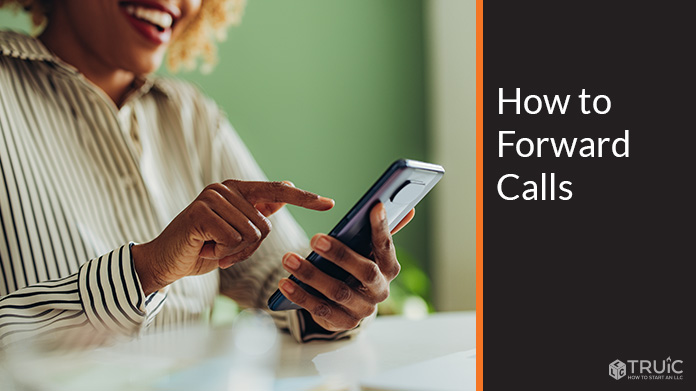
What Is Call Forwarding?
Call forwarding is the process of sending inbound calls to another phone number. You can forward all calls or only calls from certain numbers.
Call forwarding can be useful if you're going to be away from your phone for a while or if you want to send calls to a different phone number (e.g., your business number).
It is possible to transfer calls to and from smartphones, traditional landlines, and even telephony apps like RingCentral, Nextiva, Google Voice, Skype, Aircall VoIP Business Phone, Vonage Business Communications, MobileVOIP, and more.
RingCentral is a cloud-based business communication solution that offers features like HD voice calling, fax, text messaging, call forwarding, and more. This comprehensive platform can help save your business time and money by simplifying how you communicate.
In addition, RingCentral offers scalability and flexibility so you can easily add or remove users as your business needs change.
How to Forward Phone Calls To and From Any Device
If you've ever been without your phone, you know the frustration of missing an important business phone call. Fortunately, there is a way to set up call forwarding to and from any device so that you never miss a call again.
Here's how to set up call forwarding.
Setting Up Call Forwarding on Cell Phones Using Dial Codes
Another option is to use your cell phone's direct dialing codes. Dialing codes let you bypass your phone's menus, letting you directly dial codes so you can transfer calls. To use a dial code, simply enter the code, then the 10-digit number you wish to forward your calls to, then the pound symbol (#) if applicable.
Here are some common call forwarding dialing codes. Note that some phone providers may have additional codes or fewer codes:
- Unconditional call forwarding: *72[10-digit number]#
- When you don't pick up: *92[10-digit number]#
- When the line is busy: *90[10-digit number]#
Forwarding Incoming Calls on iPhone
When you can't answer your iPhone, you can easily forward calls to another number. Here's how to forward on iPhone:
- Open the Settings app on your iPhone.
- Tap "Phone"
- Tap "Call Forwarding"
- Turn on Call Forwarding by tapping the switch next to "Forward To"
- Enter the phone number where you want incoming calls to be forwarded.
- Tap the switch next to "Forward Calls" to turn it on or off.
You can also set up conditional call forwarding, which forwards calls only under certain conditions. For example, you can forward all unanswered calls to your voicemail or only forward a call when your line is busy.
Now, whenever someone rings your iPhone, their call will be forwarded automatically to whatever phone number you entered.
Forwarding Incoming Calls on Android
To forward calls on an Android device, open the Android Phone app and tap on the three dots in the top right corner. From there, tap on “Call Settings.” Click on the “More” section and scroll down to “Additional Settings,” then click on “Call Forwarding.” Select “Enable” and enter the phone number you wish to forward your calls to.
You can also set up conditional call forwarding on Android. This allows you to reroute calls only when your Android line is busy, when you don't answer, or when your signal is weak or when you’re unreachable.
To set this up, repeat the same steps as above, but this time, select one of these options and enter the number you wish to forward to:
- Busy
- Unanswered
- Unreachable
Forwarding Incoming Calls With RingCentral
RingCentral is a business phone service and phone app that offers several ways to route your calls.
Forwarding to Another Phone:
- Open the RingCentral app and log in.
- Tap the menu icon in the top-left corner of the screen.
- Tap "Call Forwarding"
- Toggle "Call Forwarding" on, then enter the phone number you want to reroute your calls to.
- Hit "Save"
Routing Calls to Voicemail:
- Open the RingCentral app and log in.
- Tap the Menu icon in the top left corner of the screen, then tap Call Forwarding Settings under Advanced Settings & Controls.
- Toggle Voicemail on, then tap Save Changes at the bottom of the screen.
Though RingCentral is our top-rated business phone option, you can read about the best small business phone systems, best VoIP phone service, and best vanity phone number service to get answers to questions you may have and learn more about your options.
RingCentral business phone service is excellent because of its reliability, custom features, and fair pricing.
How to Forward Calls Without Your Phone
If you're going to be away from your desk or office and can't take calls, you can reroute them to another phone number. You can even do this if you don't have your phone with you. Here's how to forward calls without having the phone.
To reroute your calls without having your phone, visit your phone carrier’s website and log in to your account. Most carriers allow you to reroute to another number without having your phone on your person.
Once you're logged in, look for the "call forwarding" or "forwarding calls" option. This option is usually located in the "my account" section.
Enter the phone number you want your calls routed to and select the "save" option. That's it! Now, whenever someone calls your number, their call will be automatically forwarded to the number you provided.
Toll-Free Number Forwarding
To do toll-free forwarding you’ll first need to get a toll-free number. Once you have your number purchased, you’ll be given access to your number and its features through your account. To set up call forwarding features to a home phone, mobile phone, or reroute incoming calls to a desk phone or other landline phone or phone app, do the following:
- Log in to your account and look for an option for call forwarding.
- Click on this option, and you’ll be asked to enter the number you wish to transfer your toll-free number. For example, when out of the office, you can transfer incoming phone calls to your personal cell phone or a VoIP number service of your choice.
- You'll now receive calls on this different number until you retrace these steps to stop forwarding.
Having a toll-free number, especially a toll-free vanity number, is a preferred option for many business owners. This is because vanity toll-free numbers are brandable, easy to remember, and affordable. If you decide to move your business or for whatever reason need a different phone number, you can still receive all your calls by simply forwarding calls through your toll-free number to any number you choose.
Note: Toll-free numbers are not expensive but do run a monthly fee.
Recommended: Read our review of the best toll-free number services.
How to Troubleshoot Call Forwarding Issues
If you're having trouble with call forwarding, there are a few things you can do to troubleshoot the issue.
- First, check that call forwarding is turned on in your phone's settings.
- If it is, then try restarting your phone.
- If that doesn't work, try turning off call forwarding and then turning it back on again.
If you're still having trouble, contact your phone service provider. They may be able to help you troubleshoot the issue or tell you if there's a problem with your account.
Call Forwarding FAQ
How do I set up call forwarding?
The process for setting up call forwarding will vary depending on your phone service provider. In general, though, you'll need to access the call forwarding settings in your account management tool and then enter the phone number you'd like calls to be forwarded to. Once you've saved the changes, incoming calls will automatically be redirected to the new number.
How do I set up call forwarding on a T-Mobile cell phone?
To set up call forwarding on a T-Mobile cell phone, customers can follow these simple steps:
- Open the Phone app.
- Tap the three dots in the top right corner and select "Settings."
- Tap on "Calls," then scroll down to "Call Forwarding."
- Toggle "Call Forwarding" to the on position, then enter the forwarding number.
- Press the home button to save changes.
Now, when someone calls the T-Mobile customer's number, it will ring at the forwarded number instead. Adding a business line to your cell phone may work for your situation also.
How do I set up call forwarding for a Google Voice number?
To set up call forwarding for a Google Voice or Google Voice Business number, follow these steps:
- Open the Google Voice app and sign in.
- Tap the three lines in the top left corner of the main screen. A menu will pop up; select "Settings."
- On the Settings screen, find "Calls" and tap it. This will take you to the Calls screen, where you can enable or disable call forwarding.
- Make sure that "Incoming phone calls" is turned on.
- Then, tap "Add number" and enter the phone number to which you want your calls transferred. Your forwarded calls should now ring to your specified number (for example, to your cell phone).
Does *72 forward calls?
Yes. *72 is the typical dial code that allows you to unconditionally forward your calls to another number. Simply dial *72[10-digit number]# to activate or dial *73# to deactivate.
Can I forward text messages?
Yes, you can transfer your text messages to a different phone. To do this, open the conversation that you want to transfer, check the area code and number to be sure, press and hold the message you want to transfer, then tap the Forward button. Enter the phone number or email address of the person you want to send the message to, then press Send. The message will be sent as a new text message.
Can I forward my cell phone to another cell phone?
Generally yes, but the process may vary from cell phone carrier to cell phone carrier.
For example, Verizon uses a CDMA network, which is not compatible with the GSM network used by most other carriers. This means that if you want to use your Verizon phone on another carrier's network, you'll need to get a new SIM card from that carrier.
Another thing to keep in mind is that not all Android phones will work on all carriers. For example, some phones are designed specifically for use on the AT&T network and won't work on Verizon's network. So, if you're planning on switching carriers, make sure your phone is compatible with the new carrier's network first.
What dial codes are used for transferring calls?
There are no dial codes for transferring existing calls, per se. If you want to transfer a call between extensions, the typical dial code is *68[Extension Number]#.
If you want to forward calls to another number, you can use *72 for unconditional call forwarding.
How do I check if call forwarding is enabled on a device?
There are a few different ways that you can check if call forwarding is enabled on your device. One way is to look in the phone's settings to see if there is a call forwarding option listed. Another way to try is to dial a version of *21* for "call forwarding interrogation." This code changes slightly between carriers, so check with yours to see which one you should use.