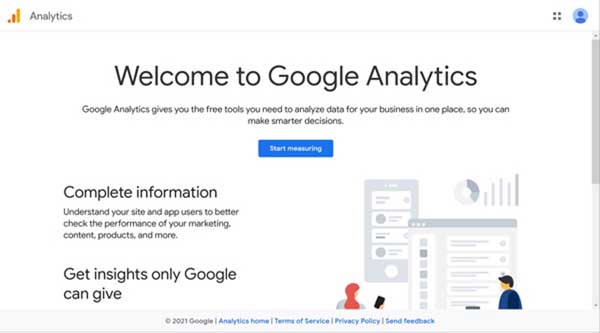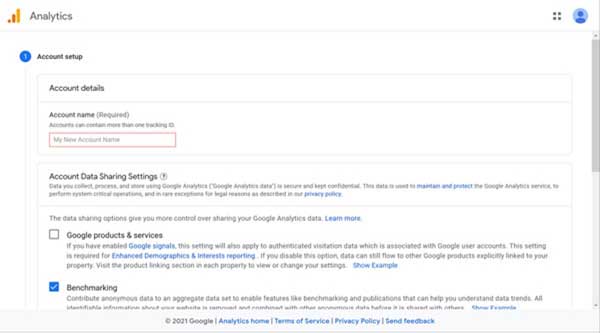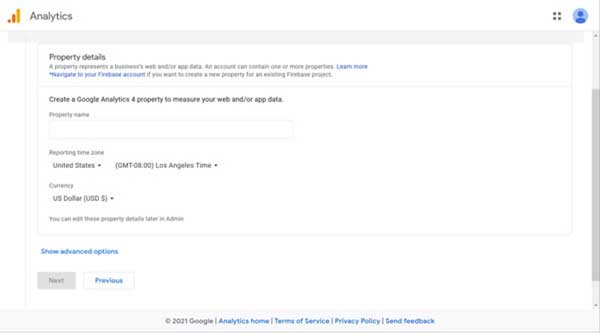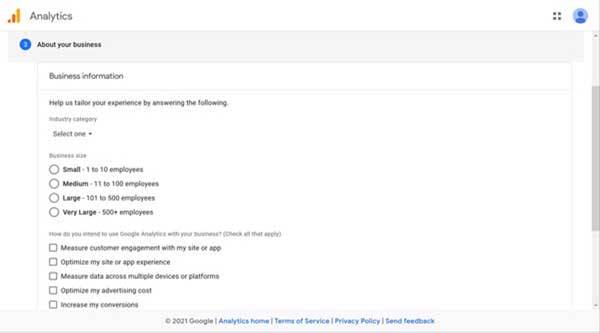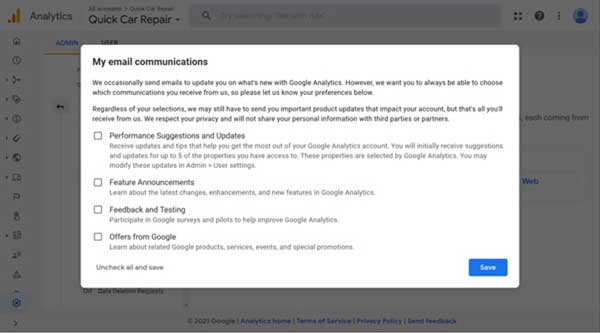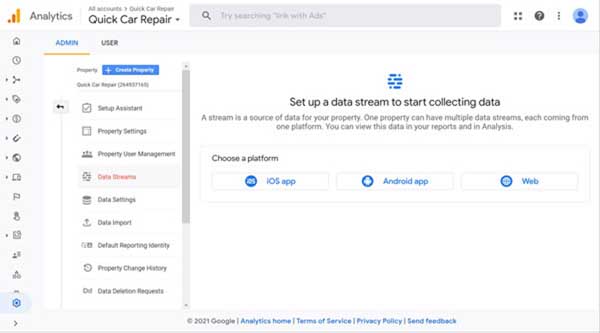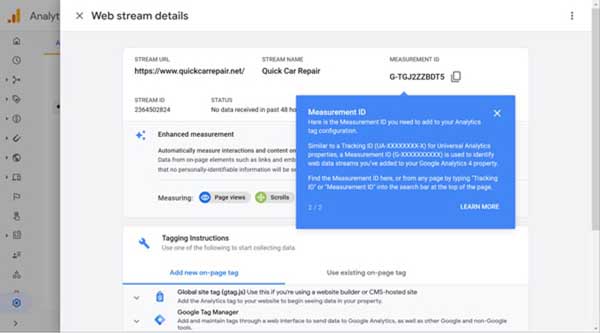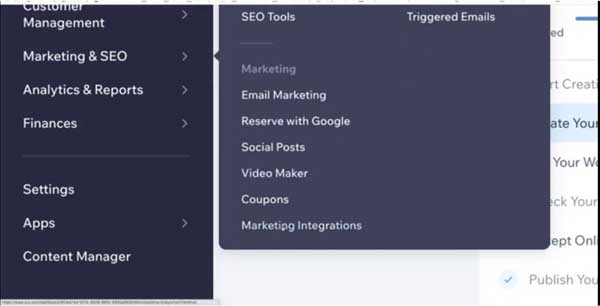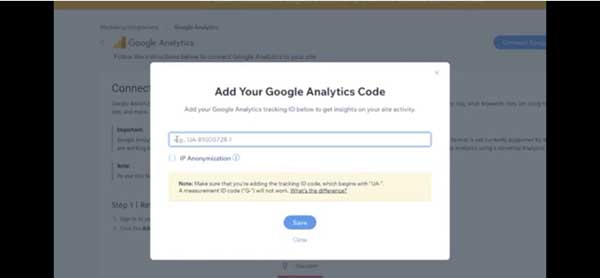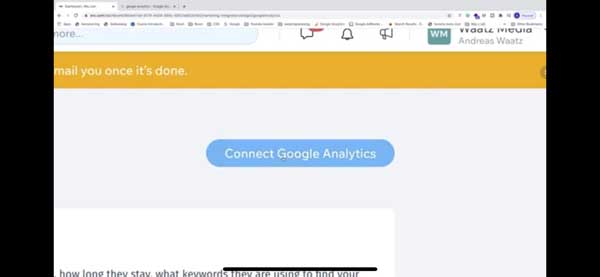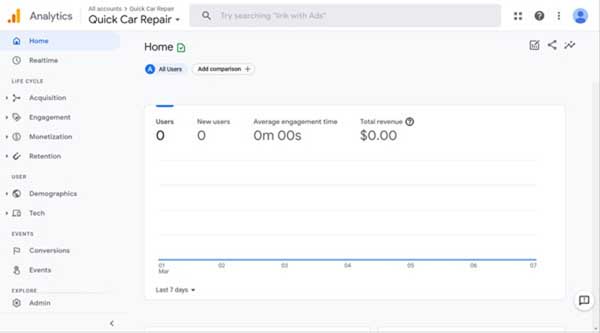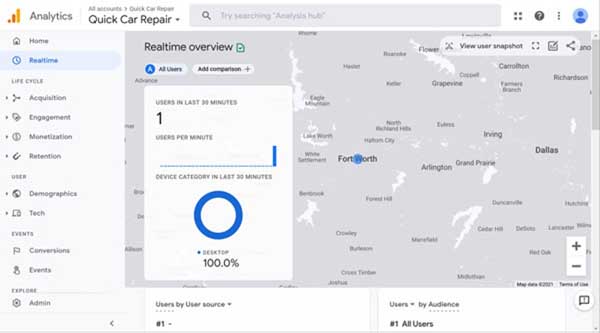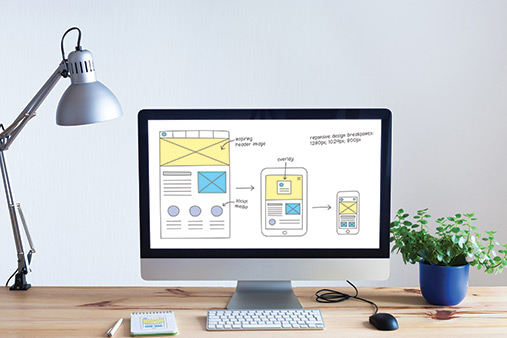How to Add Google Analytics to Wix: A Step-by-Step Guide
Do you want to add Google Analytics to Wix so you can track website traffic and other key metrics?
Adding Google Analytics lets you take control of your website and make informed decisions to improve your traffic. Read on to learn how to add Google Analytics to your Wix website in three simple steps.
Get started with Wix for free. Wix offers a fantastice free plan, check out Wix and upgrade whenever you're ready.
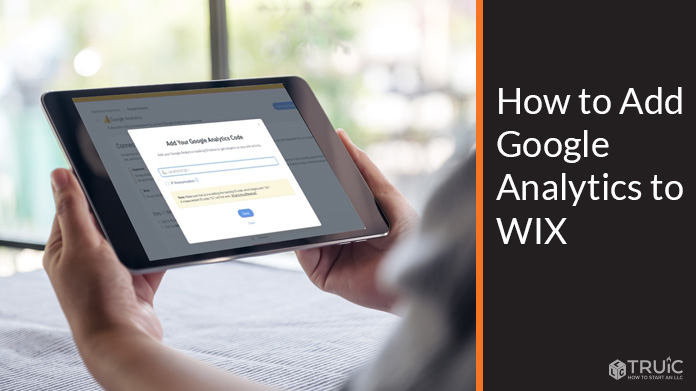
Step 1: Create a Google Analytics Account
Before you can add Google Analytics to your Wix website, you must create a Google Analytics account.
To create a Google Analytics account:
- Visit the Google Analytics website.
- Sign in with your Gmail email address if you have one or create one if you don’t, then click on the “Start measuring” button.
![How to Add Google Analytics to Wix]()
- In the “Account name” field, enter an account name. Typically, this will be the name of your business.
![How to Add Google Analytics to Wix]()
- Decide what data you want to share with Google, and then click on the “Next” button.
- You’ll then arrive on a “Property details” screen. Your property name is the name of your website.
- In the “Property name” field, enter your property name, select your time zone and local currency, and then click on the “Next” button.
![How to Add Google Analytics to Wix]()
- You’ll arrive on a “Business information” screen. Select your “Industry category” and “Business size.”
- Check the appropriate boxes under “How do you intend to use Google Analytics with your business?” and then click the “Create” button.
![How to Add Google Analytics to Wix]()
- Decide what email you want to receive regarding Google Analytics, check the appropriate boxes, and then click the “Save” button.
![How to Add Google Analytics to Wix]()
- Under “Set up a data stream to start collecting data,” click on the “Web” button.
![How to Add Google Analytics to Wix]()
- Under “Website URL,” enter your website’s address. Do not enter “https” at the beginning.
- Under “Stream name,” enter the name of your website. Leave “Enhanced Measurement” turned on and click on the “Create stream” button.
- Copy the measurement ID from the “Measurement ID” field.
![How to Add Google Analytics to Wix]()
- Continue onto the next step to proceed.
Need to learn how to use Google Analytics? Take this online course created by Google.
Step 2: Add Google Analytics to Wix
Now that you have a Google Analytics account and copied the text for the “Measurement ID,” it’s time to add this information to your Wix website. Be sure to purchase a premium plan or you will not be able to add Google Analytics to your Wix website.
To connect your Google Analytics to your Wix:
- Go to Wix and log in.
- From the dashboard, click on the “Marketing Integrations” button under the “Marketing & SEO” tab.
![How to Add Google Analytics to Wix]()
- Click “Connect” under the Google Analytics box that appears.
![How to Add Google Analytics to Wix]()
- Paste the “Measurement ID” that you previously copied from Google Analytics in the pop-up window that appears.
![How to Add Google Analytics to Wix]()
- If you would like to hide your visitors’ IP address information from Google, check the IP Anonymization box.
- Click on the “Save” button.
Congratulations! You’ve connected your Google Analytics account to your Wix website. But, you might have to wait 24 to 48 hours for the data to start showing up in your Google Analytics account.
Step 3: Confirm the Google Analytics Connection to Wix
Finally, you should make sure you connected your Google Analytics account to your Wix website correctly.
To confirm the connection between Google Analytics and Wix:
- Open your Wix website (not in the Wix editor, but the actual site in a browser).
- In a new tab, go to the Google Analytics website and log into your account.
![How to Add Google Analytics to Wix]()
- Click on the “Realtime” option in the menu on the left.
![How to Add Google Analytics to Wix]()
Because you’re currently visiting your website in another tab, the number “1” should appear under “Users in Last 30 Minutes.”
Google Analytics mentions that traffic may take up to 24 hours to appear in the Google Analytics dashboard. If your website still doesn’t show any traffic after 24 hours, repeat the steps in this article to ensure you were successful in adding Google Analytics to Wix.
Final Thoughts
Now that you can track the traffic to your Wix website with Google Analytics, work to increase that traffic by following the advice in these related articles: Small Business Marketing Strategies and What Does a Good Website Need?
Don't have a Wix website yet?
Wix offers tons of tools and sleek templates to help most any business owner build a successful website. Get started with Wix for free by clicking the button below.