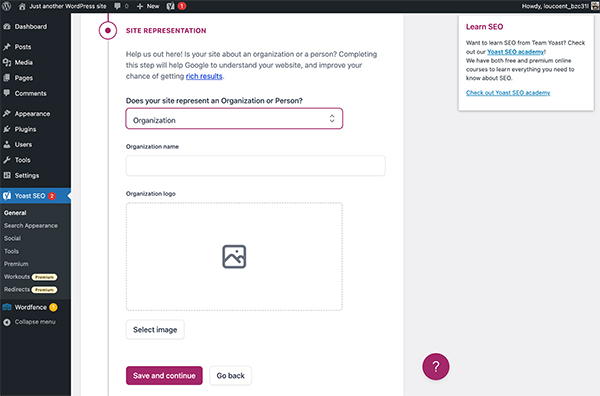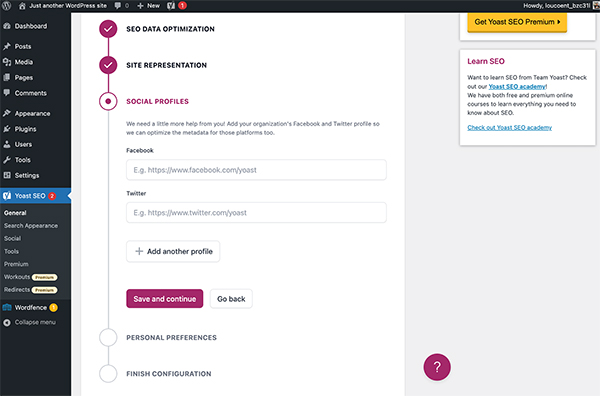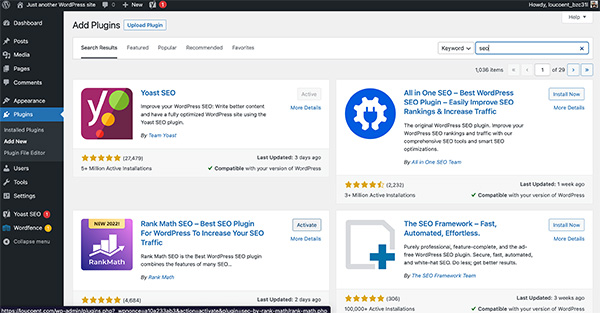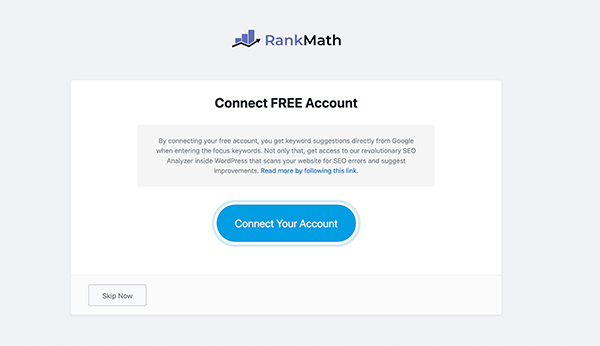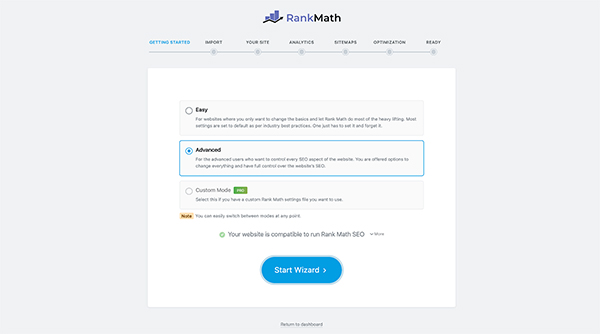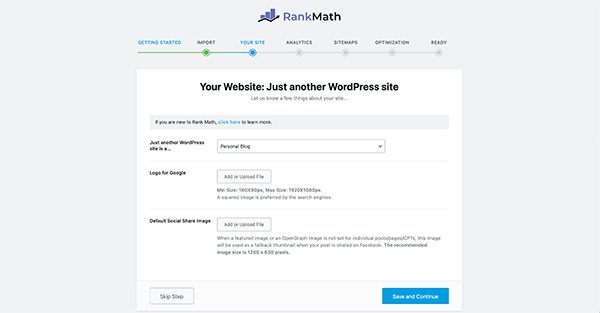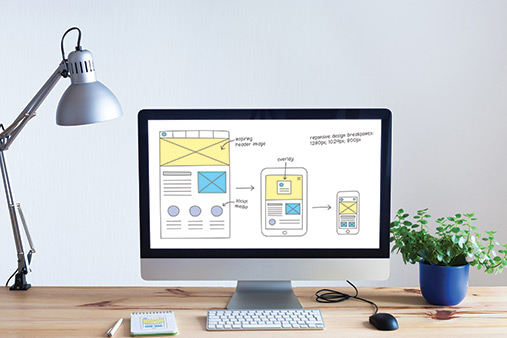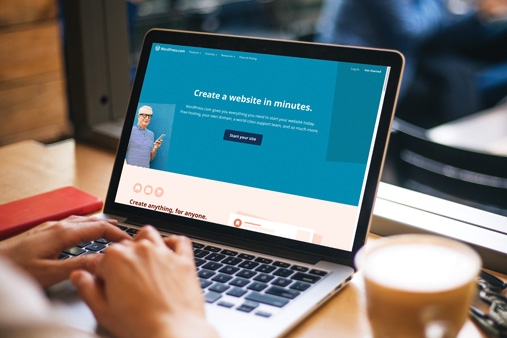How to Set Up WordPress SEO — A Complete Guide
Whether you’ve just created a WordPress site or are looking to improve your current business website, search engine optimization (SEO) is sure to be a significant part of your quest to increase organic traffic. Aside from running costly advertising campaigns or leveraging social media, SEO is one of the easiest ways to place your business website in front of potential customers.
By using WordPress SEO plugins like Yoast and Rank Math, you can start to optimize your WordPress website directly from your WordPress dashboard. These plugins include features like content rating, AI-powered content suggestions, managing redirections, and more to help you keep your website ready for search engines.
Recommended: All WordPress sites need reliable hosting. Use our Best WordPress Hosting guide to find a host with the best SEO features.
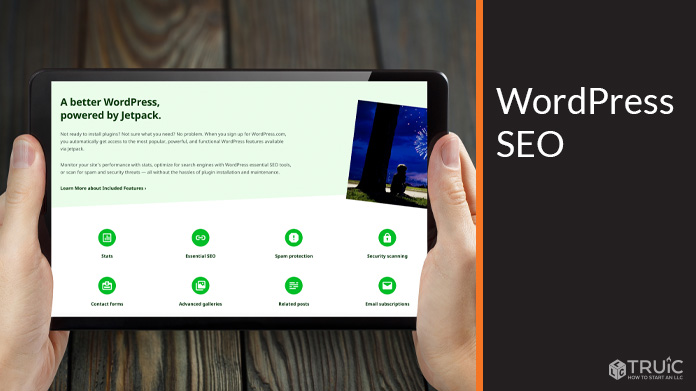
What Is WordPress SEO?
SEO is the practice of optimizing your website’s text, headings, URLs, and more for search engines. By using WordPress SEO plugins, you can help potential visitors find your website by ranking higher in search engine results.
Optimizing your website is one of the cheapest, fastest, and easiest ways to drive traffic to your site. This guide will help you navigate the WordPress website builder in order to update your WordPress SEO settings for better results.
Why Do I Need SEO for My WordPress Website?
If your WordPress website was recently created, starting out with a strong SEO strategy will help search engines like Google and Bing learn more about your website’s content. Once these search engines have an idea about your website’s topic, purpose, and other key info, they can begin to offer up your webpages as relevant results for searches within their platform.
For existing websites, regularly updating WordPress SEO settings can help give domain authority to your webpages, strengthen your search rankings, and help you find more customers with organic traffic.
Dive deeper into the different types of SEO with our complete What Is SEO Guide for Beginners.
Best WordPress SEO Plugins
Before we get into the details on how to set up WordPress SEO, it’s important that we go over a few popular SEO plugins. Like every other feature in WordPress, you’ll need to install and activate a plugin to help you manage your website’s SEO settings. Luckily, there are several freemium SEO plugins available directly through the WordPress Plugin Directory.
The three most popular WordPress SEO plugins are Yoast, Rank Math, and All in One SEO. These tried and true SEO plugins have been installed by millions of WordPress users over the years and have set the standard for plugins to follow. When choosing any plugin, it’s important to note ratings, reviews, and active installations to ensure that you’re getting a reputable plugin that will integrate well with your website. For this article, we’ll be working with Yoast and Rank Math to set up WordPress SEO.
See how other WordPress SEO plugins stack up in our Best Plugins for WordPress review.
How to Set Up WordPress SEO Plugins
Optimizing your WordPress website for search engines is a fairly simple process when using a good SEO plugin. To start, you’ll want to install your SEO plugin using the following steps. The process to install a plugin is the same no matter which WordPress SEO plugin you decide to use.
Setting Up WordPress SEO With Yoast
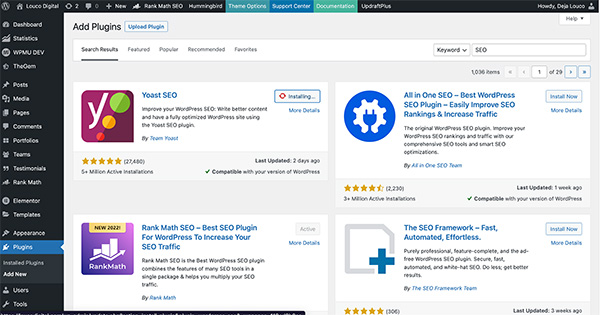
Installing Yoast SEO Plugin:
- From the WordPress dashboard, click the Plugins menu in the left column.
- In the search bar, type in “SEO” to find a list of top SEO plugins for WordPress.
- Select the Yoast SEO plugin at the top of the list and click Install.
- Once the installation is complete, the Install button will now say Activate. Click this button to finish the installation.
![WordPress SEO example.]()
Setting Up Yoast SEO Settings.
- The first section is titled SEO Data Optimization. This step is where Yoast scans your website’s content and makes auto-optimizations for you. There’s nothing to do in this step except wait for it to complete. Once complete, you’ll see the following screen asking you to proceed to the next step.
![WordPress SEO example.]()
- In the next step, you’ll select what type of entity your website represents. For most businesses, you’ll want to select Organization. If you’re an artist, freelancer, or just using your WordPress site as an online resume or portfolio, you can select Person instead. Yoast will use this information to apply the correct structured data to your pages. Once chosen, add your business name and upload your logo. Select Save and Continue to move on.
![WordPress SEO example.]()
- For the third step, you may include links to your business social media profiles. Yoast automatically includes lines for Facebook and Twitter, but you can click the “+” button to add links to any other platforms where your business is active.
![WordPress SEO example.]()
- The final step is completely optional. Here, you can opt-in to send plugin usage info to Yoast and sign up for the newsletter. Most people leave these unchecked, but it may be worth signing up to receive helpful SEO tips and tricks via email.
Once these steps are done, you’re ready to edit your WordPress content with Yoast. Skip to the section on Updating SEO Content With Yoast to begin optimizing your pages and posts for search engines.
Setting Up WordPress SEO With Rank Math
The Rank Math SEO plugin makes a great Yoast alternative, having all of the same features but providing a lot more without a premium subscription. This free SEO plugin allows you to set up redirections, customize structured data, monitor 404 errors, and several other features only included with a paid Yoast Premium account. Follow the steps below to install and configure Rank Math SEO for your WordPress site.
Installing Rank Math SEO Plugin:
- From the WordPress dashboard, click the Plugins menu in the left column.
- In the search bar, type in “SEO” to find a list of top SEO plugins for WordPress.
- Select the Rank Math SEO plugin at the top of the list and click Install.
- Once the installation is complete, the Install button will now say Activate. Click this button to finish the installation.
![WordPress SEO example.]()
Setting Up Rank Math SEO Settings
Once activated, you’ll be redirected to the Rank Math Setup Wizard. Complete these six steps to properly set up SEO for your WordPress website using the Rank Math plugin.
- On the first page, you’ll be asked to connect your Rank Math account. If you don’t already have an account, you can sign up on the next screen or choose Skip.
![WordPress SEO example.]()
- The next screen asks whether you would like a quick install using Easy mode or a more customized install using Advanced mode. For the purpose of this tutorial, we’ll dive deeper with Advanced mode. Select Start Wizard to move forward.
![WordPress SEO example.]()
- The third step gives you the opportunity to import WordPress SEO settings from another app. This is helpful if you’re switching to Rank Math from another popular plugin like Yoast or All in One SEO. If you’d rather start fresh, choose Skip for Now instead.
- Next, you’ll enter more information about your website. Choose the type of website you’re hosting. If you’re a business, choose Small Business Site. Enter the name of your business. Upload your business logo and a separate default image for sharing on social media if you have it. Click Save and Continue to complete this step.
![WordPress SEO example.]()
- If you’d like to connect Google Analytics and Google Search Console, the next step will walk you through the steps to connect Rank Math. Log in with Google, and select the Google property that matches your site. If you’re just getting started and don’t currently have Google Analytics or Google Search Console, check out this article on how to add Google Analytics to WordPress. If you simply want to move on, click Skip Step to continue.
- On the next page, you can enable sitemaps for your WordPress site. Sitemaps are a sort of website directory that search engines use to understand the hierarchy of each page within your business website. By default, Rank Math enables all sitemaps. You can leave all options checked and click Save and Continue.
- The final step can also be left as is. This step lets you choose whether to hide or show empty categories in search engines and how links are opened. If you’re okay with the default settings, select Save and Continue to move on.
On the last screen, you’ll notice a button to Setup Advanced Options. You can skip this step and click Return to Dashboard. You’ll have the ability to access and enable each of these Advanced Options from the Rank Math dashboard at any time. For now, all basic SEO settings are configured on your WordPress site.
Updating WordPress Content for SEO
In addition to setting up your WordPress SEO plugins, you’ll want to optimize each individual page and post to improve search visibility and increase organic traffic. No matter which plugin you install, each page, post, and even category will have options available for updating meta titles, meta descriptions, and adding focus keywords right from the WordPress editor.
Updating SEO Content With Yoast
If Yoast is your SEO plugin of choice, you can update pages and posts directly from the WordPress editor. Start by navigating towards the bottom of the WordPress editor to find the Yoast SEO section. You’ll need to enter a focus keyword for your content to view the current Yoast SEO score for that page or post.
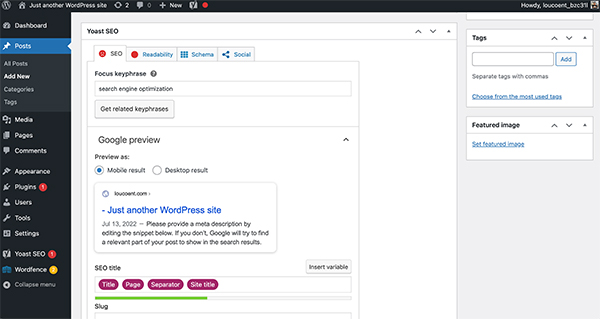
Once you’ve added a focus keyword, expand the SEO Analysis section to view tips and recommendations for improving your content based on the focus keyword you selected.
The goal is to optimize each page and post until Yoast gives the content a “green” indicator, meaning it’s SEO-ready. Next to each recommendation, you’ll find links to helpful articles on how to implement each task.
Once your content is properly optimized, remember to click Publish to save your changes.
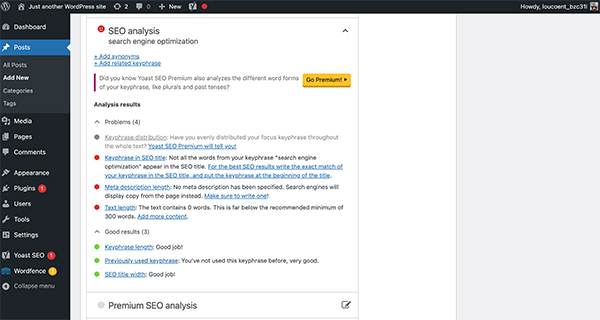
Updating SEO Content With Rank Math
If you’ve installed Rank Math to update your SEO content, the backend editor for your posts and pages will look a little different than if you were using Yoast. However, most of the options and features work the same.
To start, you’ll want to enter a focus keyword for your page or post. Scroll down to find the Rank Math SEO section underneath your content editor. Enter the SEO keyword that will be the focus of this particular page. Once complete, Rank Math will generate a list of recommendations to help this page rank higher in search engines for the focus keyword.
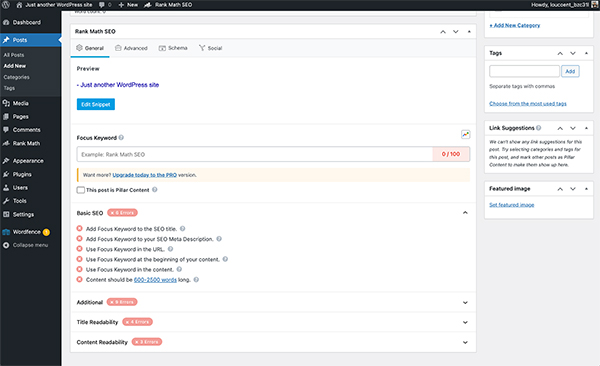
Recommendations can include anything from adding your focus keyword to the post or page title to adding your focus keyword into the text to increase keyword density. Next to each recommendation, you’ll find a little question mark icon. Click this icon for a deeper explanation of each recommendation and instructions on how to improve it.
Once your content is optimized for your chosen keyword, you’ll want to update the metadata for the page or post. Do this by clicking the Edit Snippet button just below the top of the Rank Math SEO section. This will open a window where you can edit your SEO title, meta description, and URL to include your focus keyword. Once you’re satisfied, simply click the “X” in the corner of the window to exit the snippet editor.
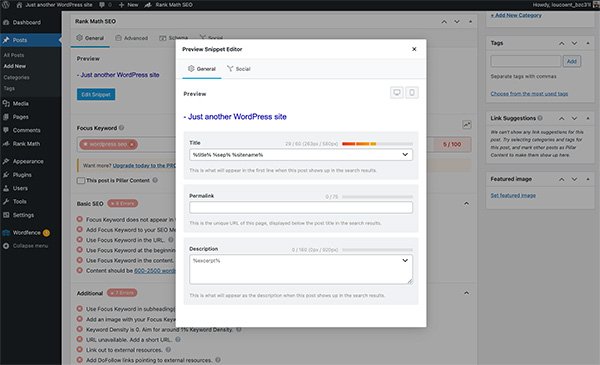
Tip: Remember to click Update or Publish in the top-right corner of the page to save all content and SEO changes.
Much like Yoast, the goal for each page or post is to achieve a Rank Math SEO score of 100, meaning your content is perfectly optimized. While it is quite hard to score a perfect 100 on each page or post, the closer you can get to that number the better.
To learn more about keyword research, metadata, and other ways to update WordPress SEO, check out our complete guide on How to Improve SEO.
Managing 404 Errors and Redirections in WordPress
As your website starts to gain traffic, pay attention to broken links and 404 errors as these can negatively impact your website’s SEO.
Broken links are identified when a visitor clicks on a link for a page that is no longer valid or available, often returning a 404 error. To remedy this, you’ll want to monitor 404 errors and set up redirections so that visitors can land on the appropriate live page instead.
The Yoast SEO plugin requires a premium subscription to monitor 404 errors and manage redirections in WordPress. A Yoast Premium subscription will run you $99 per year for one site. On the bright side, Yoast does include walkthrough videos for setting up redirections (and using every other feature) on its website.
The Rank Math SEO plugin allows you to monitor 404 errors and set up redirections using the free version of the plugin. To activate redirections, and 404 monitors, move the corresponding sliders under each section in the Rank Math dashboard.
Other WordPress SEO Settings to Consider
Once you’ve set up WordPress SEO on your business website, be sure to submit your website for indexing on search engines like Google and Bing. While it’s not technically necessary, it will speed up the process of getting search engines to recognize your website. Otherwise, each page will only be indexed as visitors find your pages on their own through other channels.
Submit Your WordPress Website to Search Engines
To submit your website to Google, you’ll need to set up a free Google Search Console account. Follow the steps to verify website ownership through Google. Using your WordPress SEO plugin, find the URL to your website’s sitemap and add it to your Google Search Console account. Typically, your WordPress sitemap URL is similar to https://yoursite.com/sitemap.xml. However, you’ll want to refer to Yoast or Rank Math documentation to confirm this link.
To submit your website to Bing, you’ll need to set up a free Bing Webmaster account. Follow similar steps in Bing to confirm that you are the owner of the site and add the same URL to your Bing Webmasters account.
Once you have completed these steps, Google and Bing will start to crawl your entire website to identify its pages and content, then show them to visitors with relevant searches.
Final Thoughts
If you’ve been following along, your WordPress website should now be ready for search engine success. As your website grows, you may want to bookmark and revisit this article to update your WordPress SEO, adjust SEO settings, or even set up a new site.
If you’re interested in learning more about SEO and want to dive deeper into how search engines work, check out our SEO 101 guide. For additional ways to promote your website and attract new customers, read our How to Drive Traffic to Your Website article.