How to Download and Find a QR Code on My iPhone
One of the best features of QR codes is their ease of use. You don’t have to do anything complicated or technical to set up a QR code for your business, and you can even complete the entire process on your iPhone when you use the Free QR Code Generator provided by TRUiC. On this page, we’d like to quickly explain how you can download custom QR codes to your iPhone and where to find QR codes on your iPhone once you have saved them to your device. Let’s get started!
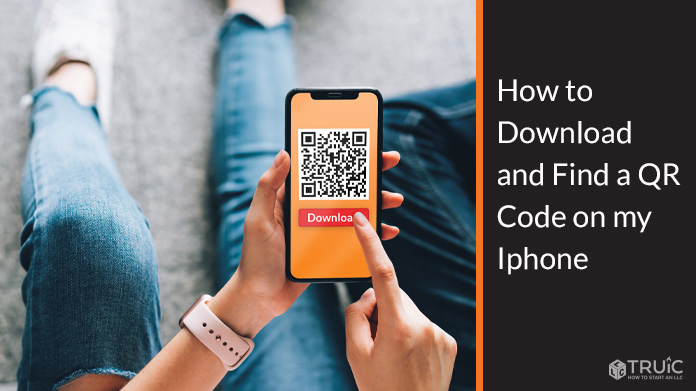
How to Download a QR Code to My iPhone
Despite their complicated appearance, creating a new QR code requires no experience and can be done in a matter of seconds. While there are plenty of free and paid tools for the job, we recommend our own Free QR Code Generator. Visit that link on your iPhone and you’ll only be a few steps away from downloading a custom QR code for your business.
Steps to Download a QR Code:
- First, you’ll need to pick the type of QR code you want to create. We offer many options, including URL, phone number, email address, Facebook, Twitter, and more.
- With the type selected, simply make a few more choices on the following page, like the content you want to attach to the code, the color you want to use, a logo image (optional), and body shape.
- With your choices made, select “Create QR Code,” and the job will be done!
How to Find a QR Code on an iPhone
Now, you may be wondering how to find your QR code on your iPhone? After all, most people don’t frequently download files to their mobile device, so it might seem like it just disappeared. Not to worry, finding the code is simple.
Steps to Find a QR Code:
- Find the “Files” app on your iPhone. This app is represented by a blue file folder icon.
- If you can’t find it on one of your screens, search your phone for “Files,” and it should pop up.
- Within the Files app, look for the tab at the bottom that says “Recent.” Tap on that icon, and you will see the most recent files you have downloaded to your device. Most likely, the QR code will appear as the first file on the list.
- Now that you’ve found the code, you can send it to someone else, copy it, print it, and more.
What Is a QR Code?
QR stands for quick response, and these codes can be used for a range of purposes. Basically, a QR code is a type of barcode that is commonly used by businesses to provide information to current or potential customers. While QR codes can be connected to many different forms of information, they are often used as a simple way to take interested parties to a specific URL. Since they are free to create and easy to use for anyone with a mobile device, QR codes have exploded in popularity in recent years.
Why Would I Use a QR Code for My Small Business?
For a small business, the potential uses for a QR code are many. Before you figure out how to find QR codes on your iPhone, it’s important to know what you are going to use that code for and how it will help further your business. While the exact utilization of a quick response code in your business is going to depend on your needs and target audience, here are some common reasons you may choose to implement QR codes into your business:
- Deliver contact information. Handing out business cards, while still applicable in some industries, seems out of date in today’s high-tech world. With that said, you’d still like to pass out information about your business, such as phone numbers, email addresses, etc. A QR code is a great way to do just that. You can easily create a code that will save your contact information on the mobile device of anyone who scans the code. Immediately, they will have saved your important details, without the need to hold onto a piece of paper.
- Streamline your process. It can be difficult to bridge the gap between the real, physical world and the digital realm. QR codes can help you cross the bridge by giving you an easy way to send customers to the right website or page. For example, if you run a restaurant and offer mobile ordering, you can create a QR code that takes users directly to the ordering page on your site. With just a quick scan, they’ll be on the right page and can decide what they’d like to order. This same concept can be applied in many different types of businesses.
- Collect feedback from existing customers. Getting feedback from the customers you already have can help you adjust your business to better serve future buyers. Of course, you want to make it as easy as possible for customers to give you that feedback, so connecting your feedback form to a QR code will give customers a seamless way to make their opinion known.
Frequently Asked Questions
If I create a QR code on my iPhone, can it be used on other devices?
Yes! Once you have created a QR code, it can be scanned by anyone with a QR scanner, regardless of what type of device they are using.
Will my customers know how to use a QR code?
This depends on the demographics of your target audience. The typical user of a QR code tends to skew younger, so you should be in good shape if your average customer is under the age of 40 or so. However, if you are targeting a largely senior, retired audience, QR codes might not be the most effective way to deliver a piece of information.
Are QR codes secure?
QR codes are an excellent way to communicate non-sensitive information like a URL, a phone number, etc. Remember, the codes can be scanned by anyone that encounters them, so including sensitive information would not be advised.
Where can I display the QR codes that I create?
You can display these codes anywhere that allows your customers to easily scan them with a mobile device. For example, in a store or restaurant, you could print out your QR code and place it in high-traffic areas around the location.