Google Voice for Business
Google Voice is a Voice over Internet Protocol (VoIP) secondary phone service. This can be used for both a business or a personal phone number and generally serves as an alternative to other business phone number acquiring methods (e.g., adding a business line to your existing cell phone, using a business phone service, etc.).
Google Voice allows customers to:
- Customize their voicemails
- Send and receive unlimited text messages
- Enjoy free calling to the US from any country
- Enjoy increased flexibility
In this guide, we take a look at how you can set up Google Voice for business accounts, explore why you may want to, and what the alternatives are. You may also want to consult our How do I Get my Business Phone Number Listed on Google? guide.
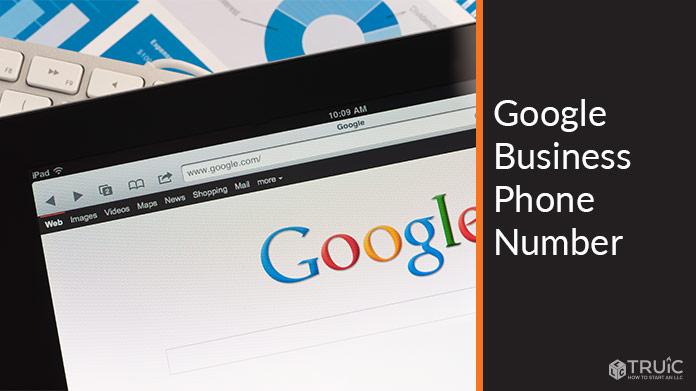
Creating a Google Voice Account
Creating a Google Voice account for business is quick and can be done by following two easy steps:
Set Up Your Google Voice Number
Here, you will have the option of signing in with your Google or Gmail account, or you can create a new Google account if you do not already have one.
You will then be required to choose:
- Whether you want a personal or business profile
- How you will complete your setup process (i.e., via Android, iOS, or over the web)
- Your desired area code or city
The site will then provide a list of available local Google Voice numbers that you will be able to select.
Verify Your Google Voice Number
In order to use a Google Voice number, you need to “link” it to your primary phone or business number through Google’s verification process. This ensures that Google Voice can only be used as a secondary phone number. Keep in mind that you can not link a phone number twice, and so you will not be able to have both a personal and a business Google Voice account on the same number.
After you enter a number to link, you will receive a code on your phone number, which you will have to enter in order to complete your verification process.
Maintaining Your Google Voice Profile
After you have linked your phone number, you will be taken to the main homepage of Google Voice. From there, you can customize different settings to make your Google Voice experience work best for your needs.
Google Voice Homepage
From the homepage, you will be able to see your number in the upper right-hand corner and can choose to add or save any numbers that you want to by using the number pad on the bottom right of your screen (if setting up over the web).
On the left side of your screen, you will be able to see your:
- Call history
- Message history
- Voicemail history
Audio Settings
One of the first things you will want to do is modify your audio settings. This can ensure that you can receive and carry out calls without any technical issues.
You will want to:
- Select your microphone of choice. This is particularly important if you are completing your setup process over a computer.
- Select your speakers of choice.
- Give permission to Google to use your device’s speakers or microphone.
- Select where you want to receive calls. This can be on all of your computer or phone devices.
You will be able to test your audio settings by clicking on the “Test” button on the right side of each icon.
Account Settings
In the “Settings” tab, you will be able to further optimize your account so you can choose:
How You Will Receive Messages
You can choose to have all messages forwarded directly to your linked number or email. This can serve as good proof of communication when using Google Voice for business purposes.
Which Devices You Will be Able to Use to Receive Calls
This can be on the web (as long as you are signed in to the correct Google account) or on your mobile devices.
Your Caller ID
You can choose whether you want to select the “Anonymous caller ID” option or not. This will grant you increased privacy as it hides your real identity from your callers.
Missed Message Notifications
To change the settings for your missed call or message notifications, use the “Message Notifications” and “Missed Call Notifications” tabs.
The options you will see are virtually identical in both cases and include:
- The ability to toggle notifications on and off
- The ability to display your notifications in your status bar
- The ability to use lock screen notifications
- The ability to use a particular sound or ringtone when you receive a message
Additional Customization
You can additionally modify your account so that it’s better suited to your business’s preferences and specificities.
For example, you can choose to:
- Receive email notifications for missed calls
- Screen callers
- Enable or disable your call history
- Enable or disable do not disturb
You will also be able to set up your voicemail. You can choose between Google’s “standard” voicemail responses or record your own. The recording can be up to three minutes but should generally be much shorter than that.
Should I Use Google Voice for My Business?
Using Google Voice for business purposes can provide you with many benefits, such as:
- Increased availability: Since you are able to link your Google Voice number to all of your devices, this can be a very convenient option when used for business purposes as it can ensure that important business clients or partners always have a number that they can use to get in contact with you.
- Increased convenience: Even the most basic Google Voice package gives persons unlimited free calling to the US from any country. This means you will not need to worry about changing SIMS or phone numbers if you are on business abroad.
- Easy communication tracking: Since you have the option to forward all of your messages, missed calls, and voicemails to your email, you will be able to easily track any communications with your employees, partners, and clients. This can be very useful when settling internal disputes.
- Easy short-term alternative: With an easy setup process and a very affordable price, Google Voice can also serve as a quick, short-term solution when needing an extra business phone number.
- Easy employee integration: The most basic Google Voice package allows businesses to have up to 10 users, which can be ideal for small businesses on a tight budget.
- High scalability: Due to its three distinct packages, Google Voice can be a good choice for businesses looking to stick with the same phone service provider for a long period of time. When you expand, you will be able to choose the “Standard” or “Premier” package for a slight price increase, which includes premium features such as:
- Advanced reporting
- Desk phone support
- Unlimited international locations and number of users
Having said that, Google Voice does come with a few disadvantages that should be considered:
- Less flexibility: Since Google Voice does not allow users to have more than one business phone number, it is a bit limiting for businesses that operate in more than one state. This is because they will not be able to obtain more than one local phone number.
- No toll-free numbers: These can be important for small businesses that operate all over the US, as they need these in order to ensure that potential customers do not incur extra fees from long-distance calls.
- No team collaboration: Relative to other phone service providers, Google Voice offers fewer team collaboration options, although this is usually done through Google Chats.
- Increased costs: You should keep in mind that you will need Google Workspace in order to have a Google Voice business account. This will increase your costs by approximately $10 a month.
- Less privacy: Like most other social apps, your information will inevitably be stored on Google’s servers. There are strict laws and regulations governing how this information can be used, but this is a factor that you may want to consider when using Google Voice to disclose confidential business conversations.
Recommended: Given there are plenty of options, you may want to read our RingCentral.com vs Phone.com vs Ooma Phone Services reviews. We also recommend our guide on How to Get a VoIP Number for Your Business and our How to Get a Toll-Free Number Guide.
Frequently Asked Questions
As of 2021, Google Voice is only available in 14 countries:
- Belgium
- Canada
- Denmark
- France
- Germany
- Ireland
- Italy
- Netherlands
- Portugal
- Spain
- Sweden
- Switzerland
- United Kingdom
- United States
This means that you will not be able to use Google Voice unless you are located in one of these countries or unless you are using a VPN service.
Google Voice can be useful for small businesses because it:
- Can be used to allow businesses to track communications easily
- Allows businesses to obtain a secondary phone number (e.g., in a different area code)
- Includes caller screening
- Includes custom voicemail services
- Allows businesses to handle a very high volume of calls and messages
If you are planning to use Google Voice for personal use, then it will be completely free. Google Voice for business does involve a monthly fee, the price of which will vary depending on the package that you choose:
Starter ($10/per month):
- Up to 10 users
- Up to 10 domestic locations
- No international locations
- Free calling to US from any country
- Free calling to Canada
- Unlimited SMS in US
- Voicemail transcription
- 24/7 Support
- Mobile Apps in both Android and iOS
- Call forwarding
Standard package ($20) per month:
- Everything in Starter, plus:
- Unlimited number of users and domestic locations
- Ring groups
- Desk phone support
- eDiscovery for calls, voicemail, and SMS records
Premier Package ($30/per month)
- Everything in Standard, plus:
- Unlimited international locations
- Advanced reporting (BigQuery)
- Data regions
Google Voice was originally called GrandCentral. Google changed its name after it acquired the company on March 11, 2009.
Since then, the service has received a few updates, with the first significant one happening in 2017.
If Google Voice doesn’t sound like the right fit for your business, there are a few strong alternatives that you can choose when getting a business phone number:
- Add a business phone line to your cell phone through an app
- Add a separate business line for you (and anyone you employ) through a specialized business phone service provider
- Purchase a separate cell phone and use a private line as a business phone number
All of these offer different advantages and disadvantages. For more information, check out our How to Get a Business Phone Number guide.
Yes. This is because:
- Listing your phone number on Google is free
- Listing your phone number on Google can be done quickly and easily
- Most consumers rely on Google exclusively in order to find new businesses
If you want to know how to get your business phone number listed on Google, see our step-by-step How Do I Get My Business Phone Number Listed on Google guide.
A Voice over Internet Protocol (VoIP) phone number is an alternative to a traditional phone line.
The biggest difference between a VoIP phone system and a traditional landline is that in a VoIP phone system, calls are made exclusively through the internet. This means that they are usually:
- Cheaper
- Privy to fewer limitations: They do not have to rely on wires which have to be physically installed and are not affected by distance
- More business-friendly: This is because they offer more services (e.g., call forwarding, call recording, phone extensions, etc.)
For more information on VoIP numbers, have a look at our guide to business VoIP numbers.