HubSpot Website Builder Review: Can You Make a Website With HubSpot?
If you are wondering if you can make a website with HubSpot, the answer is yes! You can definitely make a quality website using the HubSpot website builder. Like every website builder, there are pros and cons to HubSpot. It won’t be the right builder for everyone, but if you are already using the HubSpot Customer Relationship Management (CRM) and possibly other HubSpot tools, the builder could be ideal for your needs.
This HubSpot website review will give you all the info you need to determine if HubSpot is the right choice for building your small business website. We will cover the pros and cons, pricing, ease of use, and customization options for HubSpot. We will also look at a few HubSpot alternatives to get a clearer picture of your options. By the end, you will have all the information you need to make a decision on the HubSpot website builder.
Still looking for the right website builder for your business site? Be sure to read our Best Website Builders Review to learn our top recommendations.
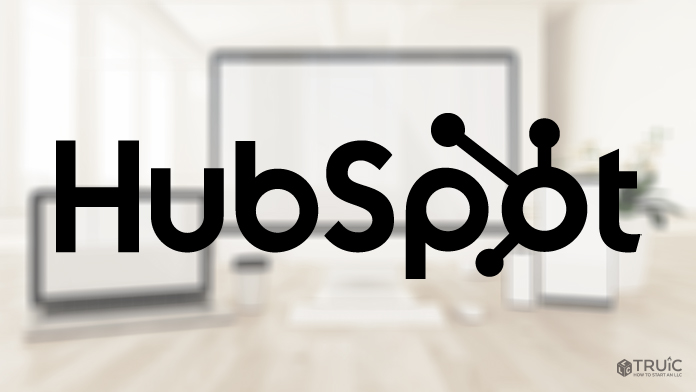
What Is HubSpot?
HubSpot is a major player in the realm of CRM software. It offers a CRM system that many businesses take advantage of to keep track of contacts, leads, and sales activities.
HubSpot was so successful in this arena that it created other tools in different categories, including marketing, sales, service, operations, and content management. The HubSpot website builder is part of the content management system — HubSpot CMS.
Want to learn more about customer relationship management systems? Check out this article on What Is CRM.
HubSpot Website Builder Review — Summary
Overall, HubSpot offers a solid website builder that should make most small business users happy. It lets you easily build a website using drag-and-drop tools and you have plenty of customization options. For example, HubSpot gives you a step-by-step guide on how to build and optimize your website.
There are a few drawbacks to HubSpot’s website builder. It is more expensive than some other options. The first paid plan is not too expensive at $23 per month, but the next two tiers are significantly more expensive ($360 per month and $1,200 per month). The builder also uses HubSpot’s own programming language, so if you are interested in doing a little coding for customization, you will have to learn the new language.
Pros
- Integrates seamlessly with HubSpot CRM: Many businesses take advantage of HubSpot’s CRM system. If your business is one of them, this builder will work great for you.
- Drag and drop: Like many good website builders, this one lets you drag and drop modules to create the website you want and need.
- All-in-One platform: HubSpot makes all of its own tools, including analytics, lead generation, email marketing, and more. That means you can find everything you need within the ecosystem and it all works seamlessly together.
- Track everything: HubSpot is all about managing customers and effective marketing. Depending on what tier you pay for, you can even perform A/B testing with your web pages to see which works best.
- Smart content: With the second tier plan and above, you can use customer information to customize the content they see when they visit your site.
- Excellent support: You can live chat with customer support whenever you need help and get knowledgeable assistance.
Cons
- Cost: The HubSpot Starter plan is affordable and will let you build a basic website. But to take full advantage of the HubSpot ecosystem, you will need to pay a lot more for a higher tier.
- Limited customization: Because HubSpot only lets you use HubSpot themes and tools, you have fewer options than you would with WordPress.
- Slower speed if you create your own modules: HubSpot is fast when you use HubSpot modules. But if you code your own, it can slow things down.
- Learning a new coding language: Again, if you want to customize and write your own modules, you’ll need to do it in HubSpot’s coding language.
HubSpot Plans and Pricing
HubSpot gives you the option to try out its website builder for free for 14 days. After that, you need to pick from one of its three plans. HubSpot offers a monthly rate for each plan. If you choose an annual plan and pay for a full year, you get 10% off of the price.
HubSpot Starter Plan — $23/month
The HubSpot Starter plan is $23 per month or $270 per year. It includes the following:
- Premium hosting
- Content delivery network (CDN)
- Standard SSL certificate
- Web application firewall (WAF)
- Custom domain security settings
- Website themes
- Drag-and-drop editor
- Local website development
- App and asset marketplace
- All of HubSpot’s free tools
- Live chat support
- Forms
- Reporting dashboard
Who Is the HubSpot Starter Plan Best For?
This is a good starting point for small businesses that want to build a website. It gives you premium hosting, so you aren’t sharing with other websites and it keeps your site secure using SSL and the WAF.
Like other website builders, you have access to themes, apps, and other assets you can combine into an attractive, functional site. And you have support from professionals when you need it.
Try the HubSpot Starter Plan for $23 per month and see what HubSpot can do for your business.
HubSpot Professional Plan — $360/month
The HubSpot Professional plan is $360 per month or $4,320 per year. This is the plan where you can start taking advantage of all of HubSpot’s trackers, analytics, and tools. That’s why the price goes up so significantly.
The plan includes everything in the HubSpot Starter plan and adds the following:
- Smart content and reporting
- Dynamic personalization
- Password-protected pages
- Contact create attribution
- A/B testing
- Custom reporting
- Search engine optimization (SEO) recommendations
- Content strategy
- Google Search Console integration
- Content staging
Who Is the HubSpot Professional Plan Best For?
The HubSpot Professional plan is best for more established businesses that want to start taking web marketing seriously. With this plan, you can develop smart content that is customized based on your visitors' info.
You also get to use marketing tools like A/B testing so you can experiment and see which strategies work best. HubSpot also helps you with SEO and other content development needs with this plan.
Check out the HubSpot Professional Plan and get started scaling up your business and website.
HubSpot Enterprise Plan — $1,200/month
The HubSpot Enterprise plan is $1,200 per month or $14,400 per year. As the name indicates, this plan is for established businesses with plenty of revenue and multiple employees. It is designed to help you build powerful digital experiences, grow your team, build your brand, and extend your digital presence.
This plan includes everything in the other plans as well as:
- Memberships
- Web apps
- Adaptive testing
- Content partitioning
- Hierarchical teams
- Activity logging
- Site performance monitoring
- Code alerts
- Single sign-on
- Additional root domains
- Multi-domain traffic reporting
Who Is the HubSpot Enterprise Plan Best For?
The HubSpot Enterprise plan is best for mid to large-sized businesses that can justify the expense to maximize revenue. With this plan, you gain the full power of HubSpot and its ecosystem. You get max customization for your site and the ability to designate access for different individuals and teams. It also allows you to track and optimize multiple websites.
HubSpot vs. Other Website Builders
HubSpot is a lot like other website builders that use drag-and-drop technology. It asks multiple questions to lead you to a template you might like and then lets you drag different modules onto your pages. Then, you can customize those modules based on your business.
There are some differences, though. HubSpot has developed a big ecosystem for marketing and managing online businesses. Using its website builder makes it easy to take advantage of these tools in a way you couldn’t with any other website builder.
Another noticeable difference is the way HubSpot guides you through the site-building process. Many builders just throw you in with a template and let you figure out the rest. But with HubSpot, you have guidance at every step. It gives you a comprehensive checklist to go through as you plan and build. And at each stage, it asks you questions that help ensure you get the outcome you are looking for. This guidance can be really helpful when you are not used to building websites.
For example, when you click to enter the website builder, HubSpot takes you to a page that explains how to create your site pages. It tells you what each type of page is and what it’s used for. Then it lets you select the ones that you want to start off with. Many other builders take you straight to the builder and automatically add pages. HubSpot’s approach is smoother and more enjoyable.
How Simple Is HubSpot?
HubSpot is simple and easy to use. In fact, it may be simpler than other website builders because of its onboarding process. It asks you questions and creates a website based on your answers. So, by the time you get to the editing process, you have less to do because it’s already been customized.
Once you do get to editing, HubSpot is much like other website builders. You drag and drop what you want, delete what you don’t want, and adjust each module to customize it and connect it as necessary to other services. Most people will have an easy time building a website with HubSpot.
Getting Started With HubSpot
Getting started with HubSpot is simple. According to HubSpot’s “Do These Tasks to Get Started” guide, you can finish in 61 minutes. The steps are:
- Customize your theme’s settings. Choose colors, fonts, and layouts for your theme that fit your brand.
- Build your site. Choose from popular pages, customize your homepage, and select a header and footer.
- Explore the drag-and-drop editor. Get a hands-on intro with the website builder using an interactive demo.
- Publish and manage your pages. Create, edit, and publish webpages using the editor and publishing tools.
- Create your blog. Choose the title, URL, and other basics using the guide, and then import an existing blog.
- Connect your custom domain. You can stay with the HubSpot domain or connect any domain that you own.
Customizing HubSpot
You can do quite a bit to customize your HubSpot website using the website builder. Customizing your theme is part of the intro guide. You can use the knowledge you gain during the intro to further customize your website as needed.
HubSpot also lets you add different apps to your website so you can improve or change its functionality as you desire. You can add text, images, video, sign-up forms, and much more.
Included Tools
The HubSpot website builder includes all the basic tools you need to build and adapt a website over time. And if you pay for the more expensive plans, you also get access to high-end customer management and marketing tools. Some of the tools that HubSpot offers include:
- Themes: Select from existing themes or create your own, including changing colors, fonts, and more.
- Pre-built pages: All of the standard webpages that you expect are available pre-built on the HubSpot platform. All you have to do is fill the information in and add images as you see fit.
- Blog: The builder gives you a blog section that already has everything set up and ready to go. You just need to write the blogs or have someone do it for you.
- Landing pages: HubSpot also gives you pre-built landing pages designed with marketing needs in mind.
- Site tree: The site tree shows you the structure of your website and lets you adjust that structure.
HubSpot Themes
When you are building your website, you can choose from numerous themes designed by HubSpot. There are not as many as you might find on WordPress because HubSpot is not open-source, but there are plenty. You can also purchase themes from the Theme Marketplace or install themes from ThemeForest.
HubSpot Modules
To add functionality to your website, such as adding video, you drag and drop modules onto your webpage. HubSpot has plenty of modules to choose from, but you may not find exactly what you need. If you need something special, you can have a custom module made using an approved vendor on HubSpot.
HubSpot SEO
Optimizing your website content is important to improve your search engine rankings. The better your rankings, the easier it will be for visitors to find you.
The HubSpot website builder has an “Optimize” tab that analyzes your webpage and gives you targeted advice to improve your SEO. It’s surprisingly detailed even for the HubSpot Starter plan, analyzing mobile-friendliness, title, crawling and indexing, and much more.
HubSpot Support
HubSpot maintains a big knowledge base where you can look up most issues and solve them yourself. If you do need more help, support is available through live chat or by phone. Customer reviews indicate that HubSpot’s support is relatively quick and comprehensive. If you have questions or problems, you can get in touch with someone pretty fast and expect them to know how to help you.
HubSpot Alternatives
If you still aren’t sure if HubSpot is the best fit for your needs, check out our Best Website Builders of 2024 to learn more.
 |
Best Website Builders |
|---|---|
GoDaddy
4.7/5 |
Best Website Builder Overall
|
Web.com
4.5/5 |
|
Squarespace
4.4/5 |
|
Wix
4.4/5 |
|
Shopify 4.3/5 |
Best for Ecommerce
|
WordPress 4.1/5 |
|
Who Shouldn’t Use HubSpot?
- Anyone who wants a free or inexpensive website builder
- People who want to program their website and don’t want to learn a new language
- Those that want a fully-customized website that’s also lightning fast
Who Should Use HubSpot?
- Anyone already using other tools in the HubSpot ecosystem, like the company’s CRM
- Those that need robust customer management and tracking capabilities along with a website
- Businesses with the budget to pay for the HubSpot Professional plan and the need for its extra features like smart content and A/B testing
HubSpot Review — Conclusion
After reviewing HubSpot’s functionality, themes, pricing, support, and other core features, we can say that the HubSpot website builder is a strong contender among website builders. It’s not the cheapest option, but it is full-featured and well-designed. If you want to build a website, we think that you would be more than happy with HubSpot.
Build Your Business Website With HubSpot
HubSpot has plenty of tools to help your business scale up, better manage customers and content, and create a beautiful website. Get started with a free trial by clicking the button below.