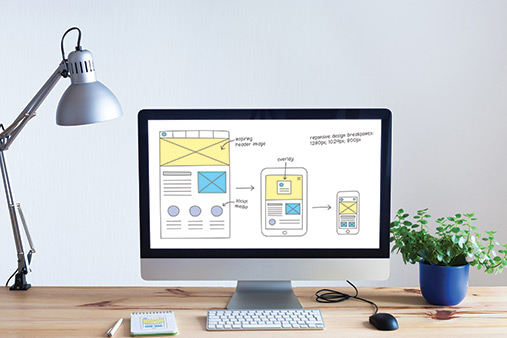How to Use GoDaddy Auctions: A Beginner’s Guide
Every business website needs the perfect domain name. Unfortunately, someone may already own the right domain name for your site. When this happens, you either have to come up with another appropriate domain name or buy the one you really want.
GoDaddy auctions allows you to buy or sell a domain name in a public, seven-day auction. Keep reading to learn how to log in to GoDaddy Auctions, how to buy or sell domain names through GoDaddy Auctions, and what fees may apply.
If you want to check to see if your domain is available, check out GoDaddy's domain search to find the perfect domain for your business.
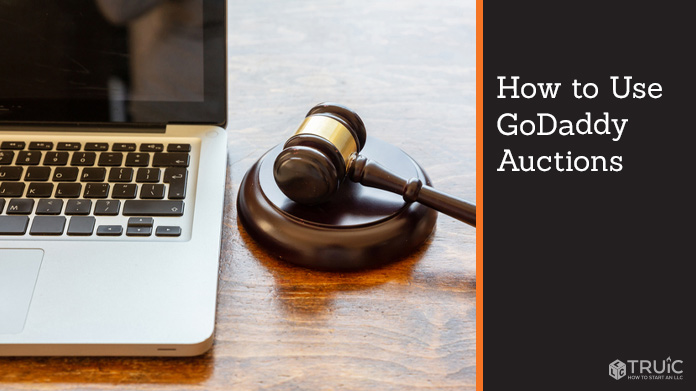
Logging In To GoDaddy Auctions
Go to auctions.godaddy.com to log in. If you already have a GoDaddy Auctions account, you can click on the “Sign In” link in the upper-right corner. This will open a drop-down menu with a registered users sign-in area in the third column. Click on the “Sign In” button, enter your username or customer number along with your password, and then click on the “Sign In” button again.
If you don’t already have a GoDaddy Auctions account, you’ll need to create one. Click on the “Sign In” link in the upper-right corner. This will open a drop-down menu with a new customer area in the second column. Click on the “Create My Account” button at the bottom of this column.

You can then create your GoDaddy Auctions account using Facebook, Google, or an email address. If you choose to use email, enter your email address and choose a username. Once you enter an email address, GoDaddy will automatically fill in the username field with that email address. But, you can change your username as desired.
Next, create your password. The GoDaddy Auctions site requires at least nine characters and will show your password’s strength as you enter it into the field.
After you enter a password, click on the “Create Account” button to activate your GoDaddy Auctions account.
Selling a Domain on GoDaddy Auctions
Once you create your GoDaddy Auctions account, you can start selling domain names.
From the GoDaddy Auctions homepage, click on the “List a Domain” option in the main navigation bar.
The platform will then prompt you to set up a GoDaddy Auctions membership, which requires a $4.99 annual membership fee.

After you purchase a GoDaddy Auctions membership, fill in the domain name you want to sell in the “Domain Name” and “Confirm Domain Name” fields.
Next, you’ll need to choose a “Listing Type” from a drop-down menu. GoDaddy Auctions gives you three options: “Offer/Counter Offer,” “Offer/Counter Offer With Buy Now,” or “Buy Now Only.”
- Offer/Counter Offer: This type of listing allows you to offer the domain name at a particular price. Potential buyers can then respond with an offer of a lower price, which you can accept or reject.
- Offer/Counter Offer With Buy Now: This type of listing allows the buyer and seller to negotiate a selling price or a buyer can simply purchase the domain name at the listed price.
- Buy Now Only: This type of listing prohibits price negotiations. Buyers can only purchase the domain for the listed price.
Next, you’ll need to complete the “Add Listing Details” section with the following information:
- Asking Price: This is the minimum amount you’ll accept for the domain name. It must be at least $10.
- Buy Now Price: A buyer can instantly purchase the domain for this price.
- Minimum Offer (Optional): If desired, you can set a minimum dollar amount potential buyers may offer for the domain.
- Category: Select the categories in which you want your domain to appear when potential buyers conduct a search.
- Includes a Website (Optional): If you have a live website connected to the domain, select this option if you want to sell the site along with the domain.
- Contains Adult Content (Optional): If your website includes “not safe for work” (NSFW) content, select this option.
- Description (Optional): If desired, you can provide a brief description of the domain name.
In the next section — called “Increase Visibility” — you can choose to upgrade your domain name listing so it appears in a more prominent position on the GoDaddy Auctions website. You have two upgrade options:
- Make My Listing a Homepage Feature: This option will list your domain name on the GoDaddy Auctions homepage.
- Make My Listing a Category Page Feature: This option will list your domain name on the appropriate category page(s).
In the “Receiving Payments” section, you also have two options:
- Deposit Payments To: This option enables you to receive payments in the bank account already linked to your GoDaddy account.
- Add a Payment Type: This option enables you to link another kind of payment type to your GoDaddy Auctions account.
Next, you must click on the checkboxes in the “Agreements” section to confirm you agree to GoDaddy Auctions’ Terms of Service, Membership Agreement, and pricing structure. Finally, click on the “Finish” link to check out or the “Create Another Listing” button if you want to add more domain names to sell before checking out.
GoDaddy Auctions Commission Fees
In addition to its $4.99 annual membership fee, GoDaddy Auctions charges domain sale commission fees on a sliding scale.
| Domain Sale Price | Commission Rate |
|---|---|
| $0-$5,000 | 20 percent (with a $15 minimum) |
| $5,001-$25,000 | $1,000 plus 15 percent of the amount over $5,000 |
| $25,001+ | $4,000 plus 10 percent of the amount over $25,000 |
Buying a Domain on GoDaddy Auctions
You can buy a domain on GoDaddy Auctions in three different ways. These include instantly purchasing a “Buy Now” listing, making a bid on a domain, and making an offer on a domain.
Purchasing a “Buy Now” Listing
You can purchase a “Buy Now” listing on GoDaddy Auctions without making a bid or offer. To do so, log in to your GoDaddy Auctions account and search for the domain name you want to purchase.
You can enter keywords in the search box at the top of the screen, browse through popular searches, or look up domain names in alphabetical order.
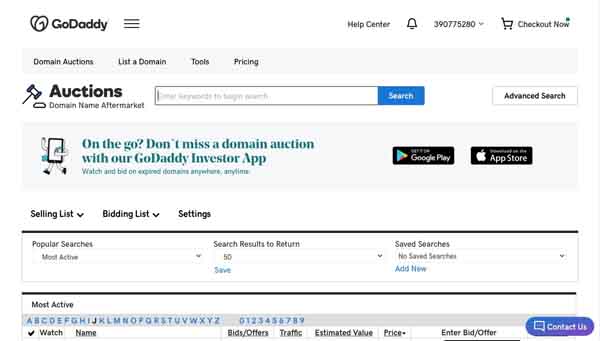
Once you find the domain name you want to purchase, select “Buy It Now.” Note that “Offer/Counter Offer” listings won’t include this option.
When you select “Buy It Now,” the site will automatically open a shopping cart with your purchase inside. Review the cart to ensure everything looks right, and then click on the “Checkout” button.
A series of screens will then appear in which you must provide additional details, starting with your billing information. Enter this information, and then click on the “Save” button. Or, if you prefer to use PayPal, click on the “PayPal” button in the upper-left corner.
The next screen will include a form for your credit card information. Enter this information, and then click on the “Save” button again.
On the final screen — called “Review and Pay” — you should review your purchase information one more time to ensure its accuracy. Then, click on the “Complete Purchase” button at the bottom of the right column.

The Difference Between Bids and Offers
When you choose to make a bid, you submit the amount you want to use as your starting bid and set the maximum amount you’re willing to pay. The GoDaddy Auctions Proxy Bidding Service then automatically increases your bid by $5 every time someone else outbids you until the price reaches your maximum bid.
You must purchase a GoDaddy Auctions annual membership in order to make bids on seven-day auctions or expired domains.
If you instead choose to make an offer, you don’t need a GoDaddy Auctions membership and you may submit one offer per domain. GoDaddy will notify the seller when you make an offer so they can accept it or make a counteroffer within seven days.
Making a Bid or Offer on a Listing
Start by logging in to GoDaddy Auctions. Next, search for the domain you want to purchase using relevant keywords in the search box.
When you find your desired domain, click on the “Make Offer” button next to that domain name. A textbox will then appear, requesting the amount you want to bid or offer. Enter your desired amount, and then click on the “Offer” button.
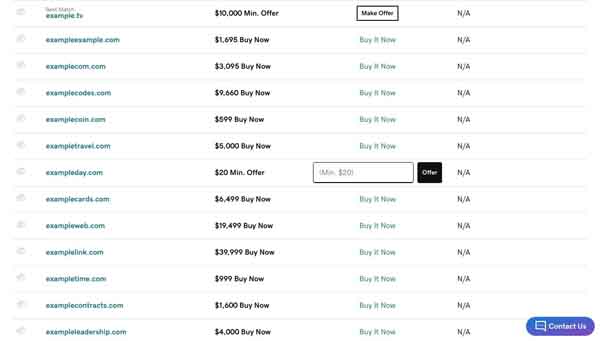
A “Review” box will then appear, confirming your chosen domain, your bid or offer price, and the time left on the auction. Check the box next to the statement, “I have read and agree to the Auctions Agreement.” Then, click on the “Confirm” button.
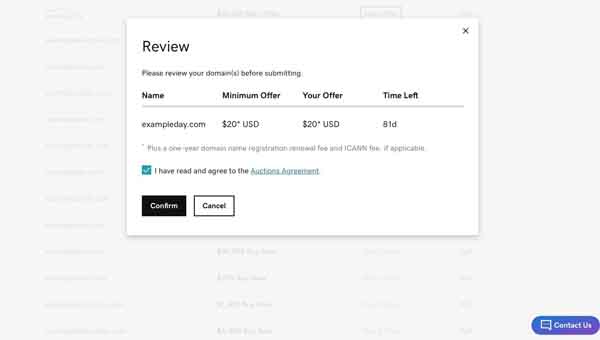
When you submit a bid, the GoDaddy Auctions Proxy Bidding Service will monitor bids on the domain and increase your bid accordingly up to its limit.
When you submit an offer, GoDaddy Auctions will immediately notify the seller who has one week to accept your offer or make a counteroffer.
Final Thoughts
Now that you know how to buy and sell domain names on GoDaddy Auctions, get started signing up for GoDaddy — one of the world’s leading website hosts. See how GoDaddy ranks among other website development tools in our review of the best website builders for small businesses.
Try GoDaddy Auctions
GoDaddy Auctions allows you to buy and sell domain names on a public platform. See what you can do with GoDaddy Auctions by clicking the button below.