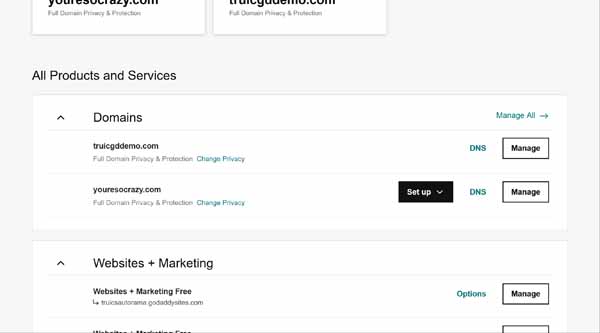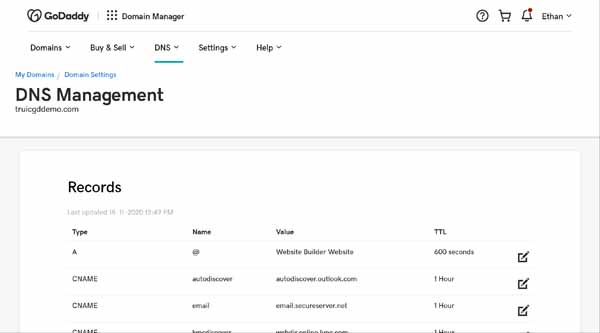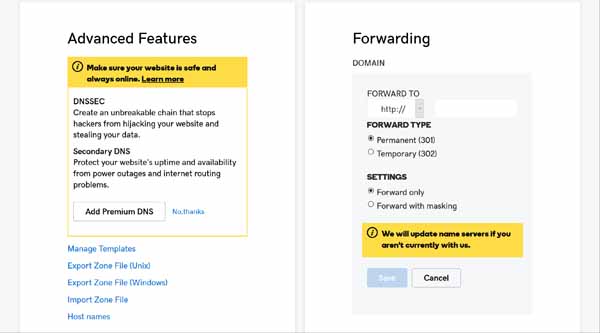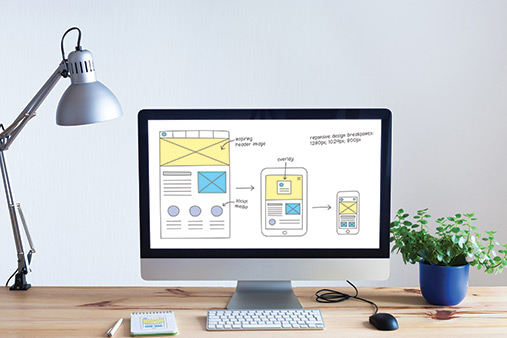How To Forward Your GoDaddy Domain: A Beginner’s Guide
If you want your online visitors to type one URL into their internet browser bar and automatically arrive at a different URL, you need to leverage domain forwarding. If your domains are registered with GoDaddy, they make the domain forwarding process easy.
This article will explain the GoDaddy domain forwarding process and why you’d want to use it. In addition, it includes some important things to know about domain forwarding and complete step-by-step instructions on how to forward your GoDaddy domain.
Do you need a domain? Use our handy Domain Name Generator to find a great domain name for your business.
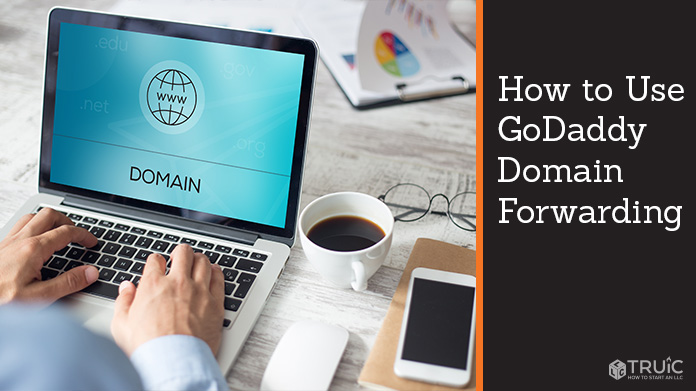
What Is Domain Forwarding?
In today’s day and age, it’s not uncommon for a domain name to sell for thousands of dollars and a few have sold for more than 30 million dollars. At some point in time, you may want to know how exactly you can determine a website domain’s value, whether it’s your website or a competitor’s.
Through this in-depth article, we will help you understand what domain valuation is, what impacts a domain’s value, and which tools you should use to determine a domain’s value. When you’re finished reading this article, you will be able to determine a domain name’s value in less than 30 minutes!
For example, Payton Clynch owns a brow studio in Fort Worth, Texas. When she bought her business’s domain name (thepaintedbrow.com), she also bought multiple other domains related to her business name (e.g., thepaintedbrow.net) and any that include relevant keywords (e.g., fortworthbrows.com). While she builds her new website, all of these domains forward to her Instagram account. Once her website goes live, all of these domains will forward online visitors to her main business domain.
This article will explain the domain-forwarding process, why you’d want to use it, some important things to know about domain forwarding, and step-by-step instructions on how to forward your GoDaddy domain.
If you already plan to forward your domain, jump straight to the instructions.
Why Use Domain Forwarding?
Savvy business owners may opt to forward a domain for a variety of reasons. Here are four of the most common.
You Change Your Business Name
When your business name changes, your business web address (domain) usually changes as well. That means you’ll need to forward the old domain to the new domain.
For example, let’s say you run a law firm called Allen, Brown, and Capps (allenbrowncapps.com) and you hire a fourth partner named Davis. When you update your website address to allenbrowncappsdavis.com, you’ll need to forward all the traffic going to the old domain to your firm’s new domain.
You Change Jobs Frequently
Some professionals tend to have more job changes than others. If you work in an industry like insurance, real estate, or sales that involves lots of moving around, it’s smart to secure a domain specific to you that won’t change (e.g., your name) and forward that domain to your business’s website.
For example, many real estate agents could benefit from domain forwarding. Let’s say an agent named Brian Davis works for one real estate company and then moves to another. Each company provides a website for him tied to that firm. Every time Brian moves to a different company, he must get new business cards and tell clients about his new website.
If Brian instead purchases a domain based on his name, he could simply forward that domain to his current company’s domain. Whenever he moves to another real estate firm, he’d just need to change the domain forwarding to his new employer’s website. He wouldn’t need to update his business cards because the address his clients type into a browser won’t change.
You Have Multiple Domains
Domain forwarding also comes in handy when you own multiple domains and want to direct them to your main domain.
You might buy multiple domains in order to:
- Anticipate common misspellings of your domain name (e.g., bluesnakes.com vs. bleusnakes.com).
- Reserve different endings — known as top-level domains (TLDs) — of your domain name (e.g., by buying “.net” and “.co” in addition to “.com”).
- Lock in keywords for your business (e.g., “texashairsalon.com” in addition to your own salon name).
Even if you own multiple domains, you’ll only have one website for your business on your main business domain. The rest of the domains should forward online traffic to your main domain. If you own the website “reallycoolstuff.com,” for example, people will still find your site even if they type “reallycoolstuff.net” into their browser.
You’re Building or Redesigning Your Website
Business owners who don’t yet have a website to which they can attach their domain — or who need to temporarily send visitors elsewhere while they redesign their site — also may opt to forward a domain. In this case, you can forward a domain to a social media account, a business directory listing (e.g., your Google Business Profile page), or a “Coming Soon” landing page.
If you want to create additional domains for your business, read our How To Choose a Domain Name guide.
What’s the Difference Between Permanently and Temporarily Forwarding a Domain?
You can forward a domain either permanently or temporarily. While permanent forwarding isn’t truly permanent because you can stop it or change it at any time, there’s an important difference here.
When you permanently forward your domain, search engines like Google delete any page rankings and traffic associated with the original domain and transfer that information to the new domain. When you temporarily forward a domain, you don’t lose that information for the original domain.
Why does this matter? Let’s say you’re redesigning an existing website and want to send visitors to a “Coming Soon” landing page during that process. If you use permanent forwarding, then search engines will erase all the traffic you built up on your old website and you’ll have to start over when your redesigned website goes live.
In this case, it’s best to use temporary forwarding because it’ll ensure all the domain authority and search rankings you built up on your website stay intact while you redesign your site.
Basically, it’s safe to permanently forward a domain if you never plan to use it again or don’t want to use it anymore. But, you should temporarily forward your domain if you just want to send traffic to a new domain for a little while and plan to use your original domain again.
What’s the Difference Between Domain Forwarding and Masking?
When you forward your GoDaddy domain, you can choose to “Forward only” or “Forward with masking.”
So what’s masking? When you choose the “Forward with masking” option, you hide the destination domain from online visitors. They only see the domain they type into their browser bar.
Let’s say you’re using a free version of a website builder that places “weebly” or “godaddysites” in your domain name and you want to use your own personal domain. You can forward visitors who type your personal domain name into their browser to your free website, but mask that process so the browser continues displaying your personal domain name vs. the free one.
Usually, you should forward without masking because search engines like Google don’t like it when you try to fool your visitors. Moreover, your website content appears to live on both your personal domain and the domain where it actually resides. Google views this “duplicate” content as a negative in terms of how it ranks your site.
How To Forward Your GoDaddy Domain To Another Web Address
If you registered your domain through GoDaddy, you’ll use GoDaddy’s website to forward your domain. Just follow these steps.
To forward a domain:
- Log into GoDaddy, click on your name in the upper-right corner, and then click on “My Products” from the drop-down menu. Scroll down until you see the section that shows your domains.
![How to use GoDaddy domain forwarding.]()
- Click on the “DNS” link to the left of the “Manage” button.
![How to use GoDaddy domain forwarding.]()
- A “DNS Management” screen will then appear. Scroll down to the “Forwarding” section.
![How to use GoDaddy domain forwarding.]()
- Click on the “ADD” link, and then enter the following information:
- Forward To: Select either “HTTP” or “HTTPS,” based on whether or not the destination website is secure, and then enter the rest of the URL in the field.
- Forward Type: Leave “Permanent” selected if you don’t plan to use the original domain again or click on the “Temporary” radio button if you will use it again. For a reminder about the difference between these two options, see the detailed explanation above.
- Settings: Leave “Forward only” selected if you want visitors to see the URL of the website to which you’ll redirect them. Alternatively, click on the “Forward with masking” radio button if you want to hide the new URL and continue to show visitors the domain they typed into their browser.
NOTE: If you choose the “Forward with masking” option, you’ll also need to provide:- A “title” or short phrase you want to appear in the browser bar and search results.
- A “description” — just a sentence or two — that describes your website for search engines.
- A few “keywords” that explain your website’s content to help search engines know when to recommend your site.
![How to use GoDaddy domain forwarding.]()
- Click on the “Save” button.
That’s it! Sometimes it can take several minutes to start working, but the forwarding often starts instantly.
Final Thoughts
You might want to forward your GoDaddy domain to another website for a variety of reasons, such as if you change your business name, redesign your site, or use multiple domains that forward to a single website. Whatever your reason, GoDaddy makes it very easy to forward your domain.
Want to Find a GoDaddy Domain?
TRUiC readers can save on a GoDaddy domain (and can forward it later, too). Click the button below to find your domain today.