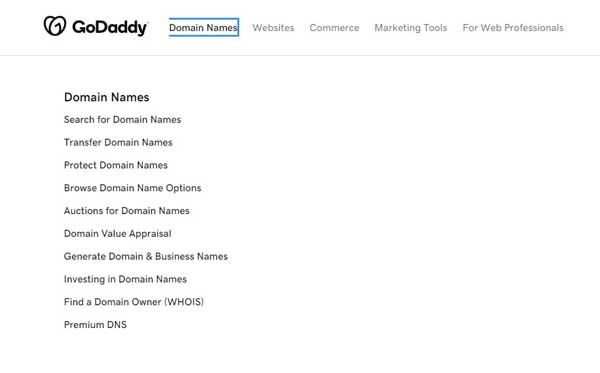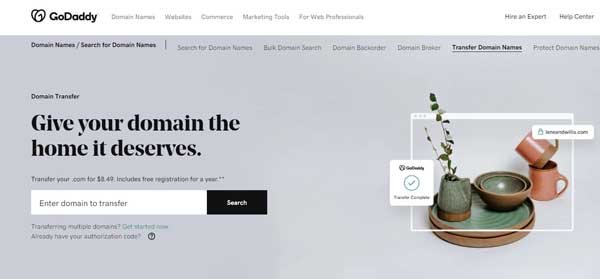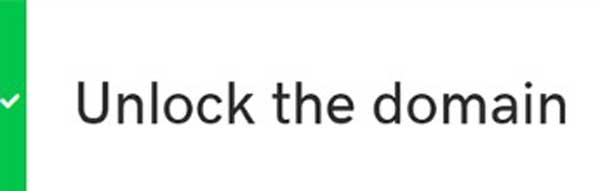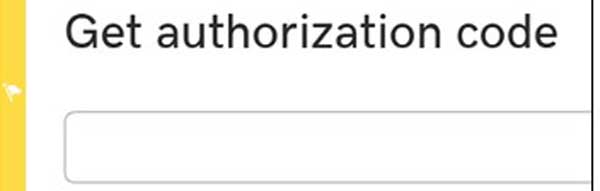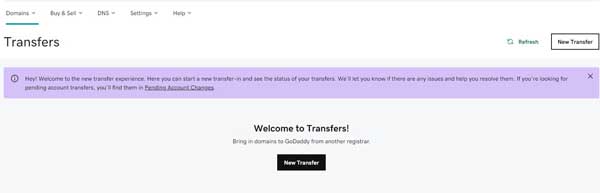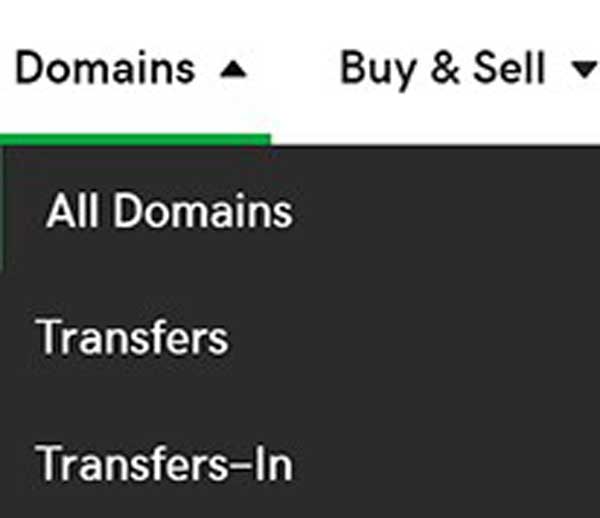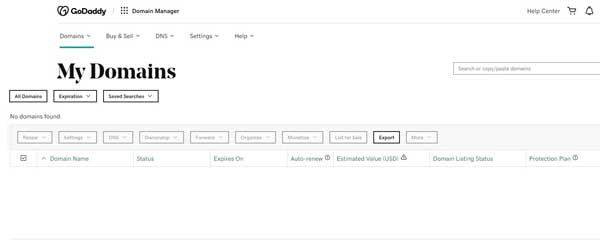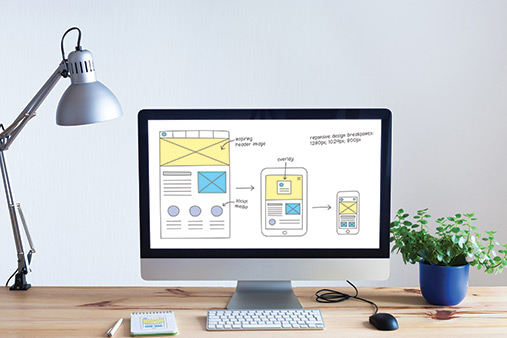How to Transfer a Domain to GoDaddy: GoDaddy Domain Transfer Guide
If you are considering transferring your domain to GoDaddy, you are in good company. GoDaddy is the biggest domain registrar out there, with over 84 million domains under its belt. Whether you want to transfer for pricing, consolidation, support, or some other reason, GoDaddy makes the transfer process easy and straightforward.
In this GoDaddy transfer guide, we will show you how to transfer a domain to GoDaddy from another registrar. We will also show you how to move your domain from another GoDaddy account. By the end, you will know everything you need to know about domain transfers to GoDaddy.
Recommended: TRUiC readers can secure GoDaddy domains for as low as $2.17. Get your GoDaddy domain today.
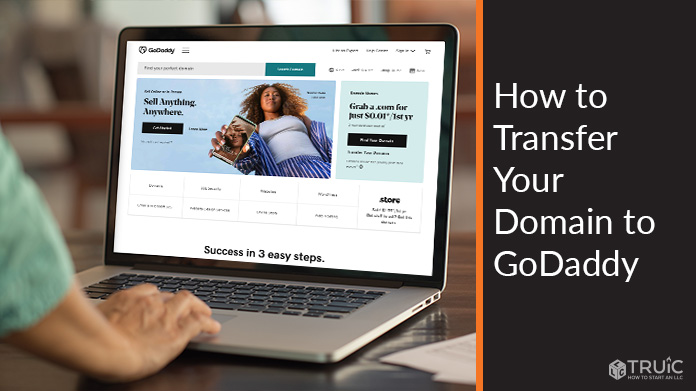
What Is a Domain Name Transfer?
A domain name transfer is the process of transferring a domain name from one registrar to another. When you transfer a domain, you have a new registrar take over the management of that domain.
The Internet Corporation for Assigned Names and Numbers (ICANN) oversees all registrars. Websites can’t exist without domains, so domain management must follow specific rules. Some of those rules limit when and how often you can conduct a transfer, which is why it’s helpful to have a guide like this one.
Don’t have a domain name yet? Be sure to use our free Domain Name Generator tool to secure yours today.
Reasons to Change Domain Registrars
Domain registrars can vary widely in the services and benefits they offer. Many individuals and businesses start out with a domain registered in one place but later determine they want to switch registrars. Some reasons to transfer a domain include:
- Saving money: You might find a much better deal for domain registration.
- Consolidation: It can be helpful to have all of your domains in one place.
- Customer service: Some domain registrars are much better at taking care of their customers than others.
- Security: One registrar might have better security protocols in place than another.
- User experience: Some registrars offer the most basic of interfaces, while others have more user-friendly platforms.
Transferring a domain does take a little time and effort. But if any of the reasons above apply to you, then it could be worth it to transfer your domain to GoDaddy. For example, GoDaddy offers bulk discounts for domain registration. Right now, if you register or transfer six or more “.com” domains at the same time, you get up to 31% off.
Want to learn more about finding your perfect domain on GoDaddy? Check out our guide to Using the GoDaddy Domain Database.
How to Transfer Your Domain to GoDaddy
The following instructions will show you how to prepare your domain for transfer, initiate the transfer, and check the status of your transfer. Pay special attention to the preparation process, because without proper preparation you cannot initiate the transfer.
Preparing for Your Domain Transfer
Preparing your domain for transfer requires working with your current registrar.
To prepare your domain transfer:
- Unlock your domain with your current registrar. (This process varies by the registrar — some allow you to do it yourself, others you might have to call and make a request.)
Note: Domains cannot be transferred if they are within 60-days of registration or a previous transfer, or if a customer opted-in for a 60-day transfer lock after a Change of Registrant.
- Get an authorization code from your current registrar (also known as a transfer key or EPP code.) This is not always required for transfers, but it often is so try to get one before attempting your transfer.
- Check your contact information on your domain name to make sure everything is correct. Your current registrar might use the contact info when transferring the domain.
According to ICANN, as long as your domain has not been registered or transferred within 60-days, your current registrar should unlock your domain within five days of your request. If they fail to do so, you can submit a transfer complaint with ICANN.
Initiating Your Domain Transfer
Now that you have prepared your domain for transfer, you can complete the rest of these steps with GoDaddy.
To initiate your domain transfer:
- Click “Domain Names” on the top left of the GoDaddy home page. A menu will appear underneath. Click “Transfer Domain Names.”
![How to Transfer Your Domain to GoDaddy]()
- Enter your domain name in the search bar and click “Search.”
![How to Transfer Your Domain to GoDaddy]()
- Verify that the domain is unlocked. Unlocked domains in the GoDaddy search have a green checkmark next to “Unlock the domain.” If there is no green checkmark, you can select “Refresh Status.”
![How to Transfer Your Domain to GoDaddy]()
- Enter the authorization code you got from your current registrar. If the authorization code is valid you will get a green checkmark.
![How to Transfer Your Domain to GoDaddy]()
- Click “Continue.”
- Choose any privacy additions you want to purchase from GoDaddy.
- Enter your payment information and click “Complete Purchase.”
Checking the Status of Your Domain Transfer
The transfer process typically takes between five and seven days. You can check the status of your transfer on your GoDaddy account — you can see where it’s at and any steps you need to take to complete it.
To check on the status of your domain transfer:
- Log in to your GoDaddy Transfers page.
![How to Transfer Your Domain to GoDaddy]()
- Select “Transfers-In” to see transfers currently scheduled to arrive in your GoDaddy account.
![How to Transfer Your Domain to GoDaddy]()
- Select from the different tabs to see the details for your domain status. If you are still in the five to seven-day window, you will likely see “In progress,” but there are 12 different potential statuses. If you see a different status, you can read more about it on the domain status help page.
- If your domain shows another status, such as “Domain locked,” follow the instructions provided by GoDaddy on the help page.
How to Move Your Domain to Another GoDaddy Account
This section will discuss how to transfer a domain name from one GoDaddy account to another GoDaddy account with a domain account change.
A domain account change is not available if your domain is pending a contact update approval, undergoing an account change, expired, or within one day of expiring.
- Log in to your Domain Manager.
![How to Transfer Your Domain to GoDaddy]()
- You can select a single domain by clicking on the check box next to the domain name. Or, you can select all your domains by clicking the “Checkmark” icon and selecting “Select All.”
- Select “Ownership” and select “Move to other GoDaddy Account.”
- Type the email of the new account owner into the text box.
- Click to confirm the email address of the new account owner.
- If you want to, you can also add the new account owner’s shopper ID.
- Decide if you want to copy the current contact info to the new account. If not, you and the new owner will need to confirm the changes.
- Select “Transfer Domain.”
Moving Forward
We have just covered the steps to transfer a domain to GoDaddy, check the status of a transfer, and transfer a domain from one GoDaddy account to another. We hope the instructions are clear and help you tackle this task with confidence.
If you have used this guide to transfer a domain to GoDaddy, great job! It might have taken a little patience, but you just joined tens of millions of other domains on GoDaddy. And if you need to do it again in the future, you will have this guide and some experience under your belt — which should make it even easier.
TRUiC Exclusive
Our readers receive a special deal on their GoDaddy domain. The discount code is automatically applied when you click the button below.