Can I Scan a QR Code Using My PC?
QR codes are traditionally scanned using mobile devices. However, scanning a QR code with your PC is a need that may come up from time to time. However, this capability is not likely to be built into your PC, so you’ll need to download some third-party software to make it happen.
The type of software you will need for scanning a QR code on your PC depends on how you want to scan the code. Is the code currently on your PC, either in file format or on the screen? Or, do you have a physical copy of the code in your hand and you want to scan it into the computer using its webcam? There are tools available for either job.
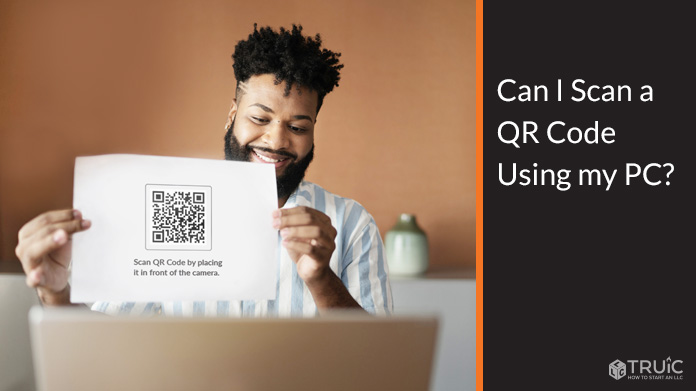
How to Scan a QR Code
So, for the rare occasion when you are scanning a QR code with your PC, the tools we highlighted above should be a big help. However, that’s not the typical application for a QR code, so you are more likely to find yourself needing to scan QR codes with your mobile device in hand. How does that work? Let’s take a closer look at the process for both Android and iPhone.
Android
The ability to scan a QR code is built-in to your Android device, as long as it is running a reasonably new version of the operating system. Scanning a QR code with an Android phone or tablet is as simple as following the instructions below:
- Access the Camera app on your device
- Focus the camera on the code you wish to scan, being sure to hold the device still and center the code is the screen to the best of your ability
- A banner will pop up on your screen once the code has been read successfully. Tap on that banner, and you’ll be taken to whatever resource the code provides
That’s it! As long as you know how to use the camera on your Android device, you already know how to scan QR codes. Give it a try the next time you encounter one of these codes to see just how easy it is.
iPhone
The process for scanning a QR code on your iPhone is very similar to how it is done on an Android device. Here are the steps:
- Find your camera app, and tap on the icon to open it
- Aim your camera’s lens at the QR code. Be sure to get the entire QR code in the frame and hold the camera steady so the device can read the code accurately
- Once the phone has recognized that you are scanning a QR code, it will display a small icon in the lower-right section of the screen. Tapping on that icon will send you to the information that is offered by the code
From start to finish, you can read a code and be taken to its information in just a matter of seconds.
QR Reader Apps
To read codes that are already on your computer, consider the CodeTwo QR Code Desktop Reader. With this tool, you can read codes through files, through images on your screen, or through your webcam. This may be the best all-around tool for tackling this task. With that being said, if all you want is a quick way to scan codes through your webcam and you don’t need the other features, this QR Code Scanner is a good option.
As we’ve explained above, both the iPhone and Android devices are able to scan QR codes with their cameras. However, if you would like to add a QR reader app to your device to have a tool that is dedicated to this job, there are plenty of those available on both platforms.
For Android, a couple of the most popular options in this category include QR Code Reader – Scanner App, and QR Code & Barcode Scanner. For iPhone, look at QR Reader for iPhone as a leader in this space. While most people will be served just fine by the built-in scanning capabilities on their device, using a dedicated scanner can add some additional features that you may find useful.
How to Use a QR Code
Understanding how to use a QR code depends on which side of the process you are on. As someone who is scanning the code to get a piece of information, it’s easy — just use the instructions above to scan any code you find with either your iPhone or Android device. Once you’ve done this with your smartphone once or twice, the process will become second nature.
On the other hand, you may be hoping to use QR codes as a business owner or manager to deliver important information to your customers. In that case, you will need a tool like our Free QR Code Generator. This tool generates QR codes quickly, and those codes can be customized to suit your needs and match your branding.
Frequently Asked Question
QR codes are a great way to get information from businesses that you interact with regularly. Whether you scan these codes in the usual manner — on a mobile device — or on your PC, they can take you directly to a website, a social media account, an email message, and more. Simply put, QR codes can make the way you interact with technology seamless and more enjoyable.
If you are using a PC, you won’t be able to just hold up a QR code in front of your webcam and have it scan successfully. First, you’ll need to download a piece of software. Adding QR scanning software to your PC will enable this function, and you can then complete the task in just a matter of moments.
Implementing the use of QR codes is a great way to deliver important information to your audience. When you use a Free QR Code Generator like the one we offer at TRUiC, you can quickly create a code that is tied to a specific piece of information like a URL, email, phone number, etc. Once you see how easy codes are to create and use, you might find many different ways to deploy them throughout your business.