How to Set Up Squarespace SEO — A Complete Guide
Getting traffic can be one of the hardest things to accomplish for new business websites. Visitor traffic also is one of the key indicators of a successful website. Search engine optimization (SEO) is an easy way to increase organic traffic to your business website with just a few simple adjustments.
By updating your Squarespace website’s content, metadata, images, and other elements, you can help Google place your products and services directly in front of people searching for them. Here, we’ll walk you through a few simple steps to set up Squarespace SEO for your business website.
Recommended: Need a Squarespace account? Get started with Squarespace for free.
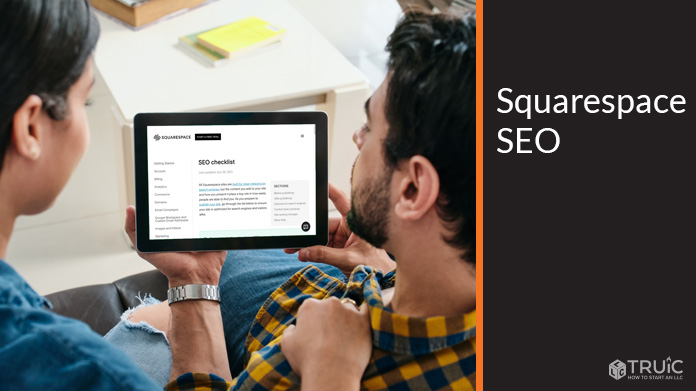
What Is Squarespace SEO?
SEO is the practice of optimizing your website so search engines can understand its content. When visitors conduct searches on Google, Bing, and other sites, it’s the job of the search engine’s algorithm to show them the best possible results for their specific search. In order to do this, search engines use bots to crawl websites and make note of their text and images to determine the topic of each and every page.
Having keyword-focused text, images, and metadata is the best way to help search engines understand what your website is about, what products and services your business offers, and if they’re a good fit for a visitor’s search.
Knowing how to access these features on your Squarespace dashboard before diving in will make all the difference. Use our article on How to Use Squarespace for additional help.
Why Do I Need SEO for My Squarespace Website?
Traditionally, businesses would use costly paid advertising campaigns, extensive social media strategies, direct mail, and other marketing tactics to attract new customers. For startups and small businesses, these conventional marketing methods can be out of reach due to high costs, inability to hire marketing professionals, and many other barriers.
Search engine optimization provides small businesses the opportunity to compete in search results with little to no cost to get started. By fine-tuning your business website, search engines can start to place your products and services in front of potential customers when they’re most likely ready to purchase exactly what your business offers.
Dive deeper into the different types of SEO with our complete SEO Beginner's Guide.
How to Set Up Squarespace SEO Settings
Thanks to Squarespace’s intuitive platform and extensive help guides, setting up Squarespace SEO is fairly simple. You can update most of your SEO settings from within the Squarespace dashboard without any technical or coding knowledge.
For new websites, you’ll first want to conduct keyword research in order to identify popular searches in your specific industry. There are tons of free tools like Google Search Console, Google Keyword Planner, Ubersuggest, and Moz that can help you find popular keywords and better optimize your Squarespace website.
For existing websites, Squarespace integrates with Google Search Console to help you identify search terms that brought visitors to your site. You can then use this data to further optimize your website and increase organic traffic for popular keywords.
Update Squarespace SEO Default Settings
To get started, Squarespace gives you the option to set default SEO settings for your entire site.
From the “Marketing” option in the Squarespace dashboard’s left-hand menu, you can set the main SEO title and description for your website as well as default SEO titles for pages and products. You’ll need to set meta descriptions for pages and products individually or Squarespace will instead use an excerpt from your page content.

To update default Squarespace SEO settings:
- From the Squarespace dashboard, select the “Marketing” option in the left-hand menu. From there, select the “SEO” option to open all of the default SEO settings you can apply throughout your entire Squarespace website.
![Squarespace SEO.]()
- Inside the SEO settings menu, you’ll see three tabs: “Home,” “Pages,” and “Items.” Select the “Home” tab and enter a keyword-focused SEO title and meta description for the homepage of your business website.
- Select the other tabs to set a default SEO title and meta description for your website’s other pages and products all at once. Keep in mind that you still have the option to set SEO titles and meta descriptions for each page and product individually. This default content will only apply to those pages and products for which you haven’t added custom descriptions.
- Once you’re finished, click on the “Save” button in the upper-left corner of the Squarespace dashboard to publish your changes.
Update SEO on Squarespace Pages
When it comes to Squarespace SEO, the majority of your focus should be on optimizing Squarespace pages. Most of Squarespace’s SEO options — like implementing sitemaps, secure sockets layer (SSL) certificates, and mobile responsiveness — are built into the platform.
The Squarespace platform makes SEO extremely easy by automatically installing these features on your website, giving you less to worry about. However, you can still update the SEO meta title and meta description for each Squarespace page individually for best results.
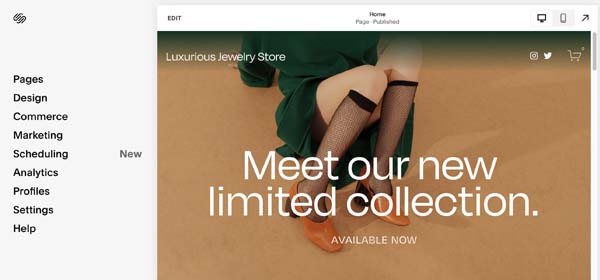
To update Squarespace page SEO settings:
- From the Squarespace dashboard, select the “Pages” option in the left-hand menu to view all of the pages published on your Squarespace site.
- If you hover over a page in the list, you’ll see a “Gear” icon to the right of the page title. Clicking on this icon will open the settings for the selected page.
![Squarespace SEO.]()
- Inside the SEO settings of each page, you’ll have the option to update the SEO title and meta description for each Squarespace page. If you don’t want search engines to find the page, you also can select the option to “Hide Page from Search Results.”
![Squarespace SEO.]()
- Once finished, click on the “Save” button in the upper-left corner of the window to publish your changes.
To learn more about image SEO tips, tricks, and best practices, check out our SEO 101 article.
Final Thoughts
As you can see, updating your Squarespace SEO settings is a fairly simple process. This is mainly due to the fact that Squarespace does most of the work for you.
Once you complete all of the steps to update basic Squarespace SEO settings, you’re ready to dive deeper into SEO. Read our in-depth article on How to Improve SEO to learn other tips for promoting your business website and attracting new customers with organic marketing.
Improve SEO With Squarespace
Squarespace incorporates many of the technical and off-page SEO tasks so you can focus more on creating great content and promoting your business.
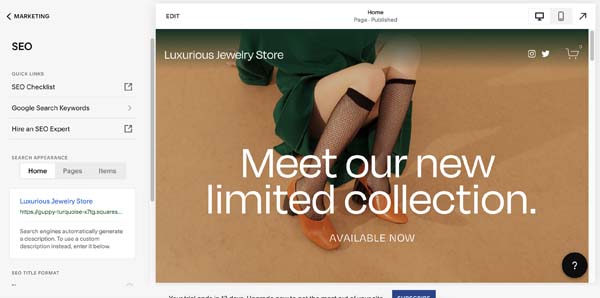
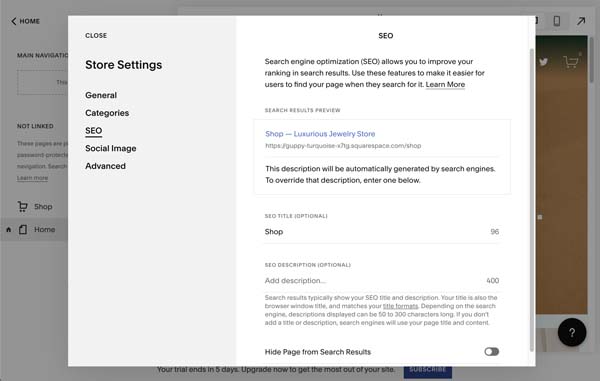

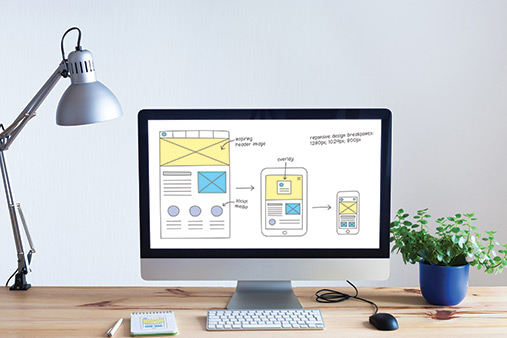

Whether you just built your Squarespace website or you already have traffic coming in, one of the first steps to setting up Squarespace SEO is to connect Google Analytics and Google Search Console to your website.
If you haven’t done so already, you’ll need to set up accounts with both platforms. Both of these accounts can be set up in just a few minutes. Once you create your Google accounts, follow these steps to connect both to your Squarespace website.
To connect Google services to Squarespace: