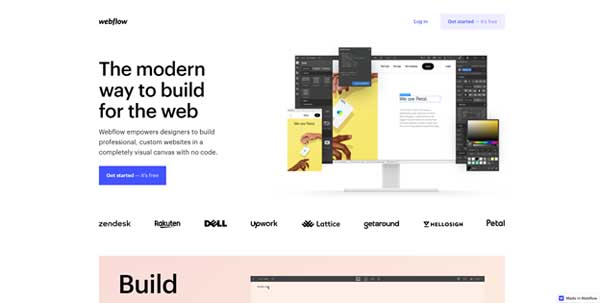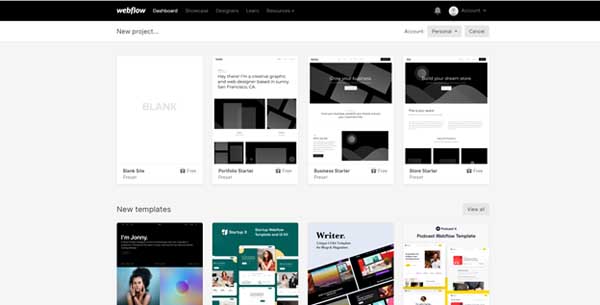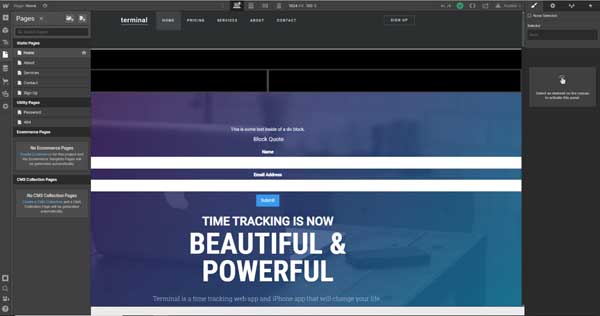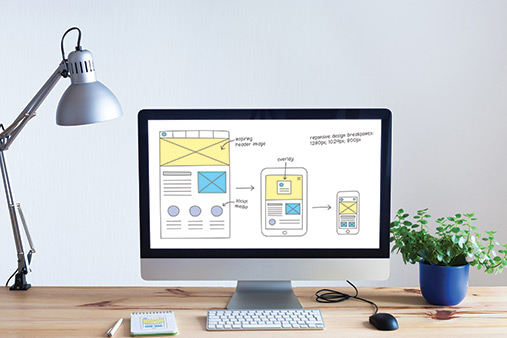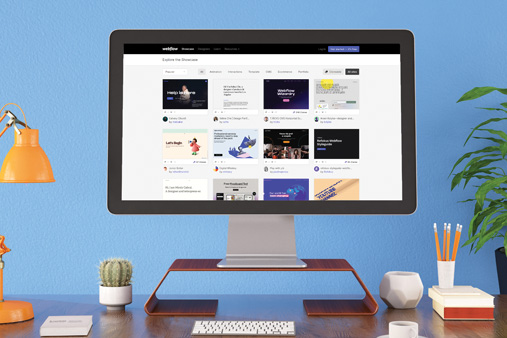Webflow Website Builder Review For Business
Creating a website is one of the essential aspects of getting your small business up and running. Unfortunately, many small business owners don’t have a web development background and often have limited resources to dedicate to building a business website. Luckily, many website builders make it possible to create an attractive, fully functional site with no prior experience.
The Webflow website builder offers an easy and intuitive way for business owners to get a website or online store up and running quickly. Our Webflow review will explain exactly what is Webflow, list Webflow pricing, and identify Webflow pros and cons so that you can decide if Webflow is right for your small business website.
Recommended: Webflow provides a highly customizable platform for creating an eye-catching website that’ll meet your small business needs. Try Webflow today.
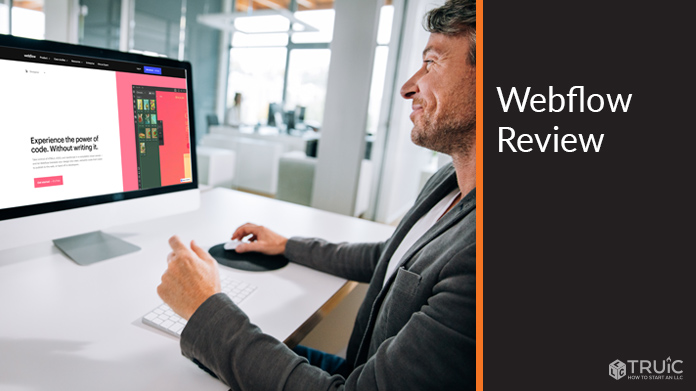
What Is Webflow?
Webflow is a platform for building and hosting websites based in San Francisco, CA. This company boasts over 45,000 paid users and over 4 million visitors every month, raking in over $20 million in recurring revenue each year. It hosts 0.3% of all websites in existence.
Creating a Webflow website does not require any coding ability— all of the elements can simply be placed with drag-and-drop functionality.
Webflow’s website builder offers a wide range of customizability for creating websites. It provides pre-made templates that can be adjusted to your specifications, making it easy to add in all of the elements, pages, and features you need for your website.
Get Started With Webflow
Webflow has most everything a busy small business owner needs to get a website or online store up and running quickly. Get started witha free trial by clicking the button below.
Webflow Website Builder Review – Summary
While Webflow is pricier than other website builders, and its interface may be a bit complicated for first-time website creators, these aspects are balanced by its truly stunning lineup of features and elements. Here, we will go over Webflow pros and cons and compare it to the competition.
Pros
- Fully customizable templates
- Drag-and-drop elements
- Quickly view the website as it appears on a desktop, tablet, mobile phone landscape, or mobile phone portrait mode
- Direct client billing
- No need for plugins
- Automatic backup and versioning
- Easy use of 3D and animations
- Wide array of fonts
- Integration capabilities for popular programs
Cons
- Design interface may seem complicated to first-time page designers
- Pricier than some Webflow alternatives
- Some users find customer service to be lacking
Compared To Other Website Builders
Webflow offers total freedom of design in building your website. Its templates are fully customizable, and its editing dashboard puts every imaginable design element at your fingertips.
On the other hand, a Webflow website can be more expensive than some competitors, especially for ecommerce plans. The interface is also pretty complicated, making it easy for inexperienced website builders to get confused or overwhelmed.
Webflow Website Builder Pricing
Webflow pricing is divided into several tiers. The available features increase with each higher pricing level; Webflow plans are available for both small service-based business and blogs, all the way up to larger ecommerce businesses.
Webflow plans are divided into Site Plans, Ecommerce Plans, and Workspace Plans.
All Webflow plans include the following:
- Custom domain
- 100 pages
- Backups and versioning
- Rapid page loading
- Password protection
- SSL and built-in security
- Advanced SEO controls
- Immediate scaling
Webflow Site Plans
Webflow Site plans are geared towards a majority of websites looking to offer a variety of content and expect to experience anywhere from minimal to large amounts of traffic.
Webflow Starter Plan – $0/mo
This plan is perfect for beginners looking to test out what Webflow has to offer. This plan is free, but does come with quite a few limitations. For starters, you’ll have to publish your site to a Webflow.io domain and will only have access to limited bandwidth. However, you can have up to 50 projects in your portfolio with this plan.
Who Is the Starter Plan Best For?
Beginners looking to test out the Webflow website builder. Treat this plan like an extended free trial and upgrade when you’re ready.
Webflow Basic Plan – $12/mo
The Basic plan comes with a custom domain and significantly more bandwidth. Plus, if you’re ever in danger of going over your allotted storage, Webflow will alert you. The only downside to this plan is it comes with 0 CMS items, severely limiting your project capabilities.
Who Is the Basic Plan Best For?
Individuals looking to create a portfolio or simple landing page will find this plan well-suited to their needs. However, if you’re looking to create an in-depth website for your small business, you might need to consider a different option.
Get started with the Webflow Basic Plan for just $12 per month.
Webflow CMS Plan – $16/mo
If you’re looking to start a blog or offer other types of content on your professional site, the Webflow CMS plan could be for you. This plan comes with 2,000 CMS items and 200 GB bandwidth, allowing you to have an array of projects and content on your site. Plus, you can have up to three guest editors to help facilitate the growth of your brand.
Who is the CMS Plan Best For?
Anyone with a small company looking to offer content and a professional business website. If you have a few trusted employees and want help collaborating on the content of your site, this plan is sure to do the trick.
Check out the Webflow CMS Plan starting at $16 per month.
Webflow Business Plan – $36/mo
This plan is geared towards businesses that need a high-traffic marketing site. With 10,000 CMS items and 400 GB bandwidth, this plan was made for growing companies. And with up to 10 guest editors, you can have more employees share in the content creation of your website.
Who is the Business Plan Best For?
We think most companies going through a growth spurt would find this plan a good fit. It’s affordable and offers quite a bit.
Sign up for the Webflow Business Plan for just $36 per month.
Webflow Enterprise Plan
This plan is geared toward large businesses needing compliance and security features not offered at the lower tiers. Coming with scalability and a team dedicated to helping your business grow, this plan requires you to contact Webflow to discuss options and pricing.
Webflow Ecommerce Plans
With these plans, Webflow users can add ecommerce functionality to their sites. You can offer up to thousands of products and for most plans, there’s no transaction fee.
Webflow Standard Plan – $29/mo
For any beginner entrepreneur wanting to tap into the ecommerce market, this plan is a great starting point. You can sell up to 500 items with only a 2% transaction fee. However, this plan does cap you at a $50,000 annual sales volume, but it does come with all CMS plan features to help you build your website.
Who Is the Standard Plan Best For?
Anyone looking to start or possibly even scale up from a smaller ecommerce platform could find this to be a good fit. However, if you offer quite a bit of items or find the $50k annual limit to be restricting, you might have to upgrade.
Get started with the Webflow Standard Plan at just $29 per month.
Webflow Plus Plan – $74/mo
If you found the Standard plan to be too small potatoes for your ecommerce business, the Plus plan might suit you best. Here, you can offer up to 1,000 items and remove all transaction fees. Plus, this plan allows for you to do up to $200,000 in annual sales volume and you receive all Business plan features.
Who Is the Plus Plan Best For?
Higher volume ecommerce stores looking to do away with transaction fees will find this plan a solid fit.
Check out the Webflow Plus Plan starting at just $74 per month.
Webflow Advanced Plan – $212/mo
This plan is geared toward larger ecommerce businesses looking to scale and grow. This plan allows you to offer up to 3,000 items without any transaction fee. Here, the sky’s the limit for your annual sales volume. There’s no cap so you can sell and make as much money as you please.
Who Is the Advanced Plan Best For?
Since it starts out at quite a hefty price point, we would recommend this plan to well-established ecommerce businesses.
Webflow Workspace Plans
These plans differ from the Sites and Ecommerce plans in that they allow you to manage multiple sites and collaborate with team members. Each of these plans allows you to assign roles and monitor permissions, add members to your workspace, and transfer your sites to other workspaces.
Webflow Starter Plan – $0/mo
This plan is more or less an extended free trial to see what Webflow has to offer in this arena. It allows for just one teammate and two unhosted sites. These unhosted sites are websites designed with the Webflow website builder, but do not have paid hosting. You will need a Site plan to access premium hosting.
Who Is the Starter Plan Best For?
Solo designers or individuals looking to manage one or two sites. Keep in mind, however, these sites won’t be hosted – so you’ll have to pay for that service outside of the scope of this plan.
Try out the Webflow Starter Plan for free.
Webflow Core Plan – $19/mo
This is where Webflow Workspace plans get tricky – the price of $19 per month for this plan is actually per seat. Meaning, the more teammates you have on a workspace, the higher your bill will be.
This plan does offer up to three seats and 10 unhosted sites. No hosted sites are available with this plan, but you do get access to billing permissions, allowing administrators to edit subscriptions and billing details. If you’re on the tech-savvy side, you can add and export custom code with this plan as well.
Who Is the Core Plan Best For?
This plan is best for small teams wanting to add some code to their sites. However, this plan still does not come with any hosted sites, so you’ll have to pay extra for that regardless.
Check out the Webflow Core Plan starting at $19 per month.
Webflow Growth Plan – $49/mo
Should you be ready to grow even further, this plan allows for up to nine seats and offers unlimited hosted sites. Again, keep in mind that the cost here is $49 per month, per seat. You also receive publishing permissions, so you can control on a more finite level which teammates can publish what, where. This plan also comes with the ability to create and export your own custom code.
Who Is the Growth Plan Best For?
This plan was created with growing agencies in mind. If your business or team is going through a moment of flux, this plan allows for you to have greater control and wiggle room.
See what the Webflow Growth Plan has to offer, starting at $49 per month.
Webflow Enterprise Plan
Should your business and needs be larger than what these other plans have to offer, Webflow has an Enterprise plan that offers advanced security and performance features. You will have to contact Webflow to hash out the details of what you need and how much this will cost you.
How Simple Is the Webflow Website Builder?
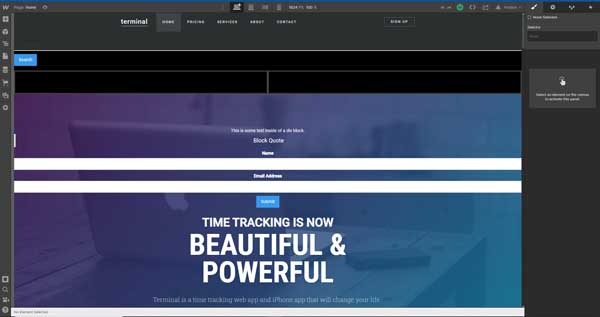
Webflow’s editing dashboard features a drag-and-drop functionality that makes it easy to add elements to your page. At the same time, Webflow offers so many customization options that the interface can be overwhelming, especially if you’ve never built a website before.
Webflow does offer a variety of tutorial videos and articles to help guide you through some of the more complicated processes involved in creating your small business site.
Still, all of the customization options come at a cost: a jam-packed editing dashboard that may take some time to figure out.
Getting Started with Webflow
- Go to Webflow.
- Click Get Started – it’s Free.
![Review of Webflow website builder.]()
- Sign in with a Google account or email address.
- Create a password (minimum ten characters, at least one upper and lower case letter, at least one number).
- Click Create Account.
- Enter the name you want to use for How should we greet you?
- A page will open that reads, We’ve got a couple quick questions. They’ll help us tailor your experience with Webflow.
- Click Let’s go.
- The next page will ask you What best describes your role?
- Click the box next to the answer that best fits your role, then click Continue.:
- Web Designer
- Product Designer
- Developer
- Marketer
- Entrepreneur
- Other
- The next page will ask you, Who will you be building websites for?
- Click the box next to the answer that best fits your purpose for the website, then click Continue:
- Clients, as a freelancer
- Clients, as part of an agency
- The company I work for
- My business
- Myself
- The next page will ask you, Do you have experience building websites?
- Click the box next to the answer that best fits your website building experience, then click Continue:
- Never built
- Used website builders
- Some experience
- Expert
- The next page will ask, What do you want to build today?
- Click the box next to the answer that best fits the kind of website you want to create, then click Finish:
- Business site
- Ecommerce store
- Portfolio
- Blog
- Other
- I’m just testing Webflow out
- On the next page, click +New Project.
- The next page presents a variety of templates you can use to create your web page. The price of each template is listed in the bottom right-hand corner of its image pane.
![Review of Webflow website builder.]()
- The templates are divided into categories like New Templates, Free Templates, Ecommerce Templates, Agency Templates, etc.
- To view more templates in a specific category, click View All above that category.
- Choose the template you want to use and click on it.
Creating and Changing Webflow Content
Webflow’s Design dashboard allows you to drag and drop elements onto a page or add new pages as needed.
Adding Elements
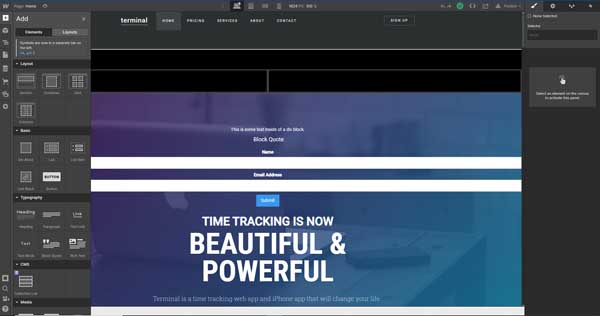
The Add tab on the right-hand toolbar in the Design dashboard allows you to drag and drop various elements onto your page, including the following:
- Layout blocks like sections, containers, grids, and columns
- Lists
- Link blocks
- Buttons
- Headings
- Paragraphs
- Block quotes
- Media like images and images
- Forms
- Labels
- Input spaces
- File uploads
- Checkboxes
- Background videos
- Dropdown Menus
- Lighbaxes
- Navbars
- Search functions
- Silders
- Tabs
- Maps
- Social media links
The Add tab also offers premade layout blocks, like card sections, galleries, contact forms, subscribe forms, and footers, making it easy to add these sections to your page.
Adding New Pages
The Webflow website builder also makes it easy to add new pages to your website.
To add a page:
- Click on the “Page” icon — fourth from the top — in the left-hand toolbar. The “Pages” menu will then appear.
- Click on the “Create New Page” icon in the upper-right corner of the “Pages” menu. This’ll open a “Page Settings” menu to the right of the “Pages” menu.
![Review of Webflow website builder.]()
- Enter the name you want to use for the page in the “Page Name” field at the top.
- Choose your preferred search engine optimization (SEO) settings in the “SEO Settings” section.
- Enter your “Title Tag” and “Meta Description” in the fields provided.
- Choose your “Open Graph Settings” from the options provided.
- Choose your “Site Search Settings” from the options provided.
- Click on the “Save” button in the upper-right corner of the “Page Settings” menu.
Tasks More Difficult Than They Should Be
All tasks involving images are somewhat complicated, especially sizing and cropping. This difficulty is exponential when you are adding a gallery.
The Navbar menu on the right-hand toolbar is also cluttered and complex, which is intimidating for novice website builders.
Webflow Flexibility and Expandability
Webflow websites are incredibly flexible. You can choose a template with the basic structure you want, then change or add basically any element you want to incorporate by dragging-and-dropping from the CMS dashboard.
Included Tools
Webflow websites offer an impressive array of features, making your website highly customizable.
Web Design
- CSS grid-powered layouts
- Exportable code
- Flexbox
- 2,000+ web fonts
- Reusable and editable symbols
- Eight CSS filters for all elements
- Custom code accommodation
- Global swatches
- Image responsivity for all device sizes
Motion Design
- 3D transforms and animations
- Capability to design actions without writing code
Content Management System (CMS)
- CMS API
- Dynamic search engine optimization (SEO) and Open Graph (OG) settings
- Dynamic content templates
- Ability to export CMS content as a CSV file
- Customizable content structure
- Paginated collection lists
- RSS feed for CMS collections
- Dynamic content filtering and sorting
Components
- Customizable forms
- Tabs
- Sliders and carousels
- Interactive Google Maps ™
- Responsive website navigation
- Social sharing buttons
- Dropdown menus
- HTML embeds
- Background videos
- Lightboxes
Website Management
- Ability to bill clients from Webflow
- Supports custom favicon and web clip
- HTML and CSS export
- Custom 404 pages
- Project folders
- Password protection
- Automatic website backups and versioning
Add-Ons and Plugins
Some website building and hosting platforms require you to download and add plugins to create the functionalities you need. Not so with Webflow. All of the features you need to run your small business website can be obtained from within Webflow’s CMS dashboard.
Webflow integrates the following programs:
- Google Analytics
- Google Optimize
- Zapier
- Google Domains
- Mailchimp
Flexibility and Expandability Summary
Webflow templates are highly customizable, but once you choose one, you cannot switch to another. You can change any element of the content and layout, but choosing a different template after you’ve already started one is impossible.
Generally, though, Webflow’s high level of customizability makes it possible to alter your page in any way you desire.
Webflow Website Builder SEO
Search Engine Optimization (SEO) is the practice of formulating a webpage in such a way that it will rank higher on popular search engines like Google and Bing.
Webflow offers the following SEO-boosting features:
- Basic SEO Features Alt tags for images
- Code is search engine optimized
- Auto-generated XML Sitemap
- Meta titles and descriptions
Webflow Website Builder SEO Summary
Webflow offers a variety of SEO-boosting features that will help your site rank on search engine queries, increasing your business’ visibility and customer base.
Webflow Support
Webflow’s customer service receives low marks on most reviews. They face criticism for not responding to messages, not offering detailed guidance on website creation when requested, and being generally inaccessible.
Webflow Alternatives
If you’re still unsure whether Webflow is the right website builder for your small business’s needs, check out our Best Website Builder Review to see if one seems to fit the bill for your company.
 |
Best Website Builders |
|---|---|
GoDaddy
4.7/5 |
Best Website Builder Overall
|
Web.com
4.5/5 |
|
Squarespace
4.4/5 |
|
Wix
4.4/5 |
|
Shopify 4.3/5 |
Best for Ecommerce
|
WordPress 4.1/5 |
|
Webflow Review – Conclusion
Webflow offers highly customizable website templates with a drag-and-drop interface that makes it possible to build a website to any specifications.
Webflow’s prices are a bit steep when compared to its alternatives, its interface is perhaps too complex for novice website builders, and its customer service receives poor marks on most reviews.
Who Shouldn’t Use This Tool
- Small businesses on a tight budget
- Novice website creators
Who Should Use This Tool
- Business owners who have a considerable amount of experience creating websites
- Professional website designers.
Try Webflow
Webflow offers highly customizable website templates with a drag-and-drop interface that makes it possible to build a website to any specifications. Get started with a free trial by clicking the button below.