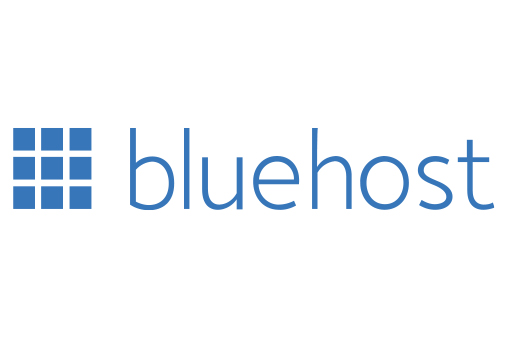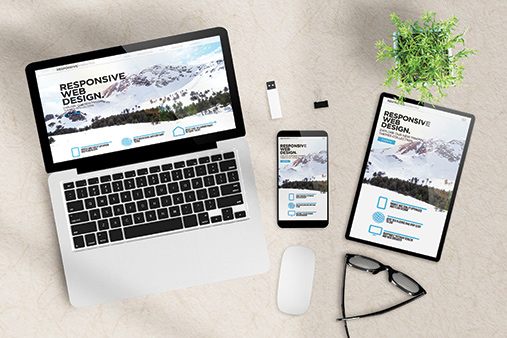Complete WordPress Multisite Guide
Running two or more websites can be a tremendous logistical challenge. To help small business owners overcome that challenge, WordPress has created WordPress multisite.
This installation provides for control over more than one site from the same dashboard. This feature is easy to set up and easy to use with a short learning curve. Read on to learn what is WordPress multisite see if WordPress multisite is right for your needs.
Recommended: All WordPress sites need a reliabe host. Bluehost offers several plans that allow for an unlimited number of WordPress multisites.
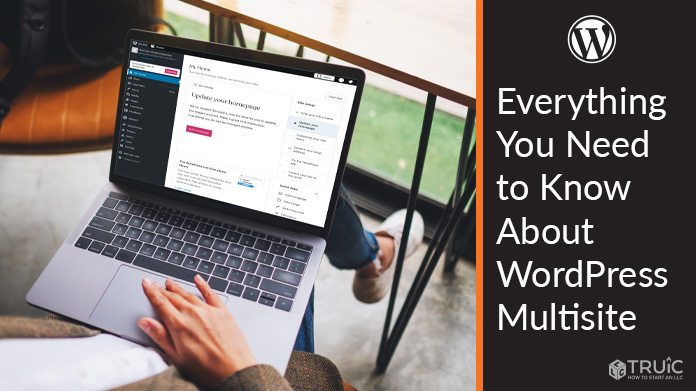
What is WordPress Multisite?
A WordPress multisite, sometimes shortened to WP multisite, is simply a network of sites that is run out of one central WordPress dashboard.
This feature isn’t really of use to business owners that are running just a single site, but it can be a huge advantage if you operate many sites and want to save time and streamline your workflow.
Steps to Setup WordPress Multisite
Like most things on WordPress, WP multisite setup is relatively easy as long as you know where to look. You will need to venture in and add a bit of code to activate this feature, but it’s really quite simple.
First, be sure that WordPress is already installed on the site that will serve as the main site for this network.
Then, via file transfer protocol (FTP), you’ll need to open the “wp-config.php” file. Scroll through the code in that file and find the following line:
- /*That’s all, stop editing! Happy blogging.*/
When you find that line, insert the following code section directly above it:
- define(‘WP_ALLOW_MULTISITE’, true);
That’s all you need to do to allow WordPress multisite to function on your installation. Save the updated file and exit.
Back in the WordPress dashboard, look at the sidebar on the left side of the screen. Under “Tools,” you should see a new tab called “Network Setup.” Click on that tab, and make the appropriate selections on the screen you see to complete the installation process. Be sure to follow all directions provided by WordPress, including adding further code to “wp-config.php” and “.htaccess.”
How Does WordPress Multisite Work?
With the installation work out of the way, you can turn your attention to adding new sites to your network. Select “Sites” from the sidebar, and use the “Add New” function to create an additional site. This is where you’ll give your new site an address, title, and more.
As you work on various sites, be sure that you are working on the correct site at any given time. It’s easy to switch back and forth, which means it’s also easy to forget that you are working on one site when you intend to work on another. The convenience provided by WordPress multisite comes from this ease of switching from one to another, but get in the habit of confirming that you have selected the right site before any work is done.
How to Manage Your Sites Using WordPress Multisite
Perhaps the most important piece of managing WordPress multisite is to assign the right permissions to everyone who is working on the project. If you give everyone access to everything, you may end up with a mess on your hands — and you would be opening yourself up to security issues as well. WordPress makes it easy to customize which users can access which sites and what they can do on those sites. Put a careful process in place for controlling access to best manage your WordPress multisite installation.
A WP multisite setup is only going to be as useful if you put time and effort into setting it up properly. If you still treat the sites as individual sites, even though they are managed under the same dashboard, there will be minimal benefit. However, if you leverage some of the benefits of this WordPress feature — like sharing plugins across the network from a single installation — you can optimize your system and make life easier for everyone involved.
Manage Your WordPress Multisite With Bluehost
Unlimited website plans start as low as $5.45 per month with Bluehost. Connect as many WordPress sites as you need to grow your business with 24/7 customer support.
Frequently Asked Questions
Yes, it’s possible to just use a different dashboard for each of the sites you manage, and that is the approach that many people who use WordPress for many sites employ. However, you might find that you enjoy the time savings and simplicity that multisite has to offer. At the very least, it’s worth your time to explore a WP multisite setup to see if it is right for your situation.
There is no set limit for the number of sites that can be included in your WP multisite setup. Of course, there will be practical limitations to the number of sites you can run, so it’s important to consider all relevant factors as you get going. But, as it relates to multisite specifically, you don’t have to worry about bumping into a limit.
Yes, it’s easy to control access to your various sites when you use WordPress multisite. You will assign an admin to each different site, and there will also be an overall admin individual who can access every site. You can dial in the customizations as necessary to make sure everyone only has access to the appropriate content.
You will install any updates to the main site within your WP multisite setup at first. From there, the update can then be run out to the other sites, no matter how many you may have. This is an efficient way to handle updates and continues the theme of helping you save time while in charge of a large portfolio of sites.
You might not want to use WordPress multisite for projects where you will be running sites that are more different than they are alike. If you have a network of sites that are dramatically different from each other, multisite might not offer you any notable benefit. This feature of WordPress really shines for users who are going to create many sites that are quite similar in design and functionality.