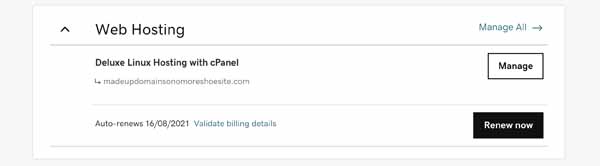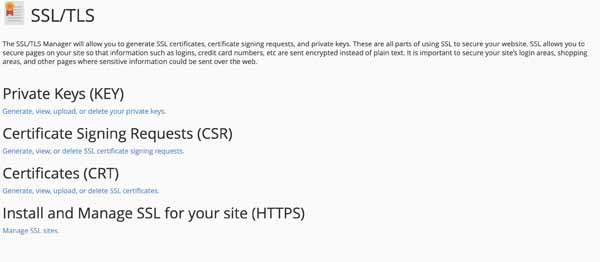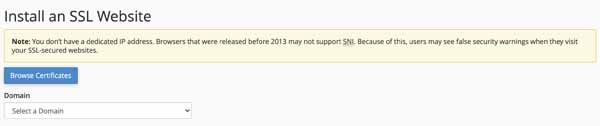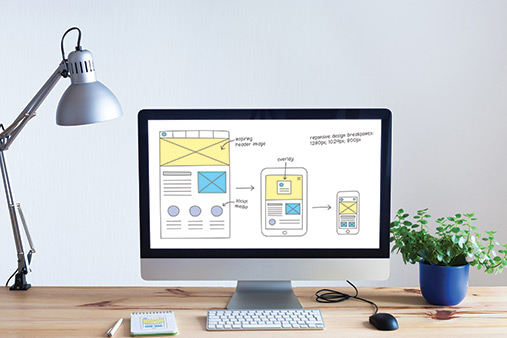How to Get a GoDaddy SSL Certificate: A Step-by-Step Guide
Is your website secure? If you’re collecting customers’ personal or payment information, you must make sure that information is properly safeguarded at all times.
This article will help you learn how to get a GoDaddy SSL certificate as well as walk you through purchasing and installing a GoDaddy SSL certificate on your website.
Ready to get your SSL certificate? Check out GoDaddy's SSL certificate services and secure your website today.
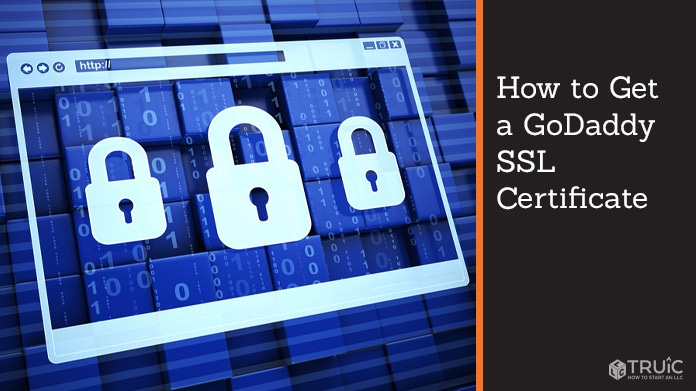
What Is an SSL Certificate?
There is a potential risk that your traffic can be seen by others when you browse the internet. This includes any login, personal, or payment information entered. To protect visitors, website owners must install an SSL (Secure Sockets Layer) certificate, to encrypt the data that is being sent back and forth. This encryption turns your information into gibberish that is virtually impossible for prying eyes to decipher.
You’ve probably seen one of the “SSL Secure” or “Verified” badges at the bottom websites and online stores, and you’ve certainly noticed a lock symbol at the top of your browser next to your address bar. These badges and icons let visitors know that their personal and financial information is secure while browsing a particular website. In addition, most modern browsers warn users if they visit a website that doesn’t have a valid SSL certificate.
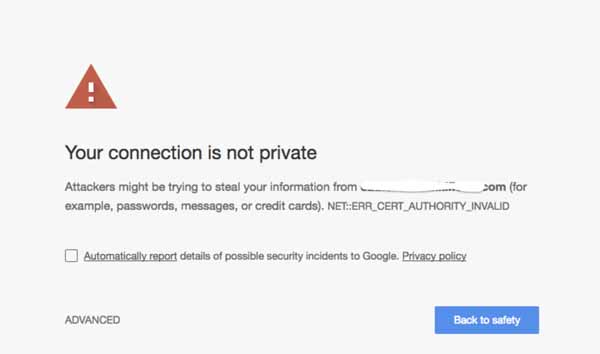
Why Do I Need an SSL Certificate?
With new cyberattacks and data breaches being reported every day, customers are becoming increasingly concerned with privacy and protecting their information online. It is not uncommon for visitors to look for confirmation of a secure website before entering payment or other sensitive information. You’ll want to ensure your small business website has a valid SSL certificate to promote trust with new and potential customers.
Most payment processors and website builders require SSL certificates to be installed on websites that intend to collect payment information. Therefore, small business owners who plan to host an ecommerce site will need an SSL certificate before making any sales.
Having an SSL certificate on your website can also help with your overall search engine optimization (SEO) strategy. Search engines like Google and Bing give preference to websites that take the extra step to protect their visitors, regardless of whether it is an ecommerce website or a simple landing page. Installing an SSL certificate is a quick and easy way to give your GoDaddy website a boost in search engine rankings.
GoDaddy SSL Certificate Cost
Depending on your GoDaddy hosting plan, an SSL certificate may already be included.
If your GoDaddy small business website is hosted under any of these three plan options, an SSL certificate is already installed:
- Any GoDaddy website builder plan
- Any GoDaddy managed WordPress hosting plan
- Any GoDaddy online store builder plan
With these plans, GoDaddy installs and manages SSL certificates for you, so there are no additional costs and nothing more for you to do. If you purchased a separate SSL certificate from GoDaddy to use with your website, you can request a refund.
For websites hosted with GoDaddy cPanel and GoDaddy Website Builder v7, you have the option to sign up for GoDaddy Managed SSL Service. This is the easiest way to buy, install, and renew a GoDaddy SSL certificate for your small business website.
For as little as $149.99 per year, GoDaddy will install and manage your SSL certificate for you. This option gets rid of any guesswork and is best for business owners who don’t have the time or energy to manage their own SSL. GoDaddy’s Managed SSL Service offers plans to secure up to ten GoDaddy-hosted websites with terms available for up to five years.
Save on your GoDaddy Managed SSL. Discount automatically applied when you click the link.
For Forwarding a GoDaddy Domain
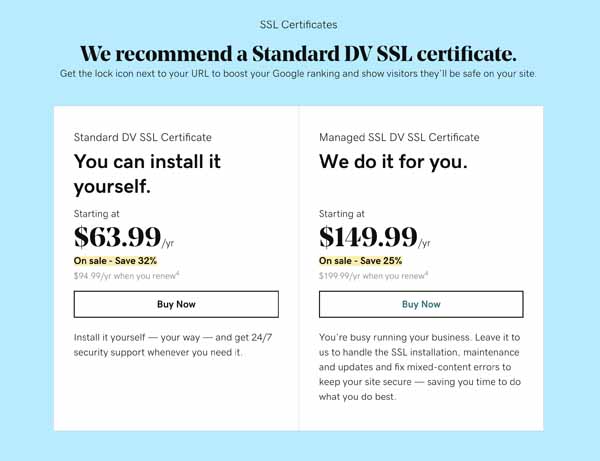
If you have purchased a domain from GoDaddy and are forwarding it to another website builder, you will need to purchase SSL credits and apply them to your website manually. You can buy a GoDaddy SSL Certificate for as little as:
Standard SSL DV Certificate – $63.99/year
Deluxe SSL OV Certificate – $135.99/year
Premium SSL EV Certificate – $124.99/year
Once you make your purchase, GoDaddy applies an SSL credit to your account that you can then use to attach to the website in question. Luckily, we have outlined this process in six easy-to-follow steps to help you secure your website traffic in no time.
Or, if you have a domain on a different website and want to transfer it to GoDaddy, you can check out our how to transfer your domain to GoDaddy guide.
6 Steps to Get a GoDaddy SSL Certificate
- Request a GoDaddy SSL Certificate
- Verify Your Domain
- Download the SSL Certificate Files
- Install Your GoDaddy SSL Certificate
- Redirect Your Website to HTTPS
- Test Your Website
Step 1: Request a GoDaddy SSL Certificate
Now that you’ve bought your SSL, you will set up your certificate.
- Go to your GoDaddy account and navigate to your Product Page.
- Click on the “Manage All” link next to the “SSL Certificates” tab on the “My Products” page.
- Click on “New Certificate” under the SSL credit you just purchased.
- Click “Choose a Domain”. You may start typing your domain to generate a dropdown list and select your intended website. If it doesn’t show, type in the complete domain. Once selected, click “Continue”.
- On the “Prove Domain Control” tab, you may leave all options selected.
- On the “Additional Options” tab, you may leave all options as is or choose your desired Certificate Issuer.
- Click “Continue” to save your changes and move on to verifying your website ownership.
Step 2: Verify Your Domain
Before you can install your SSL Certificate, you will need to verify that you own the website. If you purchased your domain using the same GoDaddy account you used to purchase the SSL certificate, GoDaddy will automatically verify ownership for you. You can move on to the next step.
If your domain is hosted elsewhere or is linked to a different GoDaddy account, GoDaddy will send a verification email to the address on file under the WHOIS registration for that domain. This means you will need access to the email used when you purchased the domain. Once you receive the verification email, click the link, and you’re verified.
If you do not have access to the original email account, you can still verify your website by uploading using either the “HTML Method” or “DNS Method”. Follow the prompts from GoDaddy to verify your domain using one of these alternative methods.
Step 3: Download the SSL Certificate Files
So you’ve purchased your SSL certificate from GoDaddy, submitted a request to issue an SSL for a specified domain, verified ownership of the domain, and GoDaddy has approved and issued your certificate. It is now time to begin installing your GoDaddy SSL certificate.
If your website is hosted through GoDaddy, your certificate will be automatically installed the moment you verify ownership. There’s nothing more to do but skip to Step 6 and put your new SSL certificate to the test.
If your website is hosted elsewhere or you simply want to install your GoDaddy SSL certificate manually, you will first need to download your SSL certificate files:
- Go to GoDaddy's product page.
- Select “SSL Certificates” and then “Manage” under the certificate you just purchased.
- Select “Download Certificate”, select your server type (cPanel is most common), then “Download ZIP File”.
Step 4: Install Your GoDaddy SSL Certificate
Now that you’ve downloaded your SSL certificate files, it’s time to install them. Before you get overwhelmed, installing your SSL certificate is as easy as it is to copy and paste in a Word document. Follow these steps to ensure your SSL certificate is properly installed:
- Go to GoDaddy's product page.
- Select the “Web Hosting” tab and then click “Manage” for the domain you want to install your new SSL certificate on.
![How to get a GoDaddy SSL certificate.]()
- Select “cPanel Admin” at the top right corner to launch the cPanel dashboard.
- Scroll down to the “Security” section and click “SSL/TLS”. You can also search the keyword “SSL” at the top of the cPanel dashboard to jump straight to this option.
- Select the last option underneath “Install and Manage SSL for your site”.
![How to get a GoDaddy SSL certificate.]()
- Next, scroll down to the section titled “Upload a New Certificate”. Click “Browse” to select the .crt file you just downloaded and click “Upload Certificate”.
![How to get a GoDaddy SSL certificate.]()
- The page will refresh and confirm that your upload is complete. Check for yourself by scrolling to the bottom of the page and clicking on “Manage Certificates”. A pop-up will show you that your new certificate is installed on the domain you selected.
Your GoDaddy SSL certificate is now officially installed on your business website! However, we’re not quite done. There are just a few more steps to ensure that your visitors are protected when browsing your website.
Step 5: Redirect Your Website to HTTPS
Technically, visitors will still get the unsecured (HTTP) version of your website when they type your “.com” into their address bar. In order to make sure their web traffic is protected, we need to redirect your website to the secure (HTTPS) version automatically, every time.
This final step requires you to edit your .htaccess file for your website. When it comes to editing this file, any errors could seriously break your website. We do not recommend completing this step on your own if you aren’t experienced with editing code.
Instead, we recommend that you contact GoDaddy Support and ask an agent to do it for you. GoDaddy Customer Service is available 24/7 and its friendly, knowledgeable agents will have no problem helping you to redirect your website traffic to HTTPS. Simply let your chat or phone agent know that you’ve recently installed a GoDaddy SSL certificate and would like to redirect your website to the secure version.
Step 6: Test Your Website
The final step to any tutorial is to test your work! Enter your website’s new secure address, such as https://yourwebsite.com. If successful, you’ll be directed to your website’s homepage. Depending on your browser, you may also notice a lock symbol next to the web address or a green checkmark.
If the installation failed for some reason, most up-to-date browsers will let you know that the website is not secure. We recommend that you start this tutorial over and check that each step was completed properly.
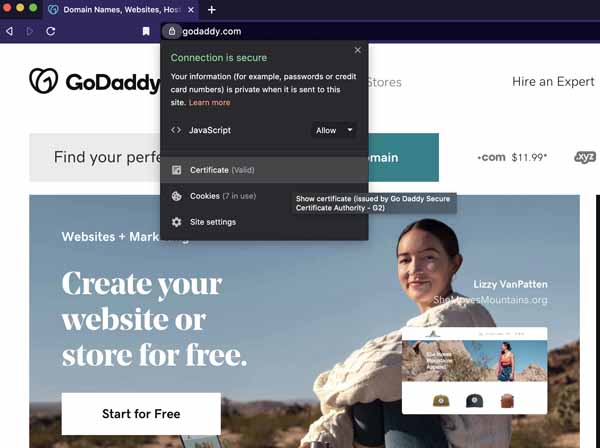
Final Thoughts
Congratulations, your small business website traffic is now secured with a GoDaddy SSL certificate. Your customers can now browse and shop knowing that their information is safe and secure. In addition to building trust, you’ll also get a nod from search engines for taking that extra step to provide visitors with a safe platform.
Secure Your Website With GoDaddy
TRUiC readers can save on a GoDaddy SSL certificate. This discount is automatically applied when you click the button below.