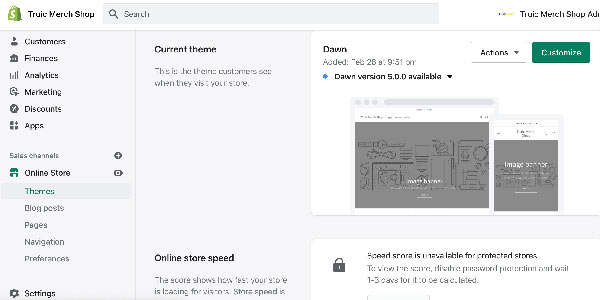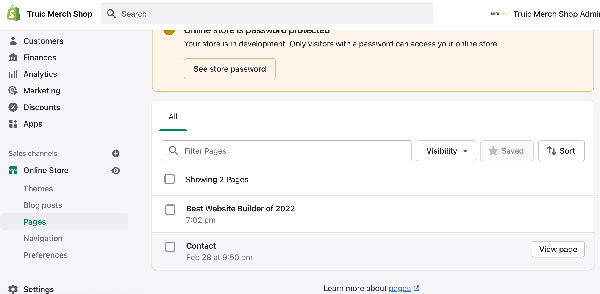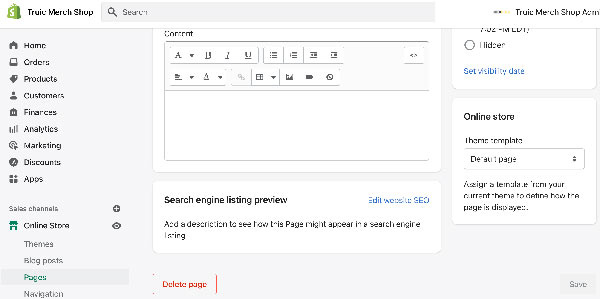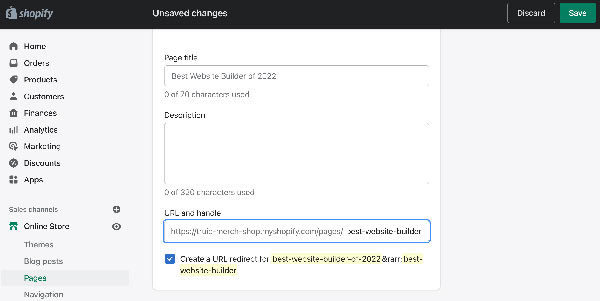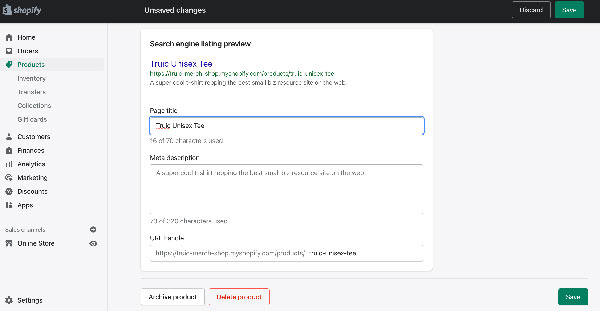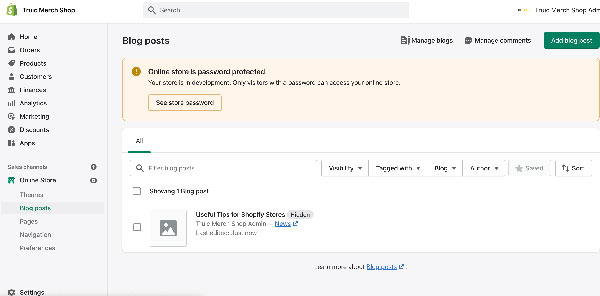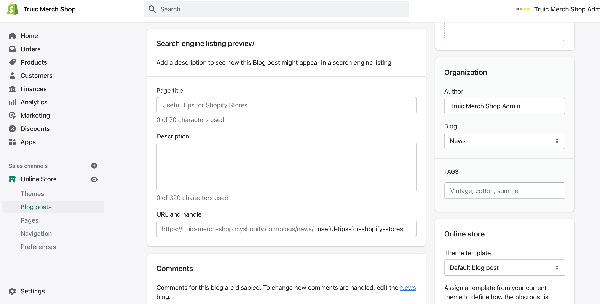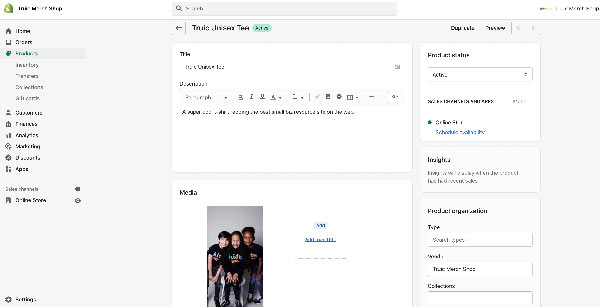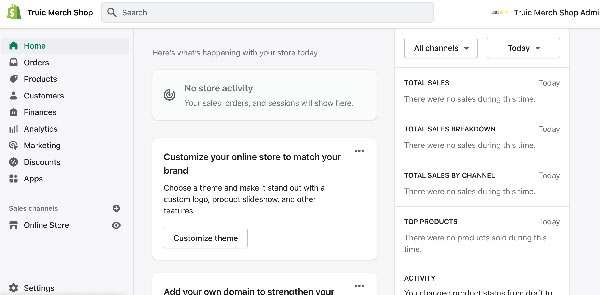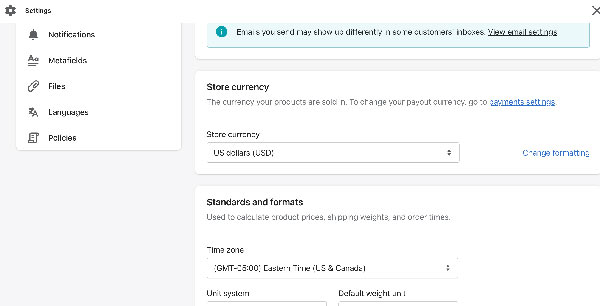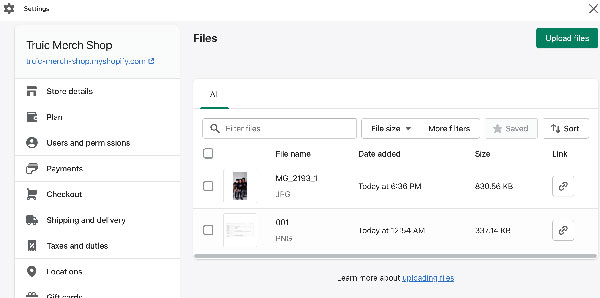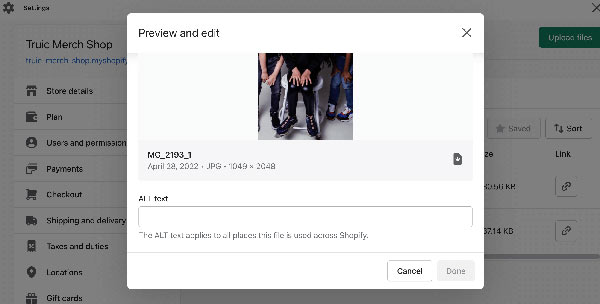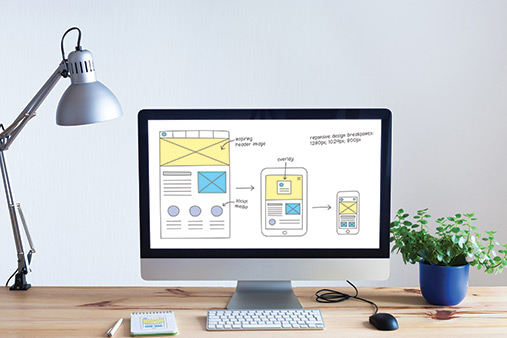How to Set Up Shopify SEO — A Complete Guide
The ultimate goal for any online store is to gain new customers and increase revenue. However, attracting new customers to your Shopify store can be a difficult, costly task for those new to ecommerce. You could launch expensive ad campaigns or send lots of free products to influencers in hopes of gaining traction.
A free and more effective way to get your store in front of new faces is to improve the SEO strategy for your Shopify store. Updating your Shopify SEO settings for search engines is a great way to put your business website ahead of competitors in search results and attract new leads without spending a dime.
Recommended: The best way to learn how to use Shopify is to test it for yourself. Get started with a Shopify free trial today.
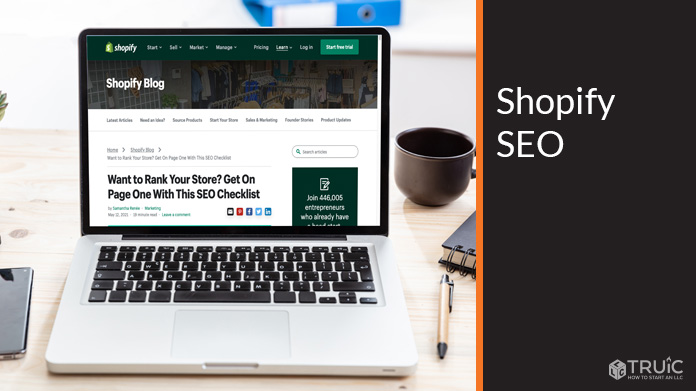
What Is Shopify SEO?
Search engine optimization (SEO) is the practice of optimizing your website’s content in a way that search engines can process and understand.
By updating your Shopify website headings, keywords, images, and products, you can help search engines and visitors learn more about your business, products, pricing, and why they should be interested or purchase from you.
Why Do I Need SEO for My Online Store?
When customers search for products, search engines try to show them the best results related to their search. By reading your website’s on-page content and metadata, search engines can determine if your products are a good fit. One of the best ways to show up at the top of search results, besides paid advertisements, is to optimize your Shopify website using keyword research and best practices.
Dive deeper into the different types of SEO with our complete What Is SEO Guide for Beginners.
How to Set Up Shopify SEO Settings
Optimizing your online store for Shopify SEO is easy to do, even if you’re just getting started with the platform. With the Shopify website builder, you can edit each page, product, and blog post individually using SEO best practices.
If you haven’t already, you’ll first want to conduct keyword research for your target industry and customers to be sure you’re adding the right terms to your Shopify website.
If you’re new to SEO or want to learn more about keyword research and SEO best practices, read our SEO 101 article for a more detailed explanation. When you’re ready, you can follow along with this simple guide to spruce up your Shopify SEO strategy.
Update Shopify Page SEO
Shopify is one of the most flexible website builders when it comes to allowing users to edit the SEO settings of their websites. Every page, product, and blog post has a user-friendly SEO settings menu that can easily be updated to reflect SEO best practices and keyword research performed for your business.
To Update Shopify Page SEO:
- Navigate to your Shopify dashboard and find the Online Store menu located on the left-hand side of the page. Click Online Store to open a submenu below.
![Shopify SEO.]()
- In the submenu, you’ll see a tab labeled Pages where you can create, edit, and manage all of the pages for your Shopify store. Click on Pages and select the page you want to edit from the list.
![Shopify SEO.]()
- Once you’ve selected a page, you’ll find a section called Search Engine Preview underneath your page’s content. Here you’ll be able to edit the SEO title, meta description, and URL for your Shopify page. Click the Edit Website SEO link to open these settings.
![Shopify SEO.]()
- Update the SEO title of your Shopify page using keyword research. It’s important to note that the SEO title doesn’t have to be the same as your actual page title. Per Google’s recommendation, SEO titles should be limited to 70 characters and be an accurate description of the page’s content.
- Update the SEO description of your Shopify page using keyword research and a captivating description of what visitors can expect to view once they arrive at your page. Per Google’s recommendation, SEO descriptions should be limited to 160 characters.
- Update the URL of your Shopify page in the way that best reflects the page’s content, including any SEO keywords where it makes sense. As a rule, your URL shouldn’t include any “stop words” and should only be as long as necessary to accurately describe the page’s content. Stop words are extremely common words that most search engines skip over for the sake of speeding up the process of indexing and include words such as “the.”
![Shopify SEO.]()
- If you are updating the URL of an existing page, Shopify will ask if you want to create a redirect for this new URL. As mentioned before, adding a redirect will ensure that visitors are forwarded to your new link, advise search engines that your content has been moved, and help keep any SEO page authority you’ve generated intact. To add a redirect to your page, simply check the box for this option.
- Once your URL is updated, you will need to click Save in either the top-right or bottom-right corners of the page for changes to take effect.
Update Shopify Product SEO
Editing your Shopify product SEO is much like editing pages. One thing to keep in mind is that your product SEO titles, descriptions, and URLs will be the first point of contact for new customers who find your offerings via search results. Therefore, take care to include relevant keywords and use persuasive language to encourage visitors to take that leap towards becoming one of your valued customers.
To Update Shopify Product SEO:
- From the Shopify dashboard, select Products in the left-hand menu.
- Select the product you wish to update SEO metadata for.
![Shopify SEO.]()
- Scroll to the bottom of the Shopify product editor to see the Search Engine Listing Preview settings, much like the Shopify page previously edited. Select the Edit Website SEO link to access your Shopify product SEO settings.
- Update your Shopify product SEO title. The same character limits apply to SEO product titles and it doesn’t have to exactly match your product title. For products, you may want to consider adding power words like “best” or “bestselling” as these will help capture the visitor’s attention and entice them to click on your listing.
- Update your Shopify product meta description. Much like Shopify page meta descriptions, this will need to be a short snippet that will encourage visitors to check out your product over your competition’s. Be descriptive and remember to refer to your keyword research for popular terms and phrases.
- Update your product URL. Sticking to the same rules we used for Shopify page URLs, try to keep your product URL short, simple, and descriptive. If you’re updating the URL for an existing product, remember to check the box for adding a redirection to avoid pesky 404 errors and broken links.
- Click Save to commit changes.
![Shopify SEO.]()
Update Shopify Blog SEO
You’ll love that the Shopify website builder is consistent and easy to use. Updating your Shopify blog post SEO is exactly the same as updating pages and products in Shopify.
To Update Shopify Blog SEO:
- From the Shopify dashboard, select the Online Store menu on the left-hand side to open the submenu. Click on the link labeled Blog Posts. This is where you’ll be able to create and edit blog posts for your online store.
- Select the blog post you want to edit and scroll to the bottom to find the Search Engine Listing Preview section.
![Shopify SEO.]()
- Update your Shopify Blog SEO title using the same principles and practices mentioned earlier.
- Update your Shopify Blog SEO description to include keywords and a brief description of the blog post. You may also want to include a call-to-action (CTA) inviting visitors to “read more”.
- Update your Shopify Blog URL. Be sure to check the box to add a redirection if you’re updating an existing blog post.
- Click Save to commit your changes.
![Shopify SEO.]()
Update Shopify Image SEO
Believe it or not, even your images could help boost SEO for your Shopify store. Two easy ways to optimize images for search engines are to update the image file name and image alt text.
The first step is to ensure that your image file name includes relevant keywords before uploading it to your Shopify store. For example, if you sell handmade guitars in Nashville, your product images should be named something like “beautiful-handmade-guitar-nashville.jpg”. You may need to rename and upload your images again, but you’ll find it’s worth the effort if you’re trying to improve SEO for your business website.
Alt text is a piece of text that is used by search engines and accessibility screen readers to identify and describe the images on a page. While image alt text isn’t seen anywhere on the website, it is still crawled by search engines and is a pretty good place to massage those popular keywords into if they’re relevant.
There are two ways to update image SEO: individually or in bulk. You can choose to update each image as it’s being uploaded or as you’re working with particular images directly from the editor. If you want to edit all of your images at one time, you can do so within the Shopify file manager.
To Update Shopify Image SEO Individually:
- You can choose to update each image as it’s being uploaded or as you’re working with particular images directly from the editor. To edit a product image for SEO, navigate to the product you wish to work with.
![Shopify SEO.]()
- Click on the image you want to update to find options for adding alt text.
![Shopify SEO.]()
- Select Add Alt Text and add your keyword-friendly image description.
- Click Save to commit changes.
To Update Shopify Image SEO in Bulk:
- Navigate back to the Shopify dashboard and click the Settings menu at the very bottom-left of the screen.
![Shopify SEO.]()
- On the next screen, scroll all the way to the bottom to find the tab labeled Files. Here is where you can bulk upload and edit images (and all other files) directly to your Shopify store.
![Shopify SEO.]()
- You will still have to select and edit one image at a time. However, it is much faster than navigating to each individual product, page, and blog post and adding alt text on each image. Select the first image you want to add alt text for.
![Shopify SEO.]()
- Click on the image to open the Shopify image editor and add your alt text in the space provided.
![Shopify SEO.]()
- Click Done to commit changes.
Best Shopify Apps for SEO
If you’ve made it this far and decide that you need an easier route, there are several Shopify SEO apps available to aid in boosting your Shopify SEO for you. While nearly all of these apps come with a monthly cost, they do handle tedious tasks like adding image alt text and optimizing URLs. Here are two of the most popular Shopify apps for SEO:
- Booster SEO & Image Optimizer — An all-in-one Shopify SEO app that can be set up in just a few clicks. There is a free plan available, but more robust features start at $34/month.
- SEO Booster by Secomapp — Another all-in-one Shopify SEO app that offers a few more options in its free plan for up to 50 products. Paid plans start at $39/month.
These apps will manage and update most of the items mentioned in this list. What they cannot do is optimize your website’s content, such as paragraphs, headings, and other text, for keywords. No matter which route you choose, you will still need to fine-tune your website content with keywords and SEO best practices manually.
For a detailed overview of how to optimize your Shopify content for SEO, check out the “On-Page SEO” section of our SEO 101 guide.
Other Shopify SEO Items to Consider
Submit Your Shopify Sitemap to Search Engines
To help search engines get a full picture of the internal structure of your website, you’ll want to submit your Shopify sitemap. A sitemap is a document that lays out the hierarchy and structure of each and every link found within your Shopify store. Luckily, Shopify automatically generates this document for you.
Business owners who subscribe to the Shopify Basic plan or higher can find a link to their sitemap at youronlinestore.com/sitemap.xml, with the URL being the actual domain for their particular business.
Once you have this link, you can sign up for Google Search Console and Bing Webmaster Tools to submit your sitemap directly to search engines. These tools will start to scan your website periodically for updates and errors.
Adding Structured Data to Shopify
Structured data is another important part of Shopify SEO that most small business owners neglect. Adding structured data to Shopify products, pages, and blog posts can give your Shopify site added features in search listings besides the standard title, description, and link we normally see.
While we won’t completely cover structured data in this article, feel free to take a look at our SEO 101 article for a detailed explanation of structured data and how it can help your listings stand out in search results. For now, it’s important to note that all of the Shopify SEO apps mentioned in this article include tools for automatically adding structured data to your Shopify pages, blog posts, and products without ever having to code anything.
Final Thoughts
If you’ve been following along, your Shopify store should now be ready for search engine success. Please remember that search engine algorithms and keyword trends are constantly evolving.
It may be useful to bookmark this article so that you can easily find and follow along as you continue to update your Shopify store SEO periodically.
If you’re interested in learning more about SEO and want to pick up a few tips and tricks along the way, check out our SEO 101 guide. For additional ways to promote brand awareness and attract new customers, read our How to Drive Traffic to Your Website article.
Lastly, if you’re ready to spruce up your Shopify store in general, follow our detailed How to Use Shopify article for several ways to give your online store a new look.
Get Started Setting Up SEO With Shopify
As you can see, it’s easy and intuitive to set up great ecommerce SEO strategies with Shopify. Get started with a free trial and see how Shopify can grow your online business.