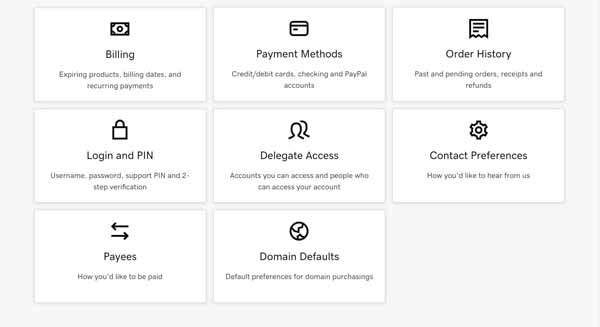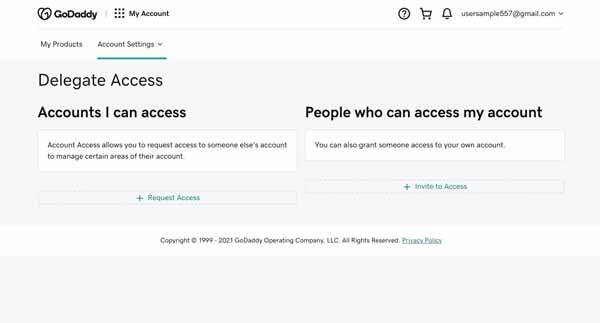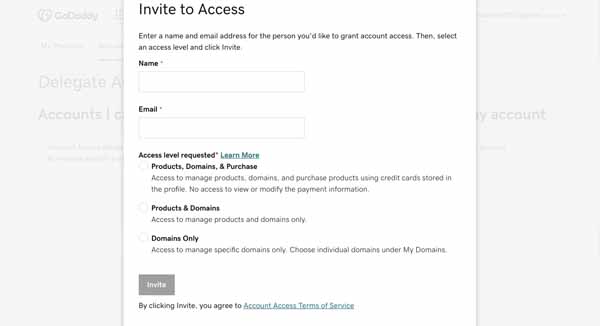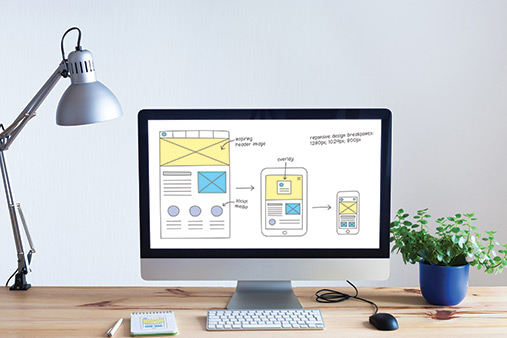How to Give Delegate Access to Your GoDaddy Account: Beginner Guide
GoDaddy makes creating a website straightforward and quick. Still, sometimes it’s a good idea for a small business owner to bring in an outside contractor to create a website from scratch that will look incredible and function perfectly.
While finding outside help to create your website saves you time and hassle, you might be hesitant to hand over your login information to a stranger. So how can your contractor access your GoDaddy account without being granted entry to your personal and billing information?
Luckily, GoDaddy delegate access can be used to solve this problem.
The best way to prepare for using GoDaddy Email is to create a GoDaddy website by signing up with GoDaddy for free.
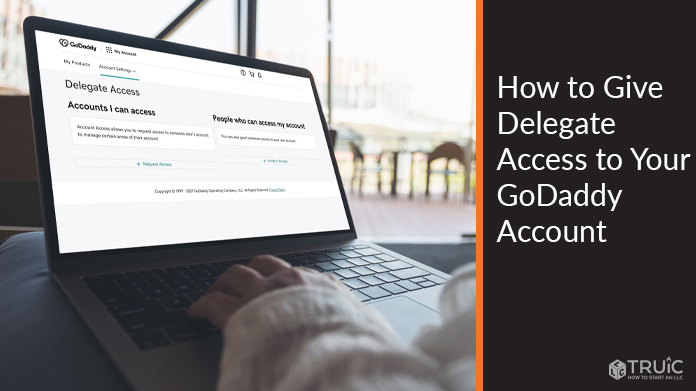
What Is Delegate Access on GoDaddy?
The GoDaddy delegate access function allows you to grant temporary access to another person without revealing your username and password. Delegates can make changes and updates to your site without viewing or changing your passwords, personal details, or payment information.
Who Can Be Granted Delegate Access?
The person to whom you want to grant delegate access must have a GoDaddy account. If they do not, GoDaddy will prompt them to create one.
How Delegate Access Works
When you grant delegate access to GoDaddy, the recipient is notified of your invitation through email. The invitation must be accepted within 72 hours, or it expires. Invitations cannot be canceled.
Once the GoDaddy delegate has accepted access, you will be notified by GoDaddy through email.
You can change a delegate’s access level or remove the delegate altogether at any time.
How to Grant Delegate Access
- Log in to your GoDaddy account.
- In the top right-hand corner, click on the second icon from the right; it’s shaped like a person’s head.
- Click Account Settings.
- Click on Delegate Access, the center option in the grid of options.
![How to give delegate access to your GoDaddy account.]()
- On the right-hand side, under People who can access my account, click the + Invite to Access button.
![How to give delegate access to your GoDaddy account.]()
- Enter the Name and Email Address of the person to whom you want to grant access.
- Choose the access level you wish to grant:
- Products, Domains, and Purchase
- Products & Domains
- Domains Only
- Click the Invite button at the bottom of the window.
![How to give delegate access to your GoDaddy account.]()
- An email invitation to grant GoDaddy delegate access will be sent to the recipient.
- When the recipient accepts, GoDaddy will send you an email notification.
Closing Thoughts and Resources
Once you have followed these steps, you have granted GoDaddy delegate access to your developer (or anyone else you wish) to be able to make changes to your account on your behalf while keeping your personal and payment information safe.
If don’t have a business website yet and you’re ready to get your website up and running, sign up with GoDaddy today and get started in just a few easy steps. We also offer a helpful guide for How To Make a GoDaddy Website so you can create the perfect website for your small business.
If you plan to start a new business, here are some additional resources you may find helpful: