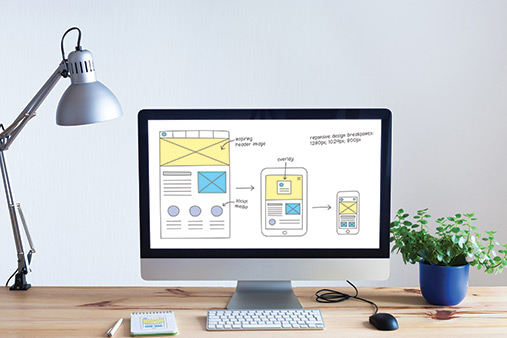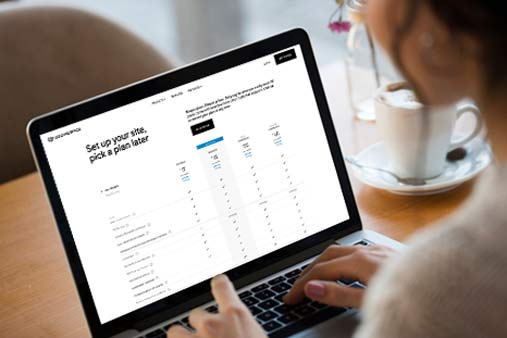Is Squarespace A Good Website Builder? Squarespace Review For Business
The Squarespace website builder is marketed as a great place to create a website for your small business. Whether you’re just beginning to research website builders or are looking for the best builder for your professional website, you’re in the right place.
This Squarespace review will cover everything from Squarespace pros and cons, its usability and capabilities, pricing and plans, and more. By the time you finish reading, you’ll have the answer to the question “is Squarespace a good website builder?”
Recommended: Squarespace has helpful features to grow your business and website. We definitely suggest you try Squarespace.

Squarespace Website Builder Review – Summary
The latest version of Squarespace makes it even easier for beginners to create a beautiful website. If you own or manage a small, local business and don’t have the resources to hire a website designer, this tool could be for you.
Pros
- It has an “Undo” button! Neither Weebly nor GoDaddy have this button, but Wix and Squarespace do. Squarespace also gives you a chance to discard all changes you’ve made since you last saved them.
- It’s fully customizable. While you probably want to avoid all the nitty-gritty of customization if you’re creating your own website, it’s nice to know you can hire a designer to make the customizations you need.
- It makes doing business online very easy with options for ecommerce, scheduling appointments, adding restaurant menus, and much more. These options sometimes cost extra, but the convenience of how it all works together is worth the price.
- It gives you access to powerful search engine optimization (SEO) features, email marketing tools, and social media posting capabilities.
- It offers top-notch ecommerce functionality and, unlike Shopify, it allows you to have a full informational website alongside your online store.
Cons
- It doesn’t offer a free option so you only have 14 days to work on your website before you must pay for hosting.
- It can get a little confusing with Squarespace running both versions 7.0 and 7.1. You’ll likely find videos and tutorials online that correspond to a different version than you’re using.
- It’s so comprehensive that it can feel overwhelming. Squarespace tried to manage this by hiding the more advanced features, but it’s still a lot to take in.
Compared To Other Website Builders
Squarespace is one of the most popular website builders around. An impressive feat for a platform that does not offer a free plan. And with the launch of Squarespace 7.1 the builder is now even more equipped to handle and do more for every day entrepreneurs .
Be sure to read our Best Website Builder guide to see where Squarespace ranks.
Ready to Get Started?
Start building your business website with Squarespace today. Click below to begin with a no-risk free trial!
Squarespace Pricing
The Squarespace website builder has four different plans — or pricing tiers — that each target a different level of user or website functionality.
Unlike Wix, Weebly, and GoDaddy, Squarespace doesn’t have a free website option. But, it does have a free, 14-day trial period. This allows you to see if Squarespace will meet your needs before you commit to a hosting plan.
Note: As with most website builder pricing tiers, the prices shown reflect the “monthly price” when you choose annually billing. If you choose monthly billing, then prices are higher than shown.
Squarespace Personal Plan – $14/Month
The Squarespace Personal plan is the lowest-priced option, starting at $14 per month when you sign up for an annual subscription. If you sign up for a monthly subscription, this plan will cost $19 each month.
Squarespace created this plan for people who want a personal website that provides a place to host an online resume, write blog posts, or create a unique landing page. Small companies that only need an informational website also could use this plan. If you need to sell something on your website, you will need to upgrade to a Business plan or higher.
This plan includes:
- Secure Sockets Layer (SSL) Certificate: In an internet browser bar, your site’s web address will start with “https” instead of “http” to indicate it’s protected with this important security feature. This certificate also will support your SEO efforts.
- Custom Domain: Your website’s address, also known as a URL, will reflect a domain you purchased without including any Squarespace branding. You also get a free domain for one year.
- SEO Features: Squarespace optimized its website builder to produce sites that search engines can find more easily, but, as you’ll see later, that doesn’t seem to have improved site performance. Squarespace does, however, provide a handy SEO checklist so you can ensure your website has everything it needs to attract visitors.
- Unlimited Storage: You’ll get plenty of space to host videos, audio files, and lots of images on your website.
- 24/7 Support: With Squarespace’s vast knowledge database, which includes many tutorial videos, plus email and chat support at any time of day, you always know a Squarespace Guide (customer support human) will have your back.
- Squarespace Extensions: You can choose from 24 third-party extensions (both paid and free) to add functionality to your website. This includes options for shipping, finance, inventory and products, and sales and marketing from companies like TaxJar, FreshBooks, and Printful.
- Basic Analytics: All Squarespace plans show you where your website traffic comes from, but the Personal plan combines various types of paid traffic instead of providing separate statistics for traffic from display ads, paid search, and paid social campaigns. You also can track the keywords visitors use to find your site and its most popular content.
Who Is the Personal Plan Best For?
The Personal plan best suits individuals who plan to use a website for personal reasons, but it could also work for solopreneurs and small nonprofits. If you plan to sell anything on your website, you’ll need a different plan.
If you’re on a budget, the Squarespace Personal plan can provide a good place to start. You can always upgrade later when your business takes off.
Get started with the Squarespace Personal Plan for $14 per month.
Squarespace Business Plan – $23/Month
The Squarespace Business plan starts at $23 per month when billed annually. A month-to-month plan will cost $33 a month. This plan comes with everything included in the Personal plan, as well as some significant upgrades for small business owners looking to monetize their site.
- Email Address: Squarespace partnered with Google to provide email through G Suite. You get a free email address for one year. (This free year is only available for new G Suite accounts set up through Squarespace.)
- Announcement Bar: If you have a promotion or notice you want to ensure your customers see, Squarespace allows you to easily add that as an announcement at the top of every page of your website.
- Menu Block: If you have a restaurant, Squarespace makes it really easy to add your menu to your website as well as update menu items and prices. Squarespace also integrates with OpenTable to support online reservations.
- More Features and Blocks: We can’t list them all here, but some additional features include Amazon integration, donations, Mailchimp integration, promotional pop-ups, and more.
- Ecommerce: With this plan, you can sell products and services on your website. Squarespace charges a 3% transaction fee on top of what your credit card processor charges so the Commerce Basic plan makes more sense if you expect a high volume of online sales.
- Advanced Analytics: In addition to the analytics provided with the Personal plan, the Business plan gives you sales and conversion statistics. This data can help you understand how well your website converts visitors into customers.
- Complete Customization with Cascading Style Sheets (CSS) and the JavaScript Programming Language: This isn’t a feature most people would use when creating their own website, but it’s good to know you (or a developer) can add extra code if you want to create something really customized on your website.
While the Business plan offers a ton of great features for small business websites, online appointment scheduling requires the use of a sister program called Squarespace Scheduling that comes with an additional monthly fee. But, you can work around this by embedding a third-party scheduler into your site.
Looking for more ecommerce options? Check out our Best Cheap Ecommerce Builder review to see how Squarespace stacks up to the competition.
Who Is the Business Plan Best For?
This is the plan we recommend for most service-based businesses. It offers a bunch of useful features to improve your website and your business. We love the Squarespace website builder Business plan.
Get your business website up and running with the Squarespace Business Plan for $23 per month.
Squarespace Basic Commerce Plan – $27/Month
Squarespace offers two ecommerce plans: Basic and Advanced. Both plans remove the Squarespace transaction fee and offer great features that help ecommerce stores run smoothly. While a lot of online stores use Shopify, its most basic plan starts at $28 per month and has many of the same features as this plan. Plus, Shopify limits how you design the rest of your website while Squarespace gives you full control.
When billed on an annual cycle, the Squarespace Basic Commerce plan starts at $27 per month. Should you choose for a monthly billing cycle, this plan will cost $36 per term. This plan offers all the features of its Business plan plus:
- Point of Sale System: If you have a brick-and-mortar store and also sell online, you can sync a Square account and reader with your website to keep product inventory accurate online as you sell from your in-person store.
- Customer Accounts: Customers can create an account and sign in for faster transactions.
- Ecommerce Analytics: In addition to regular website traffic analytics, you also can track your store’s best-selling item, see where conversions break down, and identify sales trends.
- Product Tagging on Instagram: Have you noticed on Instagram that some businesses have tags linking a product to their websites? You can do that with Squarespace’s Commerce plans, which is a pretty awesome feature.
- Limited-Availability Labels: When your online store starts to run low on a specific product, you can alert visitors with a limited-availability label. Hopefully, these labels will incentivize them to make a purchase.
Who Is the Commerce Basic Plan Best For?
If you have an online store, you’ll benefit the most from this plan. While the Business plan allows you to sell products, Squarespace will charge 3 % on top of what payment processors already charge (usually 2.9%). That’s a lot of money to spend on a sale. While this plan costs a bit more per month than the Business plan, it’s well worth it for the added ecommerce features.
Get started building your ecommerce store with the Squarespace Basic Commerce Plan starting at $27 per month.
Squarespace Advanced Commerce Plan – $49/Month
If you plan to have a large online store or you sell subscriptions, the Squarespace Advanced Commerce plan is your best bet. This plan starts at $49 per month when billed on an annual cycle, should you opt for monthly billing, the cost of this plan rises to $65 a month.
The Advanced Commerce plan offers all the same great features found in the Basic Commerce plan, but also includes:
- Abandoned Cart Recovery: Have you ever put something in an online cart, but didn’t complete the purchase and later received an email reminder that you forgot something in your cart? If so, you’ve seen abandoned cart recovery in action. This can convert forgetful online visitors into paying customers.
- Subscriptions Functionality: Not all website-building platforms offer the ability to charge customers on a regular basis, such as for a monthly membership, but Squarespace offers this feature with its Commerce Advanced plan.
- Real-Time Shipping Options: Squarespace can automatically calculate real-time rates for the U.S. Postal Service, UPS, and FedEx.
- Limited-Use Discounts: If you want to make a coupon valid for a single use or you want a coupon code to work just 10 times total, you can use Squarespace’s advanced discount options to set these limits.
The Advanced Commerce plan is the top-of-the-line option for Squarespace online retailers. It offers most of the features even big online stores need for success.
Who Is the Advanced Commerce Plan Best For?
Squarespace’s Advanced Commerce plan is your best option if you have a large online store, but also want a beautiful, informational website. It’s also the perfect plan for all the coaches and course creators out there who want to sell subscriptions and memberships. If you decide Squarespace is the best option for your business website, you have four plan options:
- Personal: Best for individuals, blogs, and informational websites.
- Business: Best for service-based businesses.
- Basic Commerce: Best for small-to-medium-sized online stores.
- Advanced Commerce: Best for large online stores and subscription-based businesses.
For a deeper look at each pricing tier, check out our page on Squarespace Pricing.
Begin offering subscriptions and memberships for your business with the Squarespace Advanced Commerce Plan for $49 per month.
How Simple Is the Squarespace Website Builder?
Squarespace really upped its game with the new 7.1 version of its website builder. This tool makes it very easy to create and launch a beautiful website quickly.
This website builder does a great job of putting the simplest options right up front to assist beginners while placing detailed customization options in the background for experienced designers. Even if you aren’t a designer, you can create a modern-looking website for your business by following one of Squarespace’s templates.
Getting Started
When you’re ready to create a website, the Squarespace website builder will help you start the process by asking you what type of website you want:
- Online Store: For those selling products online.
- Portfolio: For anyone who seeks to showcase multiple pictures of their work.
- Memberships: For businesses focused on classes, groups, or other types of memberships.
- Blog: For those planning to make a blog the main focus of their site (although you can add a blog to any Squarespace website).
- Launch Page: For anyone simply designing a landing page.

Squarespace then suggests what it thinks are the best templates for your business. You also can also pick from a variety of topics to narrow down the templates that match your business even more. Don’t worry if you can’t find an exact match. Squarespace makes it easy to customize your website to meet your exact needs. Keep in mind that once you pick a template you can’t swap it for another. You can, however, alter it to match any of the other templates.
Keep in mind that version 7.0 of the Squarespace website builder, different templates come with different functionality. In version 7.1 — the version covered by this review — there’s really only one template. What Squarespace calls “templates” in version 7.1 are simply different layouts of the same template with varying images and fonts. Version 7.1 uses just one template as the foundation for every website.

Once you pick a template, your new website will come with that template’s basic information. To start editing, click “Edit” in the upper left corner of your website preview screen.
This is where Squarespace makes things incredibly easy.
First, an “Assistant” window provides a checklist of things you need to do to update your site, starting with your site title and logo. You can then check off items as you complete them.

When you click on any area of the screen, you can either change the text or a toolbar will pop up and allow you to click on the “Edit” icon and start making changes to the content or design. We’ll dig into the details of this next.
Creating and Changing Content
Now it’s time to customize the content to match your business goals.
If you haven’t yet set goals for your website, check out our guide on How To Find the Purpose of Your Website.
Adding Pages
The initial pages that come with your website will depend on your chosen template. You can either keep just those demo pages or add new ones.

Squarespace does a good job of keeping your pages organized. It groups pages into two categories: those that appear in your site’s main navigation (its menu bar) and all the other pages on your site that aren’t linked to the menu bar.
To keep a demo page, just click on it and start updating its content.
To add a new page, click the “+” (plus) symbol for one of the two page categories. At this point, Squarespace gives you a multitude of options:
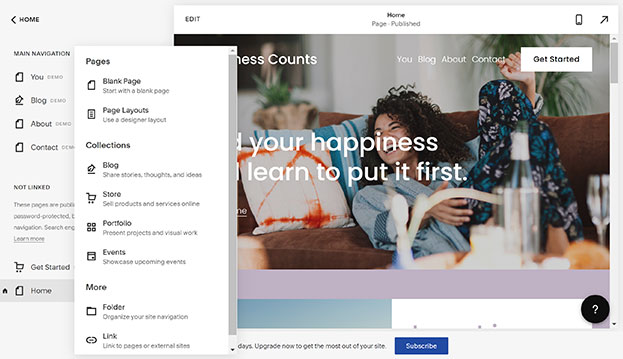
Most of the options are self-explanatory, but we want to point out two great features:
- You have the option to start with a completely “Blank Page.” This works well when you have an idea that doesn’t fit into a specific layout.
- If you select “Page Layouts,” Squarespace will provide a huge number of layout options — sorted by function.

You also have the option of creating a folder, which allows you to create submenus or a page that’s really a link to an external website.
Adding a Section
Sections are a new — and very welcome — addition to version 7.1 of the Squarespace website builder. Sections make it super simple to build out a page on your website.
When you click “Add a Section,” you’ll find a HUGE number of options — each with multiple layouts.

In addition to the options shown above, you’ll find options for donations, forms, newsletters, products, reservations, calendars, FAQs, logo walls, menus, and much more. However, some options are only available with the Business and Commerce plans.
Once you add a section, you can customize it with the following elements:
- Background Image: Squarespace collaborates with two stock photo companies: Unsplash for free photos and Getty Images for paid photos.
- Background Video: You can link to a YouTube or Vimeo video and it’ll play in the background of the section. Squarespace also added another nice touch with its “mobile fallback image” feature, which means phones that can’t play video will instead see your chosen image.
Updating Content
To change the text on a page, just highlight what’s there and start typing.
While it’s easy to change the wording on the screen, you can’t change the text color or font size without changing it for the whole website. If you want to change the way the text looks, you can select a different style.

If you want to change the styles themselves, you’ll need to go into the “Design” tab. We’ll discuss that in more detail in the Flexibility/Expandability section below.
One of the things we love about the Squarespace website builder is how easy it makes it to change the look and feel of image blocks.
Here’s the same image block formatted three different ways:

Adding Content
In version 7.0 of the Squarespace website builder, adding content wasn’t as intuitive as it is with version 7.1. Now, when you hover over different areas of your website, blue lines appear with “+” symbols above and below the blocks. Simply click on a “+” symbol and a large menu of different content blocks will appear.

Additional blocks include:
- Social media blocks, like Twitter and Instagram feeds, RSS feeds, and social links
- Charts, including bar charts, line charts, and pie charts
- Appointment scheduling
- Bandsintown
- And more
All of these blocks come standard with all plans.
There are also four premium blocks that are only available for the Business and Commerce plans:
- Restaurant menus
- OpenTable
- Amazon
- Donations
Select a block to insert it on your site.
Tasks More Difficult Than They Should Be
We spent quite a bit of time looking for tasks that either seem difficult with this website builder or that it just doesn’t offer. Here’s what we found:
- You Can’t Change the Color of Individual Bits of Text. If you want to highlight just a bit of text and make it a different color or if you want the title in one section to use a different color than the others, there’s no way to do that without advanced coding. With other website builders, it’s as easy as highlighting the text and choosing a different color.
- You Can’t Switch To a Different Template. As previously noted, version 7.1 technically has only one template. But, when you start to create your site, you can choose from a wide range of sample websites that each have different styles, pages, and layouts (Squarespace call these “templates”). Once you pick one of those, you’re stuck with it — although you can change the design yourself.
- Creating Color Themes Is Confusing. If you’re a branding expert, then the color themes process might seem easy. But, it can feel a bit overwhelming for most people. We suggest starting with a template that has colors closest to what you want to use.
Squarespace Flexibility & Expandability
We define flexibility and expandability as the answer to this question: Can this website builder effectively grow alongside your business’s and website’s needs over time?
Because the needs of every business and website will differ, we find the simplest way to rate a tool in this category is to compare it to the gold standard of website development tools: WordPress.
WordPress is an open-source tool that powers more than 30% of the world’s websites. Based on its massive plugin (third-party add-ons) market and extensive community support/paid support options, you can build just about anything within WordPress — as long as you know what you’re doing or are willing to pay someone who does.
With that in mind, we’ll assume WordPress is “100% flexible and expandable” and that every other website builder tool falls somewhere below that mark.
To learn about additional differences between WordPress and other website builders, check out our WordPress vs. Website Builders review.
Included Tools
As you saw with the Sections and Content Block options highlighted above, Squarespace provides a large number of tools to help you customize your website to your business’s specific needs.
While this isn’t an exhaustive list, here are some of the most advantageous tools included in version 7.1 of the Squarespace website builder:
- Tools for embedding images, videos, and portable document format (PDF) files — a standard feature of any website builder
- Email marketing and social media management tools (Note: Email marketing costs extra.)
- Online store functionality for services, physical products, digital products, and digital gift cards — great for business-to-consumer (B2C) businesses
- Integration with popular payment services like Stripe and PayPal (Note: You can use Square if you use the point-of-sale feature in the Commerce plans.)
- Appointment-booking services and text/email reminders (Note: These both cost extra.)
- Pop-up tools
- Internet data exchange (IDX) application programming interface (API) integration and Zillow reviews — great for real estate agents
- Menu, reservation (OpenTable), and online-ordering (ChowNow) tools — great for restaurants
- Donation blocks (via PayPal or Stripe on the Commerce plans) — great for nonprofit organizations
Squarespace offers many more tools than these, but we can’t cover them all in this review without making it too long. If there’s a tool you need that’s not listed here, search Squarespace’s extensive “Help” library to see if it’s an option.
Add-Ons and Plugins
Squarespace refers to add-ons and plugins as “extensions.” You’ll find 24 extensions that work with Squarespace websites — all created by third parties. As such, Squarespace doesn’t provide support for these extensions.
Popular extensions include:
- TaxJar
- FreshBooks
- QuickBooks
- Shippo
- Printful
It seems like Squarespace deliberately makes it hard to add an extension. To add one, you must visit the Squarespace Extensions page and select one of the 24 available extensions and then click “Connect to Site.” And keep in mind, while Squarespace doesn’t charge you to use an extension, many of the third-party companies do.
Once you connect an extension to your website, you can manage it through the “Settings” tab.

Flexibility & Expandability Summary
The Squarespace website builder does just about everything. There’s little we can think of that it can’t do when you include the various tools, integrations, and extensions Squarespace offers.
One area where you’ll find yourself quite limited is the single template offered in version 7.1. You can change its style, but your logo and menu bar will always remain at the top of the screen. But, that’s really a good thing because this is where visitors expect to see them.
To bring it back to our WordPress comparison, we give the Squarespace website builder a solid 95%.
To see the flexibility of the websites that are on this builder, check out our article: Squarespace Examples
Squarespace Website Builder SEO
Search engine optimization (SEO) is the science — or, arguably, the art — of getting your website’s pages to rank higher on search engines like Google.
SEO is a huge topic, so we won’t go into the nitty-gritty here. Our goal is to give you data on how the Squarespace website builder SEO performs out of the box.
That said, Squarespace offers a very helpful SEO checklist. We highly recommend following it to help your website rank higher in search engine results.
Basic SEO Features
All Squarespace plans come with some sort of SEO functionality built in. This includes a suite of features easily integrated into any Squarespace site, allowing for easy to understand ways to boost site traffic and improve your ranking with search engines.
Squarespace has an incredibly useful SEO checklist, helping even the complete beginner ensure they have what it takes to make their business website perform well. Plus, the Squarespace website builder integrates directly with Google Search Console, allowing you to view keywords and stay in the loop on what your customers are looking for.
Want further guidance on how to set up your Squarespace site for optimal performance? Check out our guide on How to Add Google Analytics to Squarespace.
Web.dev Score
Web.dev is a tool created by Google to measure the performance of a specific web page across four different categories: performance, accessibility, best practices, and SEO.
It’s one of the main resources that many search engine optimizers, developers, and marketers use to ensure their websites perform at the desired levels.
For more information about the tool, check out Web.dev.
We ran our test site through web.dev to see how it measured up. (We first had to upgrade to do this.)
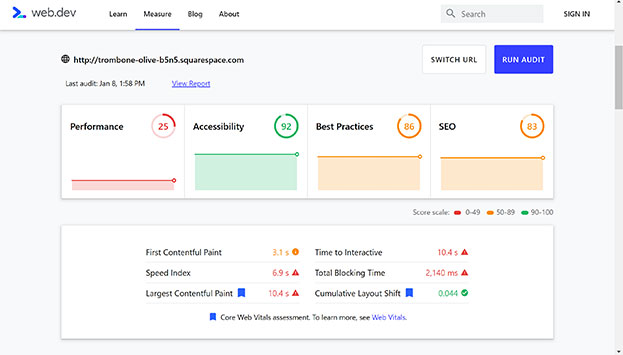
As you can see, the site scored quite well in all but one category: performance.
Some folks will choose to do much more research on this topic, but we’ll stick to the basics for this review.
In terms of accessibility, best practices, and SEO, the Squarespace website builder performs wonderfully. We can’t say the same in terms of performance.
In this test, performance essentially equates to page speed. The results here show a lot of room for improvement. Most websites score between 50 and 80 on the performance scale, so 25 is pretty low.
The difference is that sites built using other platforms, such as WordPress, have options that allow you to change things in the background to improve these scores. With Squarespace, you’re pretty much stuck with what it gives you. Squarespace seems aware of this issue and offers several helpful articles on how to improve your site’s page-loading speed.
Yet, you shouldn’t automatically disqualify Squarespace based on performance. Sure, some people only care about page speed. This website builder obviously isn’t for them. But, if we were beginners and more worried about our business than our website, we wouldn’t let this score stop us from using this website builder. It’d be a different story if the score came in below 20, but this score isn’t bad enough to overshadow all the benefits Squarespace offers.
Squarespace Website Builder SEO Summary
Despite scoring poorly on performance, Squarespace websites can still show up on the first page of organic search results.
The Squarespace website builder has all the bells and whistles available for SEO so we see no reason why SEO should be a deal breaker.
Squarespace Support
A strong support team is a must — especially for those new to creating websites or running an online business.
We found it annoying that you can’t access any help as you edit your site inside the Squarespace website builder. Instead, you must save your page edits and then click on the “Help” tab. Even then, “Contact Us” isn’t an option. We had to first open the “Assistant” to access “Contact Us.”

We found answers to every question we had in Squarespace’s extensive knowledge base, but we still tested the chat option to determine the responsiveness of that channel. Chat support is available from 4 a.m. to 8 p.m. EST on weekdays. (Email and Twitter support is available 24/7, but Squarespace doesn’t offer phone support.)
We found two features about Squarespace’s chat support helpful right from the start:
- It showed us our position in the queue.
- It made a “ding” sound every time it sent a message — even when we had a different window open.
In our chat test, a Squarespace Guide replied to us within 10 minutes and was able to answer all of our questions. While we prefer the option of phone support, we’re satisfied with the level of support offered to users of the Squarespace website builder.
Squarespace Alternatives
If you’re still unsure whether or not the Squarespace website builder is right for you, check out our Squarespace alternatives review to see if there’s a tool that will better suit your needs.
To see a comparison of all of these website builders, check out TRUiC’s Best Website Builder 2026 guide.
 |
Best Website Builders |
|---|---|
GoDaddy
4.7/5 |
Best Website Builder Overall
|
Web.com
4.5/5 |
|
Squarespace
4.4/5 |
|
Wix
4.4/5 |
|
Shopify 4.3/5 |
Best for Ecommerce
|
WordPress 4.1/5 |
|
Squarespace Website Builder Review – Conclusion
We’re impressed with the new 7.1 version of the Squarespace website builder. It’s more intuitive than version 7.0 and has all the features a business should need — although that convenience comes at a cost. While the site performance is disappointing, that alone won’t impact SEO results terribly. Overall, Squarespace makes a great choice for most small businesses.
Who Shouldn’t Use This Tool?
- Businesses that need custom functionality
- Advanced web stores
- Perfectionists
- People that care most about page speed and performance
- Businesses relying solely on SEO for customer acquisition
Who Should Use This Tool?
- Small, local businesses
- Restaurants
- Online retailers
- Service-based businesses
- Website beginners and weekend warriors
Try Squarespace
We think Squarespace is a great tool and rank it third in our Best Website Builders review. Check out an all-access free trial to the Squarespace website builder by clicking the button below.