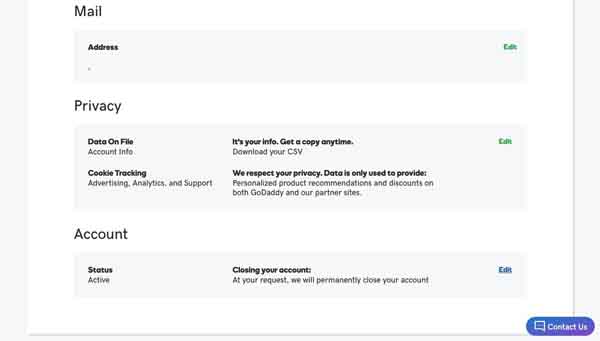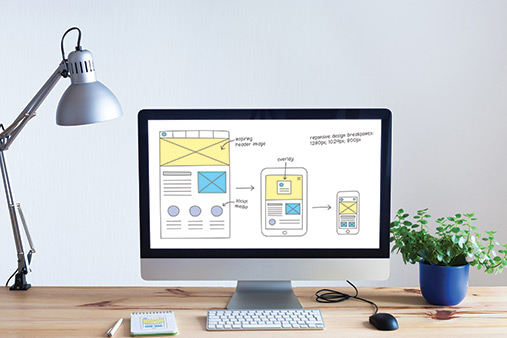How to Cancel Your GoDaddy Account: A Step-by-Step Guide
If you have a GoDaddy.com account and wish to cancel it, you will need to follow a two-step process.
First, you will need to delete all of the products on your GoDaddy account. Then, after 24 hours have passed, you will need to delete GoDaddy permanently. Follow this simple step-by-step guide to successfully and permanently delete your GoDaddy account and files.
If you want to find a new website builder for your business site, check out our review of the Best Website Builders of 2025 Review.
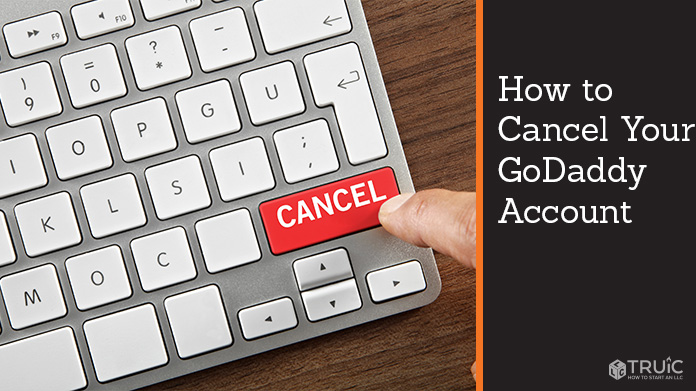
Deleting Products on GoDaddy
A few GoDaddy products require unique deletion procedures:
Domains
- Log in to your GoDaddy account and navigate to the Domain Control Center.
- Click the Select All box to place a check mark next to all domains.
- Click the More button, then select Delete.
- Check the box next to “Yes, I consent to delete the selected domains.”
- Click on Continue.
Domain Backorders and Monitoring
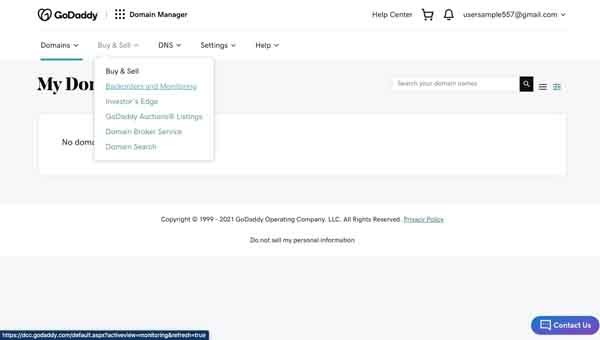
- Log in to your GoDaddy Domain Control Center.
- Click the Buy & Sell tab and choose Backorders and Monitoring from the drop-down menu.
- Check the box next to each domain, then click on Remove Selected.
- Click the box next to “Remove backorders and monitoring,” then click OK.
- A pop-up will confirm that your changes have been submitted and updates will process shortly. Click OK again.
Domain Protection Plan
- Log in to your GoDaddy Domain Control Center.
- Click the Select All box to place a check mark next to all domains.
- Click the Ownership tab, then choose Downgrade Privacy Protection.
- Choose the No Privacy Protection option.
- Click Confirm
- Check the box beside “Yes, I consent to remove protection for the selected domain(s).”
- Click Continue
- Verify your identity either through 2-step Verification or a one-time SMS password.
- Enter your verification code, then click Verify.
- You will receive a Success notification.
Incoming Domain Transfer
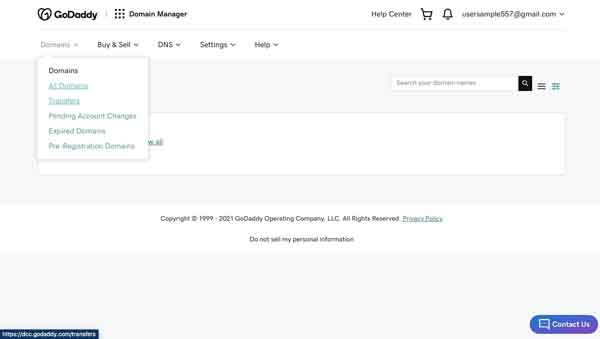
- Log in to your GoDaddy Domain Control Center.
- Click the Domains tab, then choose Transfers.
- Click the Select All box to place a check mark next to all transfers.
- Select the Cancel Transfer option above the domain list.
- A new window will pop up. Click Cancel Transfers.
- A confirmation will appear.
SSL Certificate
- Go to the GoDaddy Product Page.
- Click the SSL Certificates tab.
- Choose Manage next to the certificate.
- Click the Certificate Details tab, then choose Revoke next to Status.
- Click the reason for revoking from the drop-down menu.
- Click Revoke Certificate.
Mobile App Store Purchase
If you have purchased mobile apps for GoDaddy through the Apple App Store or Google Play, you will need to cancel these subscriptions through the app store where you bought them.
Use the the following procedure to delete GoDaddy products not specifically listed here:
- Go to the GoDaddy Renewals & Billing Page.
- Sign in.
- Select all of your products, then click the Cancel Renewal button.
- Click the Delete My Product button.
- Click the message that reads “To complete my request, I acknowledge that I must open the email and select ‘Yes I want to delete.’”
- Click the Send Email button.
- When the email arrives in your inbox, open it and click “Yes I want to delete.”
- This will direct you back to your account. Click Delete Product to finalize the action.
Permanently Deleting a GoDaddy Account
Once you have deleted all the products from your GoDaddy account and 24 hours have passed, you can permanently delete your GoDaddy account.
- Log in to your GoDaddy account.
- Go to the Contact Preferences page, found under the Account Settings tab.
- In Account, the last block on the page, select the Edit button on the far right.
![How to cancel GoDaddy.]()
- Under Confirm, check the box next to “I understand this action cannot be undone.”
- Click the Close Account button.
![How to cancel GoDaddy.]()
You will receive a final notification that your GoDaddy account has been permanently deleted.
Final Thoughts
Closing a GoDaddy account is not a difficult process if you know which steps to take. If you’re looking for GoDaddy alternatives, be sure to check out our review of the top GoDaddy competitors out there.
Need help troubleshooting GoDaddy?
Here are some useful articles that can help you feel more confident navigating the GoDaddy platform: