How Do You Add a QR Code to an Email?
Adding business QR codes to your emails is a simple process and can actually be done in a few different ways. In this guide, we examine how you can add a QR code to your business emails, explore why you may want to, and show how you can create your own QR codes.
Recommended: Don’t have a QR code? Use our free QR code generator to get started.
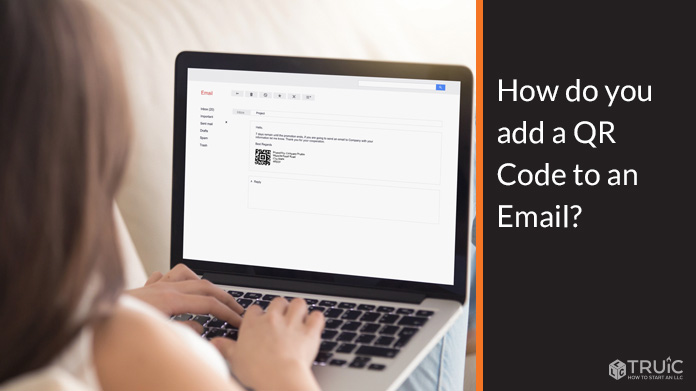
How to Add a QR Code to an Email
There are three different ways that you can go about adding business QR codes to your emails. These are the same as adding any other image file on your email, and include:
- Copy and Paste
- Drag and Drop
- Inserting an Image File
Copy and Paste
After you have created and downloaded your QR code, you will need to open your computer’s File Explorer and select it. After you have opened your QR code file, you will be able to copy it by right-clicking on the image and selecting the “copy” option or by pressing “Ctrl + C” on your keyboard.
You will then need to open your email (e.g., Outlook) and paste it in. This can be done by right-clicking and selecting the “paste” option or by pressing “Ctrl + V” on your keyboard.
It is important that you actually click on and open your file document before copy-pasting. This is because if you try to copy and paste your file directly from your computer’s File Explorer, you will only be able to paste your QR code as an “attachment” and not as an image.
After you have pasted your QR code in your email, you can resize it and adjust it in the same way that you would any other image.
Drag and Drop QR Code
Dragging and dropping a QR code onto your email is extremely simple, and it really works exactly how it sounds.
In order to do this, you will need to follow these steps:
- Navigate towards your computer’s File Explorer
- Find your QR code file
- “Drag” it onto your email
Keep in mind that this option will only add a QR code to your email as an attachment, not as a direct image. This means that any individuals you email will need to click on it before they can see and scan it.
Inserting an Image File
The third way you can go about adding a QR code to your email is by clicking on the “Insert” option within your email app and then clicking on “Pictures” before you find and choose your QR code file.
This will insert your QR code as an image, meaning that you will be able to quickly resize it and adjust it so that it fits with the general structure of your email (e.g., placing it at the bottom of your email, under your name, etc.).
Recommended: Need a business logo for your QR codes? Check out our free logo generator.
Should Businesses Use QR Codes?
Businesses should use QR codes because they are a great way of:
- Controlling online and offline traffic
- Offering excellent customer service
- Increasing online sales
- Increasing advertising revenue
This is because QR codes can be used to blend online and offline marketing initiatives, which, in essence, significantly expands a business’s advertising reach and the potential number of conversions.
Moreover, it ensures that any interested parties have a way of instantly finding a business’s online platform(s) where they can make a purchase (e.g., through a URL QR code, etc.), and this means that they are much less likely to forget or be unable to find them at a later date.
From a marketing standpoint, QR codes can also be used to direct online traffic to another online platform. This can be a powerful tool when it comes to boosting the traffic of a business’s secondary platforms (e.g., Instagram QR code, Twitter QR code, etc.).
Business QR codes can also be used to improve a business’s customer service by using the following types of QR codes:
- WiFi QR codes: These are great for businesses within the hospitality sector. Customers can use these to automatically connect to a WiFi network without needing to find or ask for any WiFi passwords.
- PDF QR codes: These can be used to provide more in-depth information about a product — particularly if it is one of a novel nature — but they can also be used to provide digital alternatives to traditionally printed items (e.g., restaurant menus, guidebooks, etc.).
- Contact QR codes: Businesses can incorporate contact QR codes (e.g., phone, email QR code, etc.) to ensure that they can always be contacted easily.
Frequently Asked Questions
Yes. Adding QR codes to your emails can be an “updated” mechanism through which you can provide your contact details.
Since QR codes are so easy to use, they are generally a preferred option when it comes to finding a person’s details (e.g., contact information).
Having said that, make sure that you adjust and resize your QR code in a way that doesn’t detract from your email’s actual content.
Yes, you can add a QR code to a Google Doc in the same way that you would add any image. This can be done by following these steps:
- Click the “Insert” option on your Google Doc
- Click on the “Image” option
- Choose how to upload your image
- Find your QR code file and add it
Your QR code will then appear on your Google Doc.
For a more in-depth explanation, see our guide on how to add a QR code onto Google Docs.
This will likely depend on the content and purpose of your email. Having said that, when it comes to using QR codes in a business email, you will likely want to include QR codes as a way of replacing information that you would usually include in an email.
This can include:
- Your contact details (e.g., phone number)
- Your business website
- Your social media profiles