How to Use a QR Code on Spotify
Spotify QR codes can be great when it comes to marketing. You can use them to direct traffic towards a specific song, album, podcast, or profile, which can allow your customers to hear your audio content without having to look you up manually.
In this guide, we check out how you can take advantage of Spotify’s “Spotify Codes” to make your very own QR codes, what benefits this can bring in for you, and what considerations you should keep in mind.
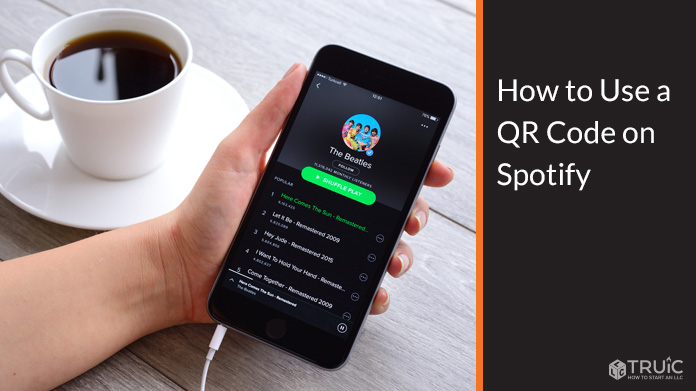
What Kind of QR Codes Should I Use for My Spotify?
Each song within Spotify has its very own Spotify Code — a QR code-like URL link that can be scanned by users in order to direct them towards a Spotify playlist or song.
Even though Spotify Codes can be used in a similar way to traditional QR codes, they can only be scanned using the QR code scanning software embedded within the company’s app, meaning that users will not be able to scan it if they do not have the Spotify app.
By using a free QR code generator, you can link to Spotify without requiring your customers or viewers to have the app. This can be done using URL QR codes to share any specific track or album within your Spotify profile.
In order to do this, you will first need to copy a URL audio link from Spotify. This can be done by following these steps:
- Open the Spotify app
- Find the song you want to share
- Selecting the “Share” option
- Copying the link that shows up
You will then be able to input this link if you want to make a URL QR code that directs users towards a specific playlist or song on Spotify. Contrary to a Spotify Code, a URL QR code will be scannable via any QR code reader.
How to Make QR Codes for Spotify
Making QR codes for your Spotify account is very simple:
- Find an applicable online QR code generator
- Select the QR code type that you want to make
- Customize your QR codes (e.g., color, logo, etc.) so that they align with your brand
- Test, share, and download your Spotify QR codes
Finding an Online QR Code Generator
Finding an online QR code generator will be a different process for each business, as it will depend on several factors. These include:
- The number of features that you want
- The degree of customization that you need
- The ease of use
- Privacy available
- Price in question
Most small businesses will likely want to prioritize privacy, price, and ease of use. This is because you will likely not need many of the “extra” features when starting out, and — albeit convenient from a scaling standpoint — they should not take priority over your time and budget.
Generally, you should be able to find static QR code readers that are entirely free. Even though these are not editable after they have been created — as opposed to dynamic QR codes — they provide all of the marketing benefits of using QR codes.
For more information on finding your ideal QR code provider, see our review of the seven best QR code generators for 2025.
Selecting Your QR Code Types
After finding a suitable QR code generator, you will need to decide what type of QR code types you want to make. In addition to URL QR codes, there are several to choose from, including:
- Social media QR codes (e.g., Instagram, Twitter, Facebook, etc.).
- YouTube QR codes
- PDF QR codes
- vCard QR codes
- Contact QR codes (e.g., email QR codes, phone number QR codes, etc.).
- WiFi QR codes
When it comes to your Spotify content, you will likely want to use URL QR codes in order to share your content by incorporating Spotify Code links.
Customizing Your Spotify QR Codes
Depending on your QR code generator, you will likely be able to choose your Spotify QR codes’ combination of colors, shapes, and logos.
Even though you are encouraged to customize them so that they align with your business’s personal branding, keep in mind that you should not deviate from the “traditional” light background and dark foreground color contrast that is seen in conventional QR codes. Doing so can lead to scanning problems and decrease the effectiveness of your Spotify QR codes.
Test, Download, and Share Your Spotify QR Codes
Before downloading your QR code(s) in your preferred format, you should make sure that they actually work. Ideally, you will do this with more than one operating system (e.g., Android and iOS).
This can save you a lot of time down the line, as the last thing you want is to share a non-editable QR code that does not actually work as a result of a problem that could be easily fixed. This could be:
- A highly complicated QR code
- A blurry or pixelated image
- A QR code error correction-related issue
How to Use a QR Code to Help My Spotify
You can use Spotify QR codes to increase your online presence. This can be done as a result of:
- Directing offline traffic towards your Spotify account
- Directing online traffic towards your Spotify account from other online sources (e.g., business website, social media, etc.).
QR codes benefit businesses because they allow them to blend digital and print advertising while enabling them to direct traffic very specifically (e.g., towards a specific page or store within a website).
This means that incorporating QR codes can allow businesses to enjoy the following benefits:
- Improved ROI on marketing campaigns
- Increased conversions
- Broader advertising reach
- Increased sales and revenue
Frequently Asked Questions
A Spotify Code is a scannable barcode that works similarly to a traditional QR code. It allows users within Spotify to scan it in order to share a particular song, album, or Spotify profile.
Contrary to Spotify QR codes created by linking to a URL, Spotify Codes can only be scanned using the software within Spotify.
“QR” stands for “quick response.” This is because the QR codes were made to facilitate the quick exchange of information — working within a few seconds.
You do not necessarily need to add your own logo, but it’s recommended for three reasons:
- It is almost always free
- It makes your QR codes seem more trustworthy and scannable
- It helps build your brand image
If you don’t have a logo yet, check out our free logo generator to make your own business logo for free.