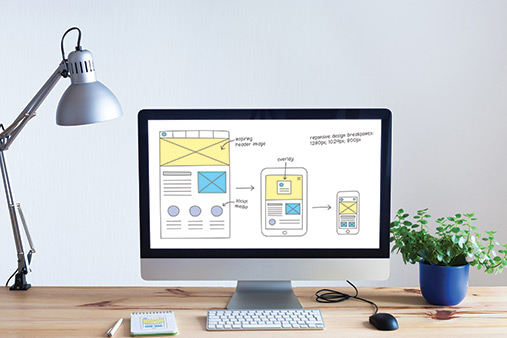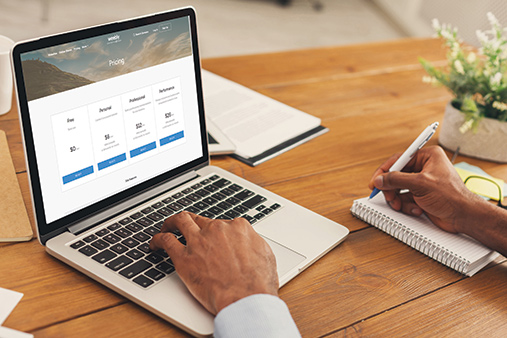Weebly Website Builder Review: Is Weebly Right For Your Business?
The Weebly website builder is popular among small business owners and LLC members due to its ease of use. Most anyone can create a professional website with minimal effort with Weebly’s drag-and-drop editor.
This Weebly review will discuss Weebly pros and cons, ecommerce features, pricing and more. By the end you’ll know whether or not Weebly is right for you.
Recommended: Weebly is easy and affordable for ecommerce. Get started with Weebly.
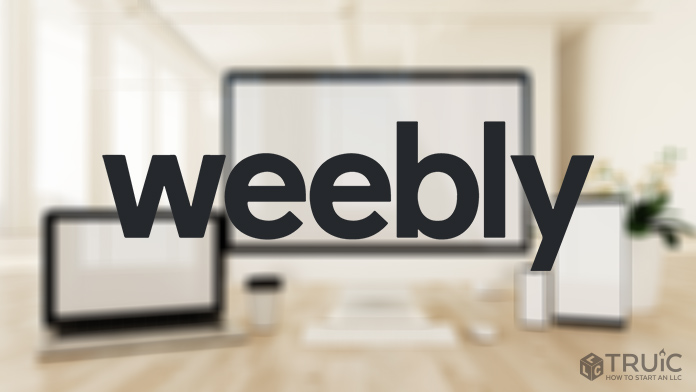
Weebly Website Builder Review – Summary
Overall, we’re very impressed with the simplicity of the Weebly website builder.
If you own or manage a small business and don’t have the resources to hire a web developer, Weebly is a great tool to use. With its drag-and-drop editor, mobile-responsive themes, and wide range of apps for added functionality, you’ll have your website up and running soon.
Ready To Get Started?
Start building your new Weebly website today. Begin building your website or online store for free by clicking the button below.
Pros
- Its drag-and-drop editor is easy to use.
- It allows you to switch themes to try out different designs.
- It provides all the search engine optimization (SEO) fields your website needs to be found on Google.
- Its mobile-responsive themes will ensure your site looks great on a smartphone.
- It provides free website security.
- Its huge app store gives you many options to add extra functionality to your website.
Cons
- It offers limited customization options unless you know how to edit your site’s hypertext markup language (HTML) and cascading style sheets (CSS) code.
- It doesn’t come with “H1” headings, which help boost a site’s search engine rankings, but you can add them with a Weebly app.
- It isn’t the best platform for full-time bloggers, but most businesses will find Weebly’s blog feature sufficient.
Compared To Other Website Builders
The Weebly website builder ranks well in TRUiC’s Best Website Builder 2026 guide.
While you can certainly find other website builders to help you create your business website, few are as intuitive as Weebly. However, if you’d like to see more options, check out our Best Cheap Ecommerce Builder review to learn about more options.
Weebly Pricing
One of the biggest benefits of using Weebly is the price. Its plans either cost less than or the same as those of other major website builders like GoDaddy, Wix, and Squarespace. You can choose from four different Weebly website builder plans that each target a different level of user or website functionality.
If you want to see more website builder options, check out our Best Cheap Website Builder review.
Weebly Personal Plan – $6/Month
The Weebly Personal plan has a great price (just $72/year), but it isn’t the best choice for small business owners because it includes Weebly branding. While this branding isn’t terribly intrusive, it does mean you’ll see a “Powered by Weebly” pop-up section at the bottom of your website, the Weebly “W” favicon in the browser tab, and a “Powered by Weebly” message in the footer that you can’t change. This plan also excludes some features that come with the more expensive plans.
Weebly does, however, provide lots of features in exchange for advertising its website builder on your site. For just $72 per year, you get the following:
- Custom Domain: Use your business’s custom domain name instead of the free Weebly subdomain. You can either purchase your domain directly from Weebly or you can connect a domain purchased elsewhere, such as through GoDaddy or Namecheap.
- Website Security With a Secure Sockets Layer (SSL) Certificate: If you’ve visited a website and it says “Not Secure” in the address bar, then you know what it looks like when sites lack an SSL certificate. This important security feature, which displays a little padlock in the browser bar, gives customers confidence in your website and business. All Weebly websites have free SSL security — even those built using the free version.
- SEO Tools: All Weebly plans include the basic SEO fields you must fill out to show up in search engine results pages.
- Basic Website Features: With this plan, you can easily add a blog, contact forms, newsletter sign-up forms, slideshows, an image gallery, YouTube videos, event R.S.V.P. forms, documents, and even surveys.
- Ability to Add Third-Party Embed Code: Do you plan to use Mailchimp, Calendly, or another third-party software program with your business? If so, you can embed newsletter sign-up forms, appointment schedulers, and more with a piece of code you copy from that software and embed into your Weebly website.
- Ecommerce Solutions: Because payment processor Square purchased Weebly in 2018, the platform favors using Square for ecommerce purchases. With the Personal plan, you can have an unlimited number of items in your online store as well as tools to help you manage your inventory, automatically calculate sales tax, and offer coupons and gift cards.
All Weebly paid plans also enable you to sell digital products like ebooks or online courses. In addition, Weebly’s shipping calculator can help you determine shipping costs. (Be sure to read the notes about Square and Weebly in the Getting Started section.) - Customer Support: This plan includes access to chat and email support (for phone support, see the Professional plan). You also can pose questions to the Weebly Community online. Based on our research, we found Weebly’s chat support both quick and helpful.
Who Is the Personal Plan Best For?
As the name implies, the Personal plan suits people looking to create a personal website. The Weebly branding required with this plan means it’s not the best choice for businesses because that branding will compete with your own business branding. But, if you have an extremely tight budget, you could start with the Personal plan and then upgrade when your business takes off.
Get started with Weebly Personal Plan for $6 per month!
Weebly Professional Plan – $12/Month
The Professional plan is the best option for most small business owners. With this plan, you get your own domain and your own branding. It includes everything in the Personal plan plus:
- Unlimited Storage: The cheaper plans only give you 500 MB of storage. With unlimited storage, you can add high-definition (HD) videos, images, and more to your website. (Just don’t add too much, or you’ll slow down your site’s load speed.)
- Advanced Site Statistics: You don’t need Google Analytics to learn how many people visit your site and where they come from. While Weebly’s site statistics aren’t nearly as robust as Google Analytics, they’re easy to understand and enough for most small businesses.
- Your Own Branding: This plan removes Weebly branding from your website, including the “Powered by Weebly” pop-up section. You also can add your own favicon to appear in each visitor’s browser tab.
- Free Domain: If you buy your domain name from Weebly, you’ll get your first year free.
- Custom Footer: Websites built using the Personal plan must include the “Powered by Weebly” message in their footers. With the Professional plan, you can delete that message and add your own custom footer to display on each page of your site.
- Phone Support: In addition to chat and email customer support, you also may call Weebly when you have a question.
- Enhanced Website Features: With this plan, you get extra website features like support for HD video and audio files, a search box, and the ability to use a video background.
- Membership Support: This plan enables you to designate certain pages as accessible only to members of a group. They’ll need to use an email and password to log in and access those pages.
At just $144 per year, the Professional plan offers a great deal. It’s also less expensive than most of the other website builders out there.
Who Is the Professional Plan Best For?
This is the plan we recommend for most small businesses because it provides all of the functionality you need — unless you run a large ecommerce store. (Shopify offers the best option for large ecommerce stores.) With your own business’ branding, SEO tools, and a whole lot more, this is where you should start.
Get started with the Weebly Professional Plan for just $12 per month!
Weebly Performance Plan – $26/Month
While very similar to the Professional plan, the Performance plan shines in terms of its ecommerce features. Unless you run a really large online store, Weebly provides a great ecommerce platform. Unlike Shopify, Weebly doesn’t charge a transaction fee beyond what Square, PayPal, or other payment processors charge. It’s also easier to set up and less expensive than Shopify, which charges $29 per month for its basic plan.
In addition to all the features included in the Professional plan, the Performance plan also provides:
- PayPal Payment Option: If you choose one of Weebly’s other plans, you must use Square as your payment processor. With the Performance plan, you have the option to use PayPal instead.
- Item Reviews: This plan includes a feature that enables customers to add reviews about your products on your website, which can prove very helpful to your bottom line.
- Advanced Ecommerce Insights: Beyond the website-level data included with the Professional plan, the Performance plan provides additional ecommerce statistics focused on store and product performance, email engagement, referral traffic, and more.
So, there’s no reason to upgrade to the Performance plan unless you run an ecommerce store. For businesses that do sell items online, the Performance plan will deliver the most robust features Weebly has to offer.
Who Is the Performance Plan Best For?
Created for ecommerce businesses, Weebly’s Performance plan costs less than Shopify’s basic plan and is easier to set up. If you have an online store, give the Performance plan a try.
Get started with the Weebly Performance Plan for $26 per month.
Weebly Free Plan – $0/Month
Weebly is one of the few platforms that offers a free option with no time limit. This is great to use as you build and test your website, but it’s not a good long-term solution. Why? This plan requires your site to include not only Weebly branding, but also a Weebly subdomain (e.g., “mywebsite.weebly.com instead of just www.mywebsite.com”). But, even Weebly’s free plan offers many features that’ll enable you to create a great website for your small business.
The free Weebly plan includes all the features of the Personal plan EXCEPT:
- You can’t use your own custom domain.
- You can’t sell digital products on your site.
- You won’t have access to a shipping cost calculator.
Who Is the Free Plan Best For?
While no business should really use the Weebly Free plan as a long-term solution, it does provide a great way to get started. When you begin building your website (more on that later), create a free Weebly subdomain and publish your site to that domain as you test and refine your site. Once you have your site just the way you want it, you can upgrade to one of Weebly’s premium plans and connect your business’s domain. This will save you money because you don’t have to start paying for Weebly until you’re ready to go live.
For a deeper look at each pricing tier, check out our page on Weebly Pricing.
How Simple Is the Weebly Website Builder?
As noted in our GoDaddy website builder review, we were able to build a website with GoDaddy in just five minutes. It takes longer than that to build a website using Weebly, but it’s not hard.
With Weebly, you start by picking a template (which you can change later, unlike Wix) and then add your text and images. You can drag and drop elements around on each page. While Weebly has a slight learning curve, it’s easy once you get going.
Getting Started
The first step to creating your website with Weebly involves signing up for Weebly. But, you have to be very careful how you do that. We learned this the hard way. But first, head over to Weebly and click the “Create Your Website” button.
If you already have a Square account, DON’T sign in to Square from this Weebly “Sign up” page. If you do, you’ll have to use Square’s website builder instead of the original Weebly builder. While the Square website builder has some great ecommerce features, that’s not the focus of this review.
Instead, you’ll need to use a different email address and sign up for a new Weebly account. Don’t worry, though. You can connect your existing Square account later to accept payments on your new website.

Once you sign up, you’ll encounter another choice between the Weebly and Square website builders. Despite the hard sell for Square, you want to choose the original Weebly website builder unless you’re interested in testing the Square platform’s ecommerce capabilities. (Note: This review focuses on the Weebly website builder, not the separate Square website builder.)
We know you want a business website, but select the “personal website” option here. You’ll be able to use all the business features listed on the Square side of the screen with one big exception: syncing your inventory with Square.
If you have an existing store and you manage your inventory in Square, you must make a very important decision here:
- If you want to sync your online inventory with Square so that items sold in your brick-and-mortar store become unavailable online, you’ll have to use the Square website builder.
- If you keep your online inventory separate from your brick-and-mortar store then you must use the Weebly builder. You can’t sync your Square inventory with the Weebly builder.
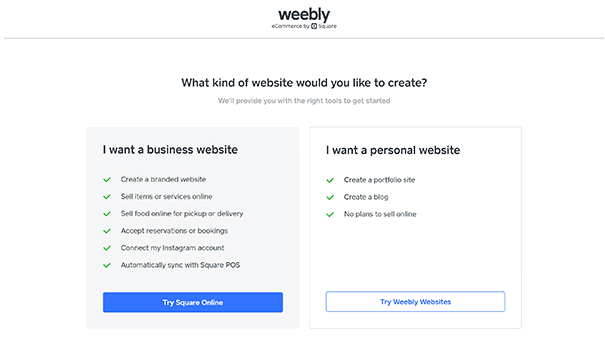
When you click the “Try Weebly Websites” button, you’ll go to the original Weebly website builder (the one this review addresses).
Now, the fun part!
Weebly offers 42 different themes. All of these themes include a mobile-responsive design, meaning they’ll look great regardless of if someone visits your website from a smartphone or a desktop computer.

We love the variety of themes Weebly offers. Don’t feel like you can only use the yoga theme if you run a yoga or pilates studio or just the burger theme if you own a restaurant. You can customize all Weebly themes for any industry once you add your own text and images.
Before deciding which theme you want to use, Weebly allows you to click on a theme, look at the different pages it contains, close it, and then look at another theme.
When you choose a theme, you’ll have the option of buying a domain name from Weebly. We recommend using a free Weebly subdomain while you build and test your website. You can then buy or connect a domain when you’re ready to go live.
TRUiC Exclusive
For more details on how to use this builder, check out these two articles:
Creating and Changing Content
Your chosen theme will populate your website with example text, images, and pages that you’ll then need to customize to suit your particular business.
If you haven’t yet set goals for your website, check out our guide on How To Find the Purpose of Your Website.
Using the Builder
This is a screenshot of the Weebly website builder. You can see it includes blocks on the left-hand side for “Title,” “Text,” “Image,” “Gallery,” and other website elements. Working in Weebly is as simple as either changing the text and images already on your website or dragging a new block over to your site wherever you want it to go.
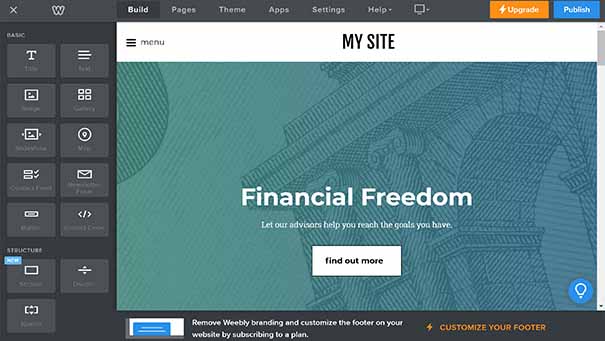
Adding a Section
We highly recommend using the “Section” block when building your website because it gives you greater flexibility later on. One limitation of Weebly is that it doesn’t allow you to select multiple items and move them together as a group. Instead, you must move each item separately. If you use the “Section” block, you can move an entire section either on the current page or to a new page.

Weebly provides different layout options under each of its “Section” types (e.g., “Gallery,” “Contact,” etc.) or you can start from a blank section. These premade section layouts can help take the guesswork out of designing an attractive website.
Adding New Pages
In addition to adding sections to your site’s existing pages, you also can add new pages. The initial pages included in your site theme provide a great starting point, but nearly all sites need a few other types of pages like privacy policy and events pages.
Adding a new page is as simple as clicking on the “Pages” tab at the top of the screen and then clicking the “+” button (the “plus” symbol) in the left-hand toolbar.

Weebly offers four different types of pages:
- Standard Page: This is the type you’ll use most often for basic pages.
- Blog Page: This is a special page designed specifically for blog posts.
- Category Page: Typically used for online stores, this type of page contains all products in a specific category like shirts or dresses.
- Product Page: This is a page dedicated to just one product in your online store.
Weebly also offers two extra options:
- Navigation to External Websites: This shows up in your site’s navigation menu and takes anyone who clicks on it to an external page within another website.
- Non-Clickable Menu: This allows you to have different tiers within your navigation or menu structure.
To see a list of pages all sites need, check out our How To Build a Website article.
Tasks More Difficult Than They Should Be
We spent quite a bit of time looking for tasks that either seem difficult with this website builder or that it just doesn’t offer. Here’s what we found:
- Only One Heading Level Comes Standard. When you drag a “Title” block over to a web page, that title will appear as an “H2” heading. But, it’s important to have one “H1” heading on each page (but only one) for SEO purposes. You can find a free workaround for this in Weebly’s app store, but it’s clunky.
- There’s No “Undo” Button. When using an editing tool, it’s comforting to know you can simply press an “undo” button to fix any errors you make. Unfortunately, this basic function doesn’t exist in the Weebly website builder. If you accidentally delete something important, Weebly’s customer service can help you get it back in some, but not all, situations.
- It Can Be Temperamental at Times. Sometimes, this website builder just doesn’t act the way it should. Closing your browser and reopening Weebly — or using a different browser — often can fix this issue.
- It Uses the Same Editor for the Mobile and Desktop Versions of Your Site. Some website builders allow you to tweak something on the mobile version of your site, but not change how it appears when viewed on a desktop computer. Weebly doesn’t include this as a standard feature. While you can use an app called “Hide” to display certain items based on the size of the screen, it’s not intuitive.
Weebly Flexibility & Expandability
We define flexibility and expandability as the answer to this question: Can this website builder effectively grow alongside your business’s and website’s needs over time?
Because the needs of every business and website will differ, we find the simplest way to rate a tool in this category is to compare it to the gold standard of website development tools: WordPress.
WordPress is an open-source tool that powers more than 30 percent of the world’s websites. Based on its massive plugin (third-party add-ons) market and extensive community support/paid support options, you can build just about anything within WordPress — as long as you know what you’re doing or are willing to pay someone who does.
With that in mind, we’ll assume WordPress is “100 percent flexible and expandable” and that every other website builder tool falls somewhere below that mark.
Advanced Editing
Something Weebly offers that many other website builders don’t is the ability to edit your website’s HTML/CSS files.
NOTE: When you edit your HTML/CSS files, you must save your changes as a new theme and Weebly will no longer offer support for your website. But, there’s a better way to do this.
In the SEO section for your website, you have access to “Header” and “Footer” code. You can paste a piece of code into these fields to change button colors, footer backgrounds, and more — all without affecting your theme or your ability to have customer support help. We found lots of help with code we could add to make simple changes in the Weebly Community online.
Included Tools
Created specifically for less tech-savvy users, the Weebly website builder makes tasks as simple as possible. Because too many options can lead to confusion, Weebly limits the number of options. For example, Weebly offers 40 well-designed themes while Wix offers more than 500 templates.
Weebly also limits the amount of functionality that comes standard with a new website. Its app store then enables you to add more functionality, as needed.
Here are the tools that come standard with a Weebly website:
- Embed code, which enables you to import functionality from a different program into your website (e.g., adding appointment scheduling through Calendly)
- Tools for uploading and displaying photos in a gallery view or as an automatic slideshow
- Online store tools to support services, physical and digital products, as well as digital gift cards
- Payment processing integrations with Square and PayPal (only with the Performance plan)
- Pop-up builder tools
- Video background tools
- HD video and audio tools
- R.S.V.P. form tools
- Survey tools
Beyond these standard tools, Weebly also offers an app store full of additional functionality as well as the Weebly Promote email marketing platform for an extra monthly fee.
Add-Ons and Plugins
Weebly has an impressive collection of apps you can add to your website to increase its functionality. Some are free and some require either a monthly or one-time fee.
Some examples of useful apps include:
- Paid Members, which allows you to create a robust membership program for your website
- Facebook Live Chat, which enables you to support customers via Facebook Messenger
- Social Media Stream, which helps you showcase your posts on Facebook, Instagram, and other platforms
- H1 Tag, which enables you to add “H1” headings to each page of your site
- Bloggons, which helps you highlight your new blog posts throughout your site
Flexibility & Expandability Summary
The Weebly website builder comes with pretty simple, standard functionality. It also gives you the ability to edit your site’s HTML/CSS code (only if you know what you’re doing) and add functionality through the Weebly app store. As a result, you should find Weebly sufficient for your business’s website needs.
To bring it back to our WordPress comparison, we give the Weebly website builder a solid 80 percent.
To see the flexibility of the websites that are on this builder, check out our article: Weebly Website Examples
Weebly SEO
SEO is the science — or, arguably, the art — of getting your website’s pages to rank higher on search engines like Google.
SEO is a huge topic, so we won’t go into the nitty-gritty here. Our goal is to give you data on how the Weebly website builder SEO performs out of the box.
Basic SEO Features
You can easily quantify the most basic SEO features in a “does this tool have it or not” manner. For those features, here’s a handy table:
| Basic SEO Features and Functionality | |
| Meta Title | Yes |
| Meta Description | Yes |
| Canonical Tags (rel=canonical) | Yes |
| Responsive Design | Yes |
| SSL Certificate (https) | Yes |
| Extensible Markup Language (XML) Sitemap | Yes |
| Robots.txt | Yes |
| Hypertext Transfer Protocol (HTTP)/2 | No |
| Heading Control | Yes (with an app) |
| Google Analytics™ Integration | Yes |
| Facebook Pixel Integration | Yes |
Web.dev Score
Web.dev is a tool created by Google to measure the performance of a specific web page across four different categories: performance, accessibility, best practices, and SEO.
It’s one of the main resources that many search engine optimizers, developers, and marketers use to ensure their websites perform at the desired levels.
For more information about the tool, check out Web.dev.
To test the Weebly website builder, we tested the homepage URL of a trial Weebly website we built for this purpose before we made any changes to the theme and reviewed the results:

As you can see, the site scored well in accessibility, pretty well in best practices and SEO, but poorly in performance.
While some business owners may want to conduct much more research on this topic, we’ll stick to the basics for this review.
The Weebly website builder seems to do fine in terms of accessibility, best practices, and SEO. Performance is another story.
In this test, performance essentially equates to page speed. The results here definitely show room for improvement. Yet, most websites score between 50 and 80 on the performance scale. That means a score of 43 isn’t as far off as you might think.
Sites built using other website builders, such as WordPress, have options you can change to improve these scores. With Weebly, however, you’re pretty much stuck with what it provides. This doesn’t mean your site’s scores can never improve, but that’ll depend on Weebly — not you.
But, don’t toss the baby out with the bath water. This obviously isn’t the right tool for people focused primarily on page speed. On the other hand, beginners more worried about their business than their website shouldn’t let this score stop them from using the Weebly website builder. If the performance score came in below 20, we’d have to revisit our recommendation.
Weebly Website Builder SEO Summary
While the Weebly website builder doesn’t have a perfect score in terms of out-of-the-box SEO capabilities, that’s not the end of the world. You also can do several things to increase your site’s search engine ranking, such as filling it with great content and adding “H1” headings with an app.
There’s nothing inherent in the Weebly website builder that’ll prevent your site from appearing on the first page of Google’s search results.
Weebly Support
A strong support team is a must — especially for those new to creating websites or running an online business.
Weebly provides chat and email support for all of its plans plus phone support with its Professional plan and priority support with its Performance plan.

Contacting Weebly’s support team isn’t as easy as clicking a button, though. Weebly wants you to search for your answer in one of its many support articles first. Then, after you indicate you still haven’t found an answer to your question (several times), Weebly finally gives you the option of contacting support.
In our chat test, a Weebly customer support representative replied to us within a very reasonable amount of time and answered all our questions. Overall, we’re satisfied with the level of support offered to users of the Weebly website builder.
Weebly Alternatives
If you’re still unsure whether or not the Weebly website builder is right for you, compare it to our list of the best website builders below.
 |
Best Website Builders |
|---|---|
GoDaddy
4.7/5 |
Best Website Builder Overall
|
Web.com
4.5/5 |
|
Squarespace
4.4/5 |
|
Wix
4.4/5 |
|
Shopify 4.3/5 |
Best for Ecommerce
|
WordPress 4.1/5 |
|
Weebly Review – Conclusion
After using the Weebly website builder for a while, we remain very impressed with its simplicity and ease of use. It provides a great tool for the many small businesses that want to support their offline work with a website and common marketing solutions.
Who Shouldn’t Use This Tool?
- Medium- to large-sized businesses
- Advanced online stores
- Perfectionists
- Businesses with advanced website needs
- Businesses relying heavily on a blog
Who Should Use This Tool?
- Small, local businesses
- Restaurants
- Small ecommerce stores
- Businesses that set appointments with clients
- Website beginners and weekend warriors
Try Weebly
After using the Weebly website builder for a while, we remain very impressed with its simplicity and ease of use. It provides a great tool for the many small businesses that want to support their offline work with a website and common marketing solutions.